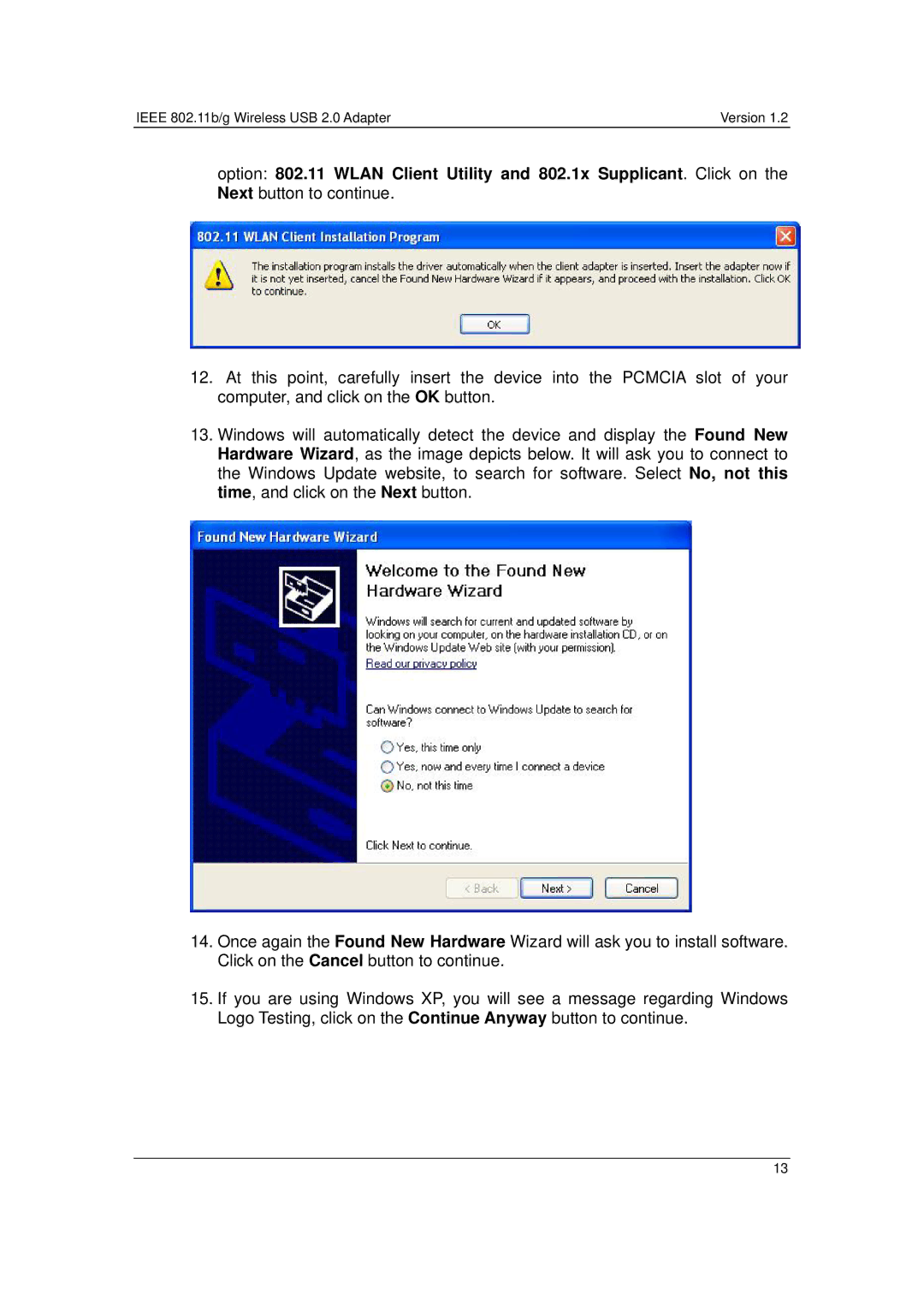IEEE 802.11b/g Wireless USB 2.0 Adapter | Version 1.2 |
option: 802.11 WLAN Client Utility and 802.1x Supplicant. Click on the Next button to continue.
12.At this point, carefully insert the device into the PCMCIA slot of your computer, and click on the OK button.
13.Windows will automatically detect the device and display the Found New Hardware Wizard, as the image depicts below. It will ask you to connect to the Windows Update website, to search for software. Select No, not this time, and click on the Next button.
14.Once again the Found New Hardware Wizard will ask you to install software. Click on the Cancel button to continue.
15.If you are using Windows XP, you will see a message regarding Windows Logo Testing, click on the Continue Anyway button to continue.
13