
Setting up the Screen
For optimal image quality, position the projector perpendicular to the screen with the projector’s feet flat and level. Doing so will eliminate the need for Keystone correction and provide the best image quality.
 Note
Note
•The projector lens should be centered in the middle of the screen. If the horizontal line passing through the lens center is not perpendicular to the screen, the image will be distorted, making viewing difficult.
•For an optimal image, position the screen so that it is not in direct sunlight or room light. Light falling directly on the screen washes out the colors, making viewing difficult. Close the curtains and dim the lights when setting up the screen in a sunny or bright room.
Standard Setup (Front Projection)
■ Place the projector at the required distance from the screen according to the desired picture size.
Example of standard setup
Screen size : 100 inch (254 cm) STRETCH Mode : 16:9 (When the standard zoom lens attached)
Side View
Screen
H1 : |
|
H2
8 11/64" (20.8 cm)
Top View
Screen
13 5/16 " | (33.2 cm) |
|
|
|
|
|
|
|
|
|
|
|
| ||
W : |
|
|
|
|
|
| Center of screen |
|
|
|
|
|
|
| |
|
|
|
|
|
|
|
|
Lens center
Lower lens shift position
(High mount setup)
Lens center
Upper lens shift position (Desktop setup)
Lens center
Leftmost lens shift position
Lens center
•The distance from the screen to the projector may vary depending on the size of the screen.
•The default setting can be used, when placing the projector in front of the screen. If the projected im- age is reversed, readjust the set- ting to “Front” in the “PRJ Mode” menu. (See page 84 on the owner’s manual of the projector.)
•Place the projector so that an imaginary horizontal line that passes through the center of the lens is perpendicular to the screen.
Rightmost lens shift position
2