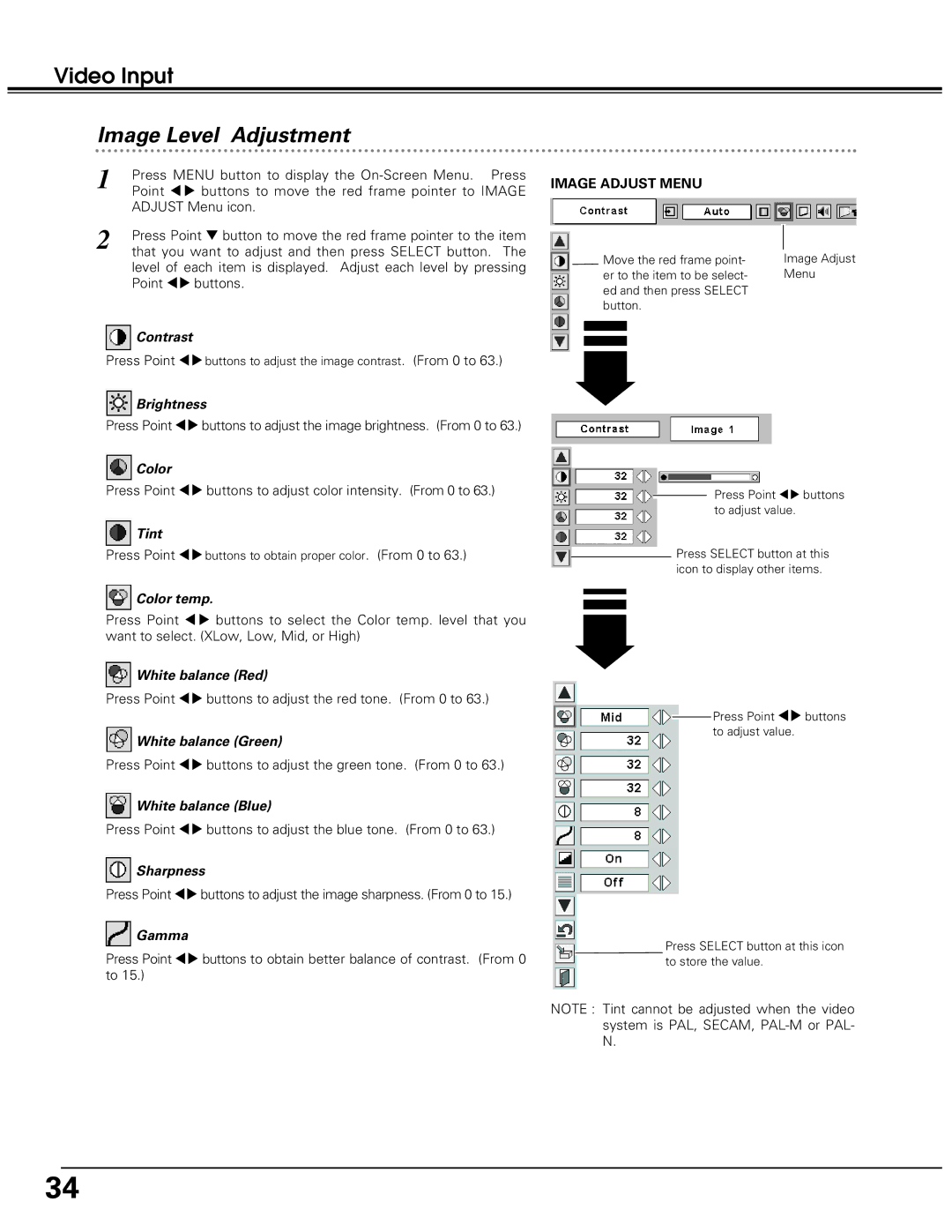Video Input
Image Level Adjustment
1 | Press MENU button to display the |
| Point 7 8 buttons to move the red frame pointer to IMAGE |
| ADJUST Menu icon. |
2 | Press Point d button to move the red frame pointer to the item |
| that you want to adjust and then press SELECT button. The |
level of each item is displayed. Adjust each level by pressing Point 78 buttons.
![]() Contrast
Contrast
Press Point 78buttons to adjust the image contrast. (From 0 to 63.)
![]() Brightness
Brightness
Press Point 78 buttons to adjust the image brightness. (From 0 to 63.)
 Color
Color
IMAGE ADJUST MENU
Move the red frame point- er to the item to be select- ed and then press SELECT button.
Image Adjust Menu
Press Point 78 buttons to adjust color intensity. (From 0 to 63.)
 Tint
Tint
Press Point 78buttons to obtain proper color. (From 0 to 63.)
 Color temp.
Color temp.
Press Point 7 8 buttons to select the Color temp. level that you want to select. (XLow, Low, Mid, or High)
![]() White balance (Red)
White balance (Red)
Press Point 78 buttons to adjust the red tone. (From 0 to 63.)
![]() White balance (Green)
White balance (Green)
Press Point 78 buttons to adjust the green tone. (From 0 to 63.)
![]() White balance (Blue)
White balance (Blue)
Press Point 78 buttons to adjust the blue tone. (From 0 to 63.)
 Sharpness
Sharpness
Press Point 78 buttons to adjust the image sharpness. (From 0 to 15.)
![]() Gamma
Gamma
Press Point 78 buttons to obtain better balance of contrast. (From 0 to 15.)
Press Point 78 buttons to adjust value.
Press SELECT button at this icon to display other items.
![]() Press Point 78 buttons to adjust value.
Press Point 78 buttons to adjust value.
Press SELECT button at this icon to store the value.
NOTE : Tint cannot be adjusted when the video system is PAL, SECAM,
34