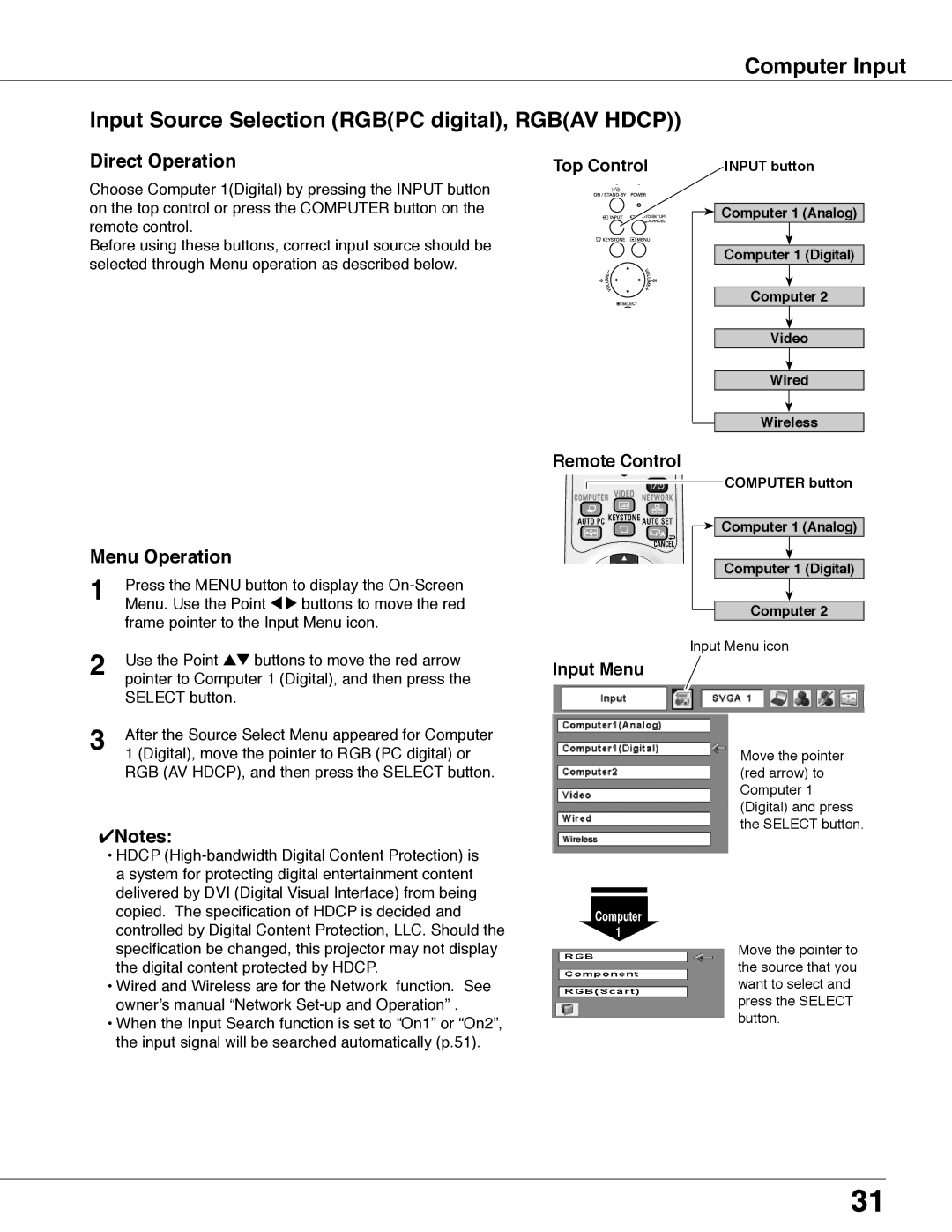Computer Input
Input Source Selection (RGB(PC digital), RGB(AV HDCP))
Direct Operation | Top Control |
Choose Computer 1(Digital) by pressing the INPUT button on the top control or press the COMPUTER button on the remote control.
Before using these buttons, correct input source should be selected through Menu operation as described below.
INPUT button
![]()
![]() Computer 1 (Analog)
Computer 1 (Analog)
Computer 1 (Digital)
Computer 2
Video
Wired
Wireless
Menu Operation
1 | Press the MENU button to display the |
Menu. Use the Point 7 8 buttons to move the red | |
| frame pointer to the Input Menu icon. |
2 | Use the Point ed buttons to move the red arrow |
pointer to Computer 1 (Digital), and then press the | |
| SELECT button. |
3 | After the Source Select Menu appeared for Computer |
1 (Digital), move the pointer to RGB (PC digital) or | |
| RGB (AV HDCP), and then press the SELECT button. |
✔Notes:
• HDCP
• Wired and Wireless are for the Network function. See owner’s manual “Network
• When the Input Search function is set to “On1” or “On2”, the input signal will be searched automatically (p.51).
Remote Control
COMPUTER button
![]()
![]() Computer 1 (Analog)
Computer 1 (Analog)
Computer 1 (Digital)
Computer 2
Input Menu icon
Input Menu
Move the pointer (red arrow) to Computer 1 (Digital) and press the SELECT button.
Computer
1
Move the pointer to the source that you want to select and press the SELECT button.
31