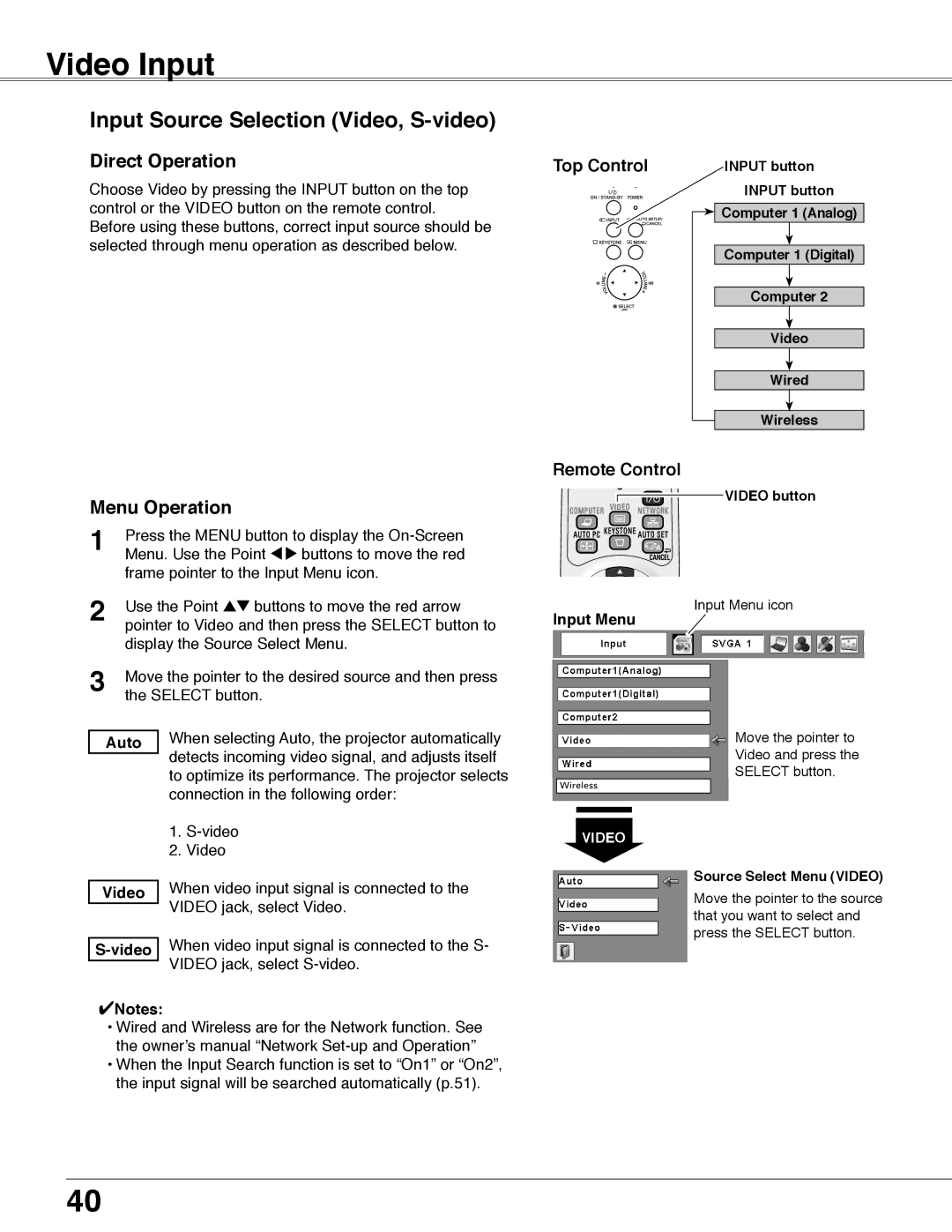Video Input
Input Source Selection (Video, S-video)
Direct Operation
Choose Video by pressing the INPUT button on the top control or the VIDEO button on the remote control.
Before using these buttons, correct input source should be selected through menu operation as described below.
Top Control | INPUT button |
INPUT button
![]()
![]() Computer 1 (Analog)
Computer 1 (Analog)
Computer 1 (Digital)
Computer 2
Video
Wired
Wireless
Remote Control
Menu Operation
1 | Press the MENU button to display the | |
Menu. Use the Point 7 8 buttons to move the red | ||
| frame pointer to the Input Menu icon. | |
2 | Use the Point ed buttons to move the red arrow | |
pointer to Video and then press the SELECT button to | ||
| display the Source Select Menu. | |
3 | Move the pointer to the desired source and then press | |
the SELECT button. | ||
|
| When selecting Auto, the projector automatically |
| Auto | |
|
| detects incoming video signal, and adjusts itself |
|
| |
|
| to optimize its performance. The projector selects |
|
| connection in the following order: |
|
| 1. |
|
| 2. Video |
| When video input signal is connected to the | |
Video | ||
|
| VIDEO jack, select Video. |
|
| |
| When video input signal is connected to the S- | |
|
| VIDEO jack, select |
|
| |
✔Notes:
• Wired and Wireless are for the Network function. See the owner’s manual “Network
• When the Input Search function is set to “On1” or “On2”, the input signal will be searched automatically (p.51).
Input Menu
VIDEO
VIDEO button
Input Menu icon
Move the pointer to
Video and press the
SELECT button.
Source Select Menu (VIDEO) Move the pointer to the source that you want to select and press the SELECT button.
40