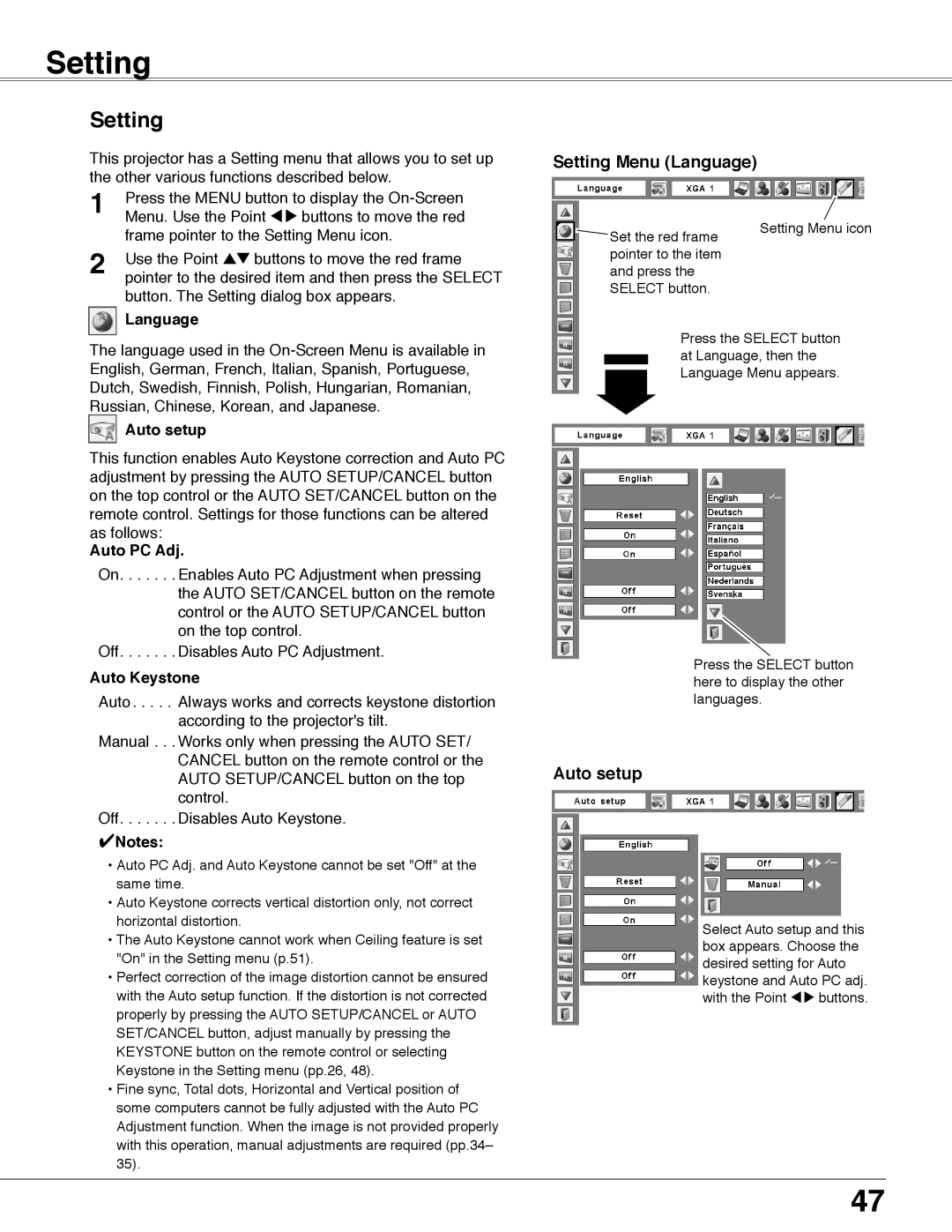Setting
Setting
This projector has a Setting menu that allows you to set up the other various functions described below.
1 | Press the MENU button to display the | |
Menu. Use the Point 7 8 buttons to move the red | ||
| frame pointer to the Setting Menu icon. | |
| Use the Point ed buttons to move the red frame | |
2 | ||
pointer to the desired item and then press the SELECT | ||
| button. The Setting dialog box appears. |
Language
The language used in the
Auto setup
This function enables Auto Keystone correction and Auto PC adjustment by pressing the AUTO SETUP/CANCEL button on the top control or the AUTO SET/CANCEL button on the remote control. Settings for those functions can be altered as follows:
Auto PC Adj..
On . . . Enables Auto PC Adjustment when pressing the AUTO SET/CANCEL button on the remote control or the AUTO SETUP/CANCEL button on the top control.
Off . . . Disables Auto PC Adjustment.
Auto Keystone
Auto. . . Always works and corrects keystone distortion according to the projector's tilt.
Manual . . Works only when pressing the AUTO SET/ CANCEL button on the remote control or the AUTO SETUP/CANCEL button on the top control.
Off . . . Disables Auto Keystone.
✔Notes:
•Auto PC Adj. and Auto Keystone cannot be set "Off" at the same time.
•Auto Keystone corrects vertical distortion only, not correct horizontal distortion.
•The Auto Keystone cannot work when Ceiling feature is set "On" in the Setting menu (p.51).
•Perfect correction of the image distortion cannot be ensured with the Auto setup function. If the distortion is not corrected properly by pressing the AUTO SETUP/CANCEL or AUTO SET/CANCEL button, adjust manually by pressing the KEYSTONE button on the remote control or selecting Keystone in the Setting menu (pp.26, 48).
•Fine sync, Total dots, Horizontal and Vertical position of some computers cannot be fully adjusted with the Auto PC Adjustment function. When the image is not provided properly with this operation, manual adjustments are required (pp.34– 35).
Setting Menu (Language)
Set the red frame | Setting Menu icon |
| |
pointer to the item |
|
and press the |
|
SELECT button. |
|
Press the SELECT button at Language, then the Language Menu appears.
Press the SELECT button here to display the other languages.
Auto setup
Select Auto setup and this box appears. Choose the desired setting for Auto keystone and Auto PC adj. with the Point 7 8 buttons.
47