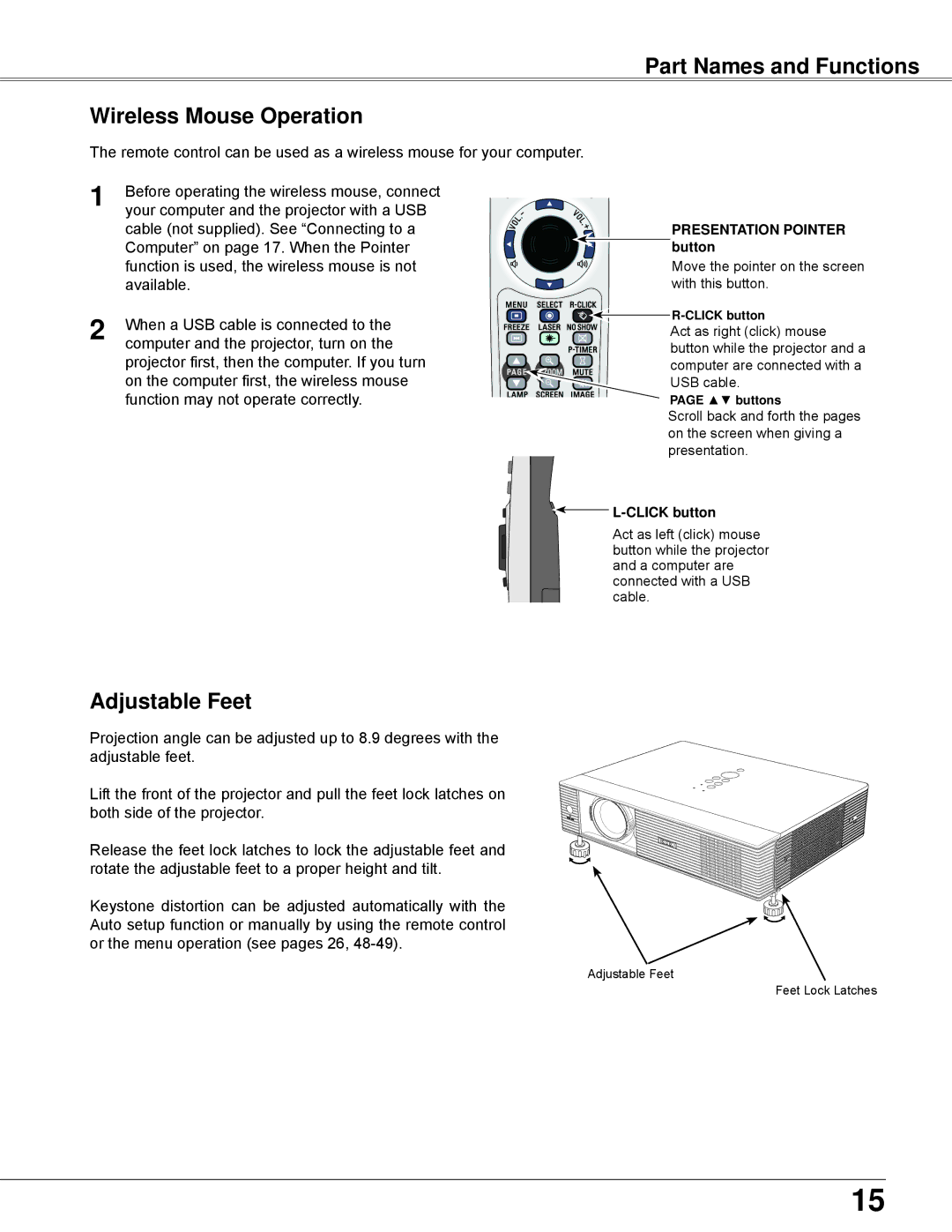Part Names and Functions
Wireless Mouse Operation
The remote control can be used as a wireless mouse for your computer.
1 | Before operating the wireless mouse, connect |
| |
your computer and the projector with a USB |
| ||
| cable (not supplied). See “Connecting to a | PRESENTATION POINTER | |
| Computer” on page 17. When the Pointer | button | |
| function is used, the wireless mouse is not | Move the pointer on the screen | |
| available. | with this button. | |
2 | When a USB cable is connected to the | ||
Act as right (click) mouse | |||
computer and the projector, turn on the | |||
button while the projector and a | |||
| projector first, then the computer. If you turn | computer are connected with a | |
| on the computer first, the wireless mouse | USB cable. | |
| function may not operate correctly. | PAGE ▲▼ buttons | |
|
| Scroll back and forth the pages | |
|
| on the screen when giving a | |
|
| presentation. |

L-CLICK button
Act as left (click) mouse button while the projector and a computer are connected with a USB cable.
Adjustable Feet
Projection angle can be adjusted up to 8.9 degrees with the adjustable feet.
Lift the front of the projector and pull the feet lock latches on both side of the projector.
Release the feet lock latches to lock the adjustable feet and rotate the adjustable feet to a proper height and tilt.
Keystone distortion can be adjusted automatically with the Auto setup function or manually by using the remote control or the menu operation (see pages 26,
Adjustable Feet
Feet Lock Latches
15