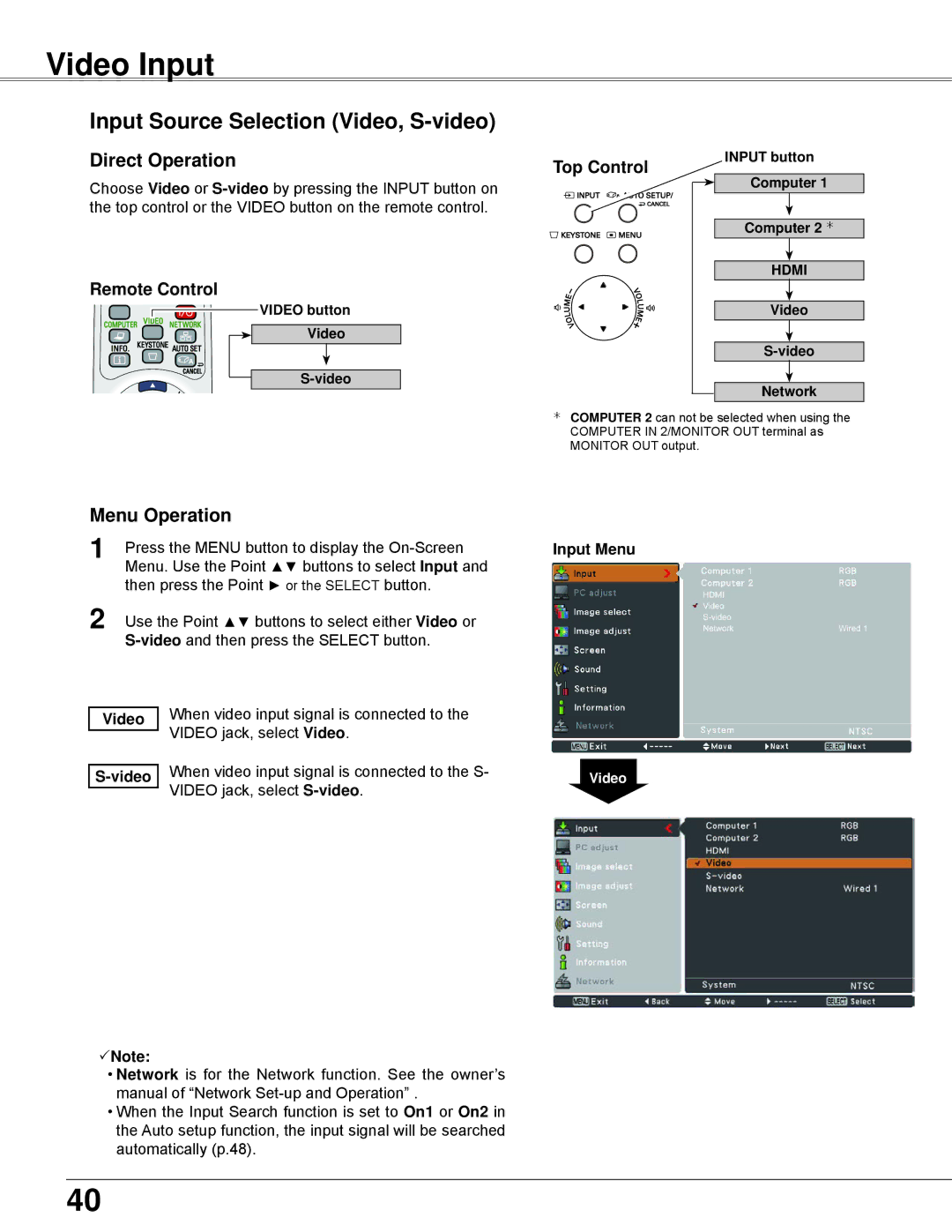Video Input
Input Source Selection (Video, S-video)
Direct Operation
Choose Video or
Remote Control
VIDEO button
Video
Menu Operation
1 | Press the MENU button to display the |
| Menu. Use the Point ▲▼ buttons to select Input and |
| then press the Point ► or the SELECT button. |
2 | Use the Point ▲▼ buttons to select either Video or |
|
| When video input signal is connected to the |
Video | |
| VIDEO jack, select Video. |
| |
| When video input signal is connected to the S- |
| |
| VIDEO jack, select |
|
Note:
•Network is for the Network function. See the owner’s manual of “Network
•When the Input Search function is set to On1 or On2 in the Auto setup function, the input signal will be searched automatically (p.48).
Top Control | INPUT button | |
Computer 1 | ||
| ||
| Computer 2 | |
| HDMI | |
| Video | |
| ||
| Network |
COMPUTER 2 can not be selected when using the COMPUTER IN 2/MONITOR OUT terminal as MONITOR OUT output.
Input Menu
Video
40