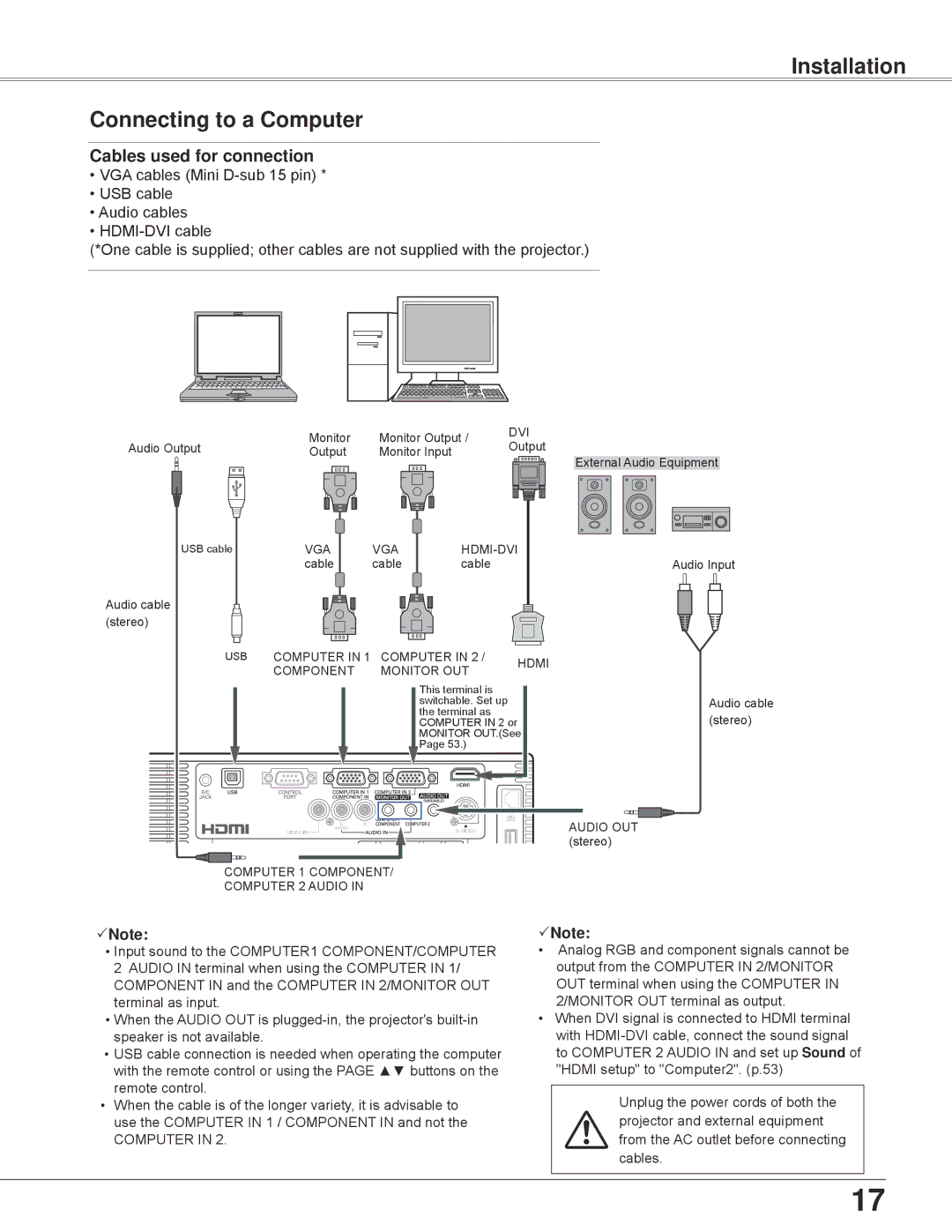Installation
Connecting to a Computer
Cables used for connection
•VGA cables (Mini
•USB cable
•Audio cables
•
(*One cable is supplied; other cables are not supplied with the projector.)
| Monitor | Monitor Output / | DVI | |
Audio Output | Output | |||
Output | Monitor Input | |||
|
|
| External Audio Equipment |
USB cable | VGA | VGA | ||
| cable | cable | cable |
|
Audio cable |
|
|
|
|
(stereo) |
|
|
|
|
USB | COMPUTER IN 1 | COMPUTER IN 2 / | HDMI | |
| COMPONENT | MONITOR OUT | ||
|
| |||
|
|
| This terminal is |
|
|
|
| switchable. Set up |
|
|
|
| the terminal as |
|
|
|
| COMPUTER IN 2 or |
|
|
|
| MONITOR OUT.(See | |
|
|
| Page 53.) |
|
AUDIO OUT (stereo)
COMPUTER 1 COMPONENT/
COMPUTER 2 AUDIO IN
Audio Input
Audio cable (stereo)
Note:
•Input sound to the COMPUTER1 COMPONENT/COMPUTER 2 AUDIO IN terminal when using the COMPUTER IN 1/ COMPONENT IN and the COMPUTER IN 2/MONITOR OUT terminal as input.
•When the AUDIO OUT is
•USB cable connection is needed when operating the computer with the remote control or using the PAGE ▲▼ buttons on the remote control.
•When the cable is of the longer variety, it is advisable to use the COMPUTER IN 1 / COMPONENT IN and not the
COMPUTER IN 2.
Note:
•Analog RGB and component signals cannot be output from the COMPUTER IN 2/MONITOR OUT terminal when using the COMPUTER IN 2/MONITOR OUT terminal as output.
•When DVI signal is connected to HDMI terminal with
Unplug the power cords of both the projector and external equipment from the AC outlet before connecting cables.
17