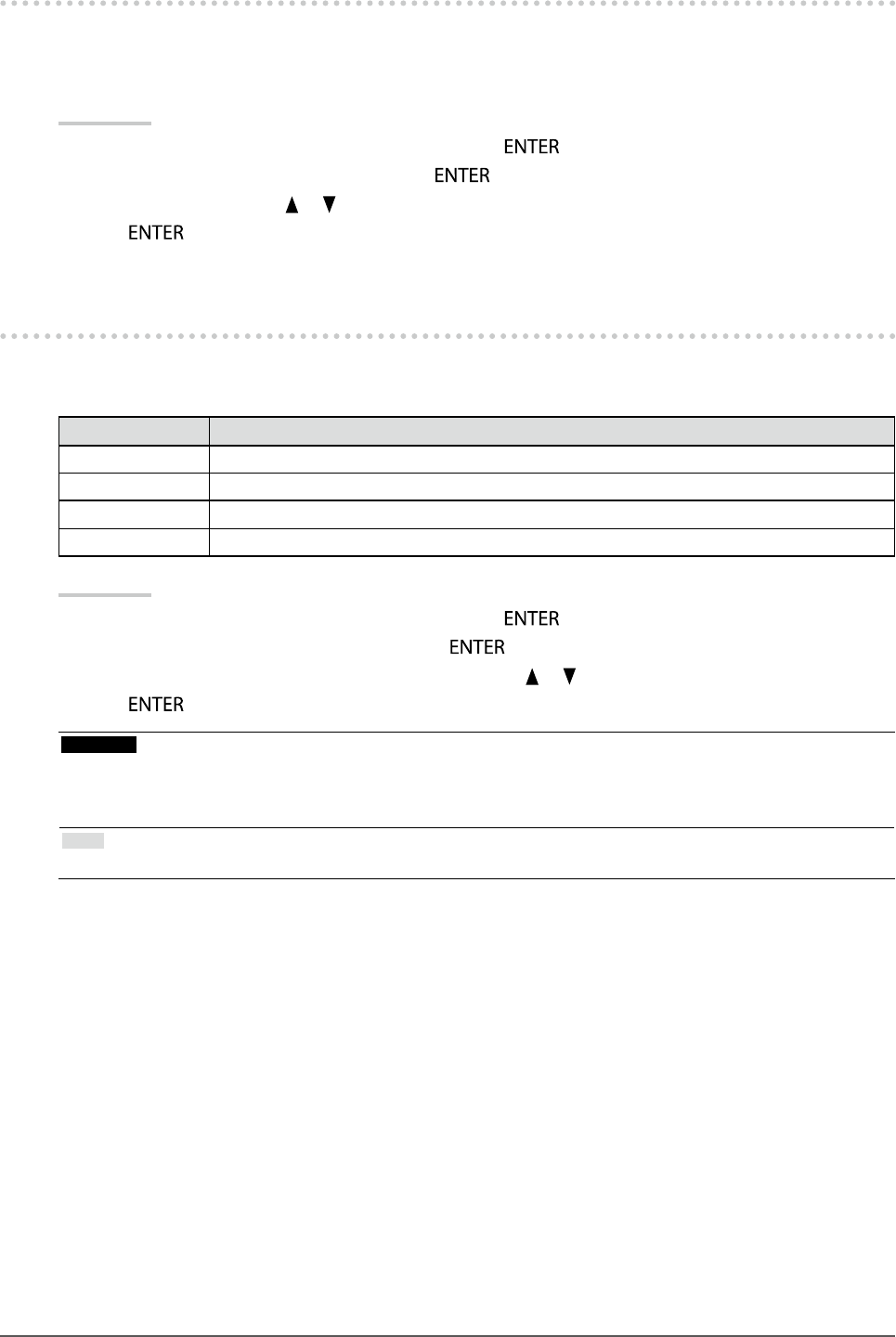
26 Chapter2AdjustingScreens
2-6. Conguring Moving Image PerformanceThis function reduces visible aft erimages that appear in fast moving im ages. If noise or afterimage is adversely
noticeable, set the “Overdrive” setting to “Off ”.
Default setting: On
Procedure
1. Choose “ Screen” from the Adjustment menu, and press .
2. Choose “O verdrive” from “Screen”, and press .
3. Select “On” or “Of f” with or .
4. Pre ss to exit.
2-7. Specifying Color SpaceThe color space of the input signal can be specied. Set to ot her than “Auto” if this product cannot display correct
color.
Settings Function
Auto Identiesthecolorspaceoftheinputs ignalautomatically.
YUV4:2:2 Convertsthecolorspaceoftheinputsi gnaltoaYUV4:2:2format.
YUV4:4:4 ConvertsthecolorspaceoftheinputsignaltoaYU V4:4:4format.
RGB Convertsthecolorspaceoftheinp utsignaltoanRGVformat.
Procedure
1. Choose “ Screen” from the Adjustment menu, and press .
2. Choose “Color Space” f rom “Screen”, and press .
3. Select “Auto”, “YUV 4:2:2”, “YUV 4:4:4”, or “RGB” with or .
4. Pre ss to exit.
Attention
• The s etting is required when a DVI devic e is connected to the monitor (at the HDMI con nector port) using the DVI-
HDMI conversion connector.
• Even if “Auto” is set, correc t color might not be displayed.
Note
• The c olor space at the DVI input is converted to an RGB format.