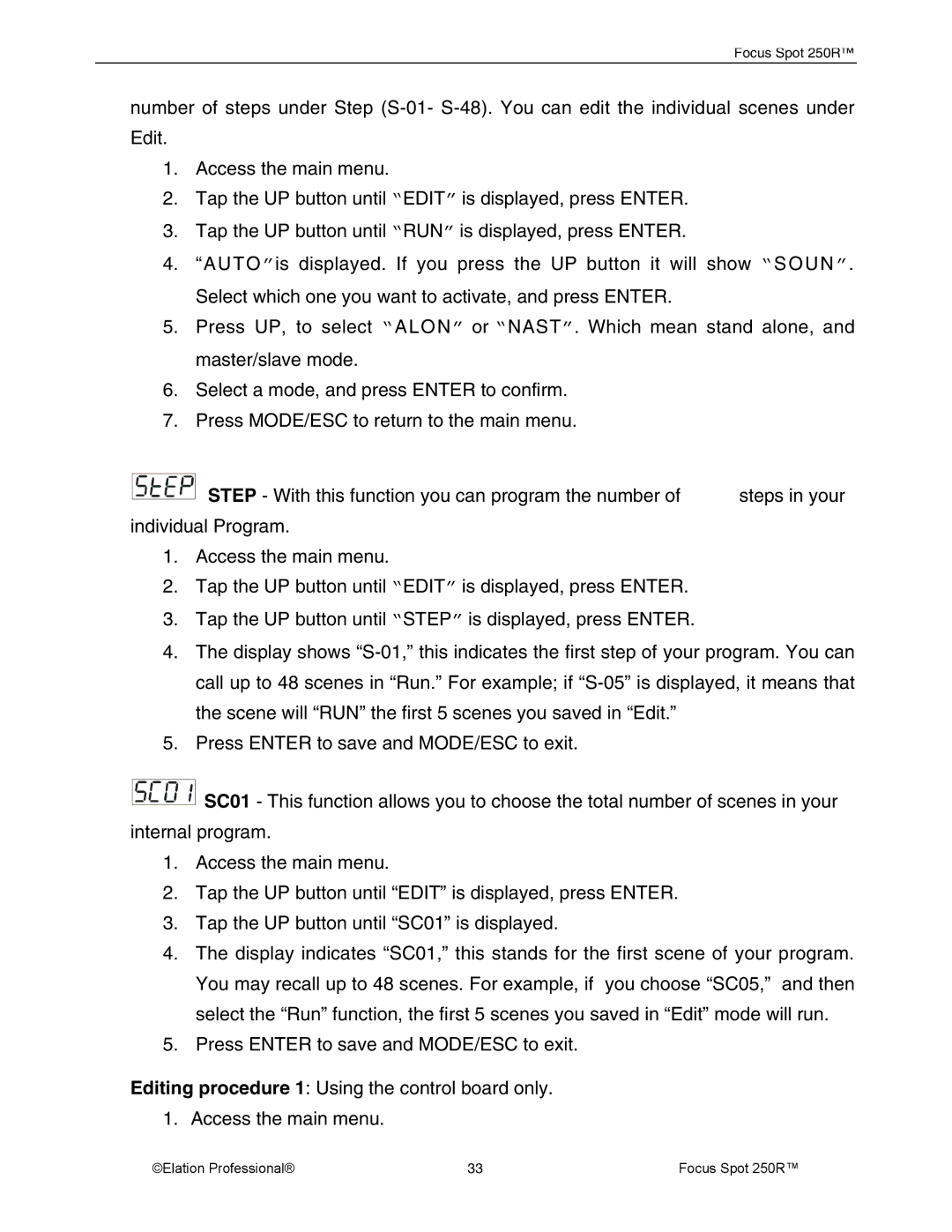Focus Spot 250R™
number of steps under Step
1.Access the main menu.
2.Tap the UP button until “EDIT” is displayed, press ENTER.
3.Tap the UP button until “RUN” is displayed, press ENTER.
4.“AUTO ”is displayed. If you press the UP button it will show “S O U N ”. Select which one you want to activate, and press ENTER.
5.Press UP, to select “ALON ” or “NAST”. Which mean stand alone, and master/slave mode.
6.Select a mode, and press ENTER to confirm.
7.Press MODE/ESC to return to the main menu.
| STEP - With this function you can program the number of | steps in your |
| ||
individual Program. |
| |
1.Access the main menu.
2.Tap the UP button until “EDIT” is displayed, press ENTER.
3.Tap the UP button until “STEP” is displayed, press ENTER.
4.The display shows
5.Press ENTER to save and MODE/ESC to exit.
![]() SC01 - This function allows you to choose the total number of scenes in your internal program.
SC01 - This function allows you to choose the total number of scenes in your internal program.
1.Access the main menu.
2.Tap the UP button until “EDIT” is displayed, press ENTER.
3.Tap the UP button until “SC01” is displayed.
4.The display indicates “SC01,” this stands for the first scene of your program. You may recall up to 48 scenes. For example, if you choose “SC05,” and then select the “Run” function, the first 5 scenes you saved in “Edit” mode will run.
5.Press ENTER to save and MODE/ESC to exit.
Editing procedure 1: Using the control board only. 1. Access the main menu.
©Elation Professional® | 33 | Focus Spot 250R™ |