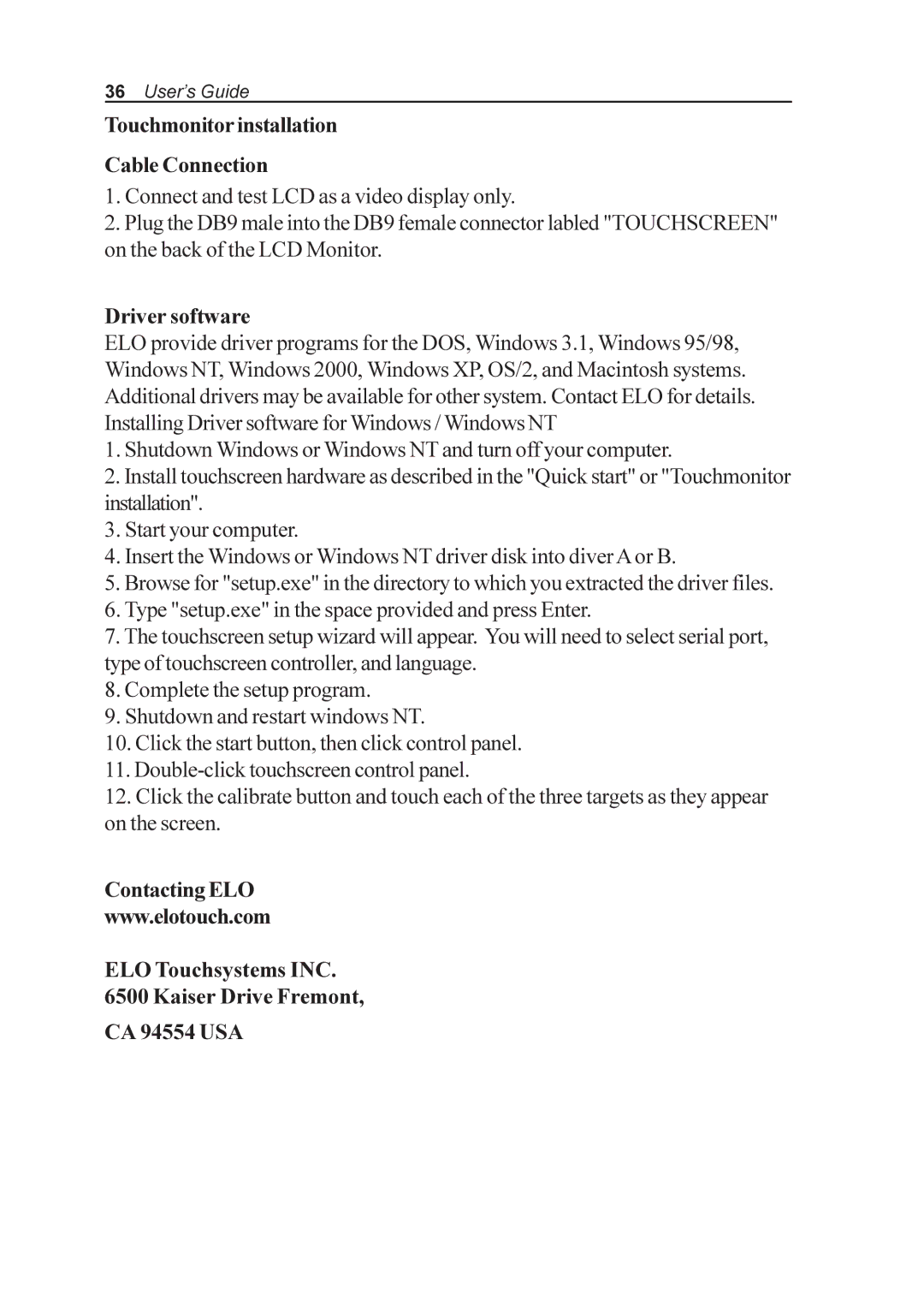36User’s Guide
Touchmonitor installation
Cable Connection
1.Connect and test LCD as a video display only.
2.Plug the DB9 male into the DB9 female connector labled "TOUCHSCREEN" on the back of the LCD Monitor.
Driver software
ELO provide driver programs for the DOS, Windows 3.1, Windows 95/98, Windows NT, Windows 2000, Windows XP, OS/2, and Macintosh systems. Additional drivers may be available for other system. Contact ELO for details. Installing Driver software for Windows / Windows NT
1.Shutdown Windows or Windows NT and turn off your computer.
2.Install touchscreen hardware as described in the "Quick start" or "Touchmonitor installation".
3.Start your computer.
4.Insert the Windows or Windows NT driver disk into diver A or B.
5.Browse for "setup.exe" in the directory to which you extracted the driver files.
6.Type "setup.exe" in the space provided and press Enter.
7.The touchscreen setup wizard will appear. You will need to select serial port, type of touchscreen controller, and language.
8.Complete the setup program.
9.Shutdown and restart windows NT.
10.Click the start button, then click control panel.
11.
12.Click the calibrate button and touch each of the three targets as they appear on the screen.
Contacting ELO
www.elotouch.com
ELO Touchsystems INC.
6500 Kaiser Drive Fremont,
CA 94554 USA