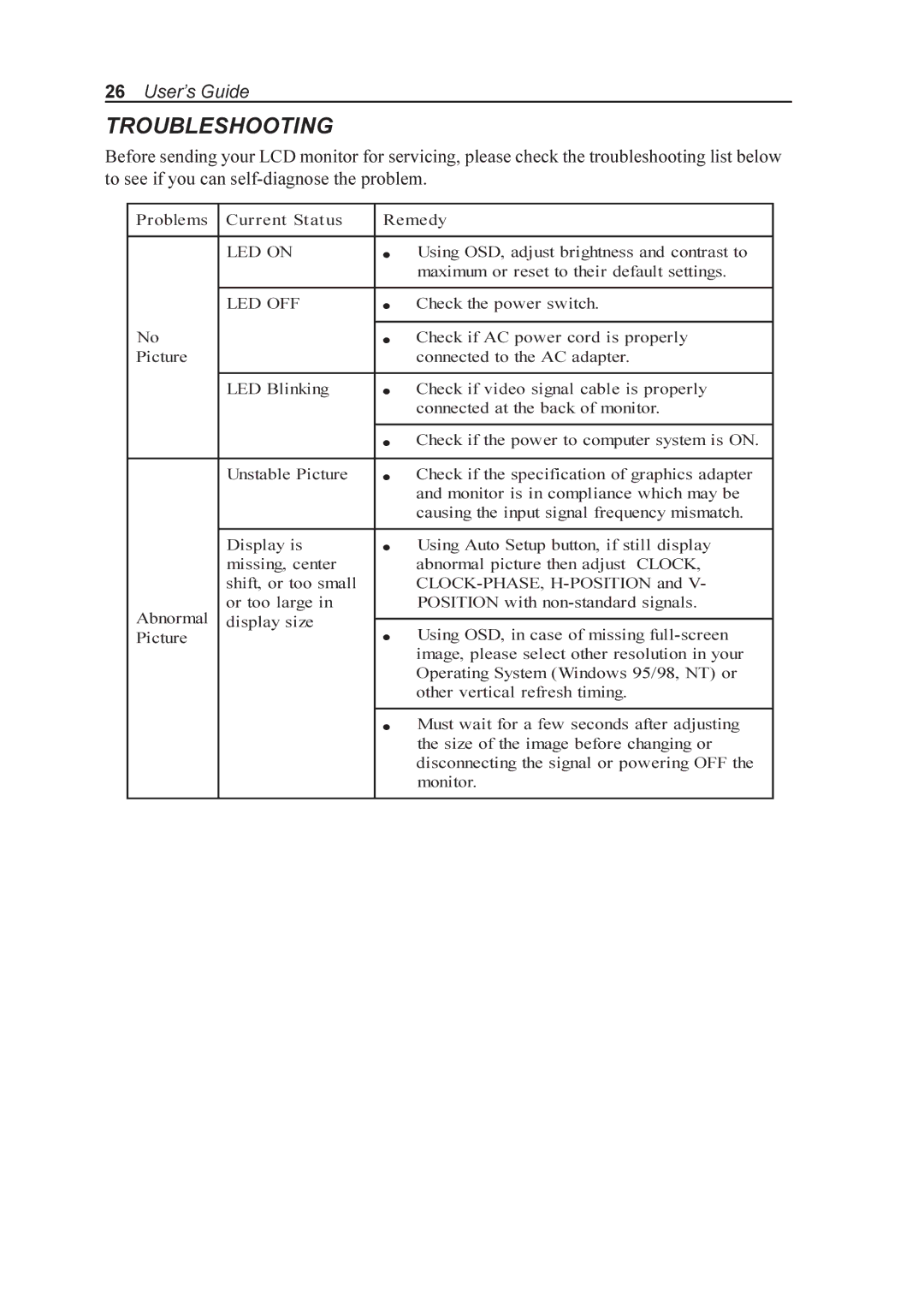26User’s Guide
TROUBLESHOOTING
Before sending your LCD monitor for servicing, please check the troubleshooting list below to see if you can
Problems | Current Status | Remedy | ||
|
|
|
| |
| LED ON | • | Using OSD, adjust brightness and contrast to | |
|
|
| maximum or reset to their default settings. | |
|
|
|
| |
| LED OFF | • | Check the power switch. | |
No |
|
|
| |
| • | Check if AC power cord is properly | ||
Picture |
|
| connected to the AC adapter. | |
|
|
|
| |
| LED Blinking | • | Check if video signal cable is properly | |
|
|
| connected at the back of monitor. | |
|
|
|
| |
|
| • | Check if the power to computer system is ON. | |
|
|
|
| |
| Unstable Picture | • | Check if the specification of graphics adapter | |
|
|
| and monitor is in compliance which may be | |
|
|
| causing the input signal frequency mismatch. | |
|
|
|
| |
| Display is | • | Using Auto Setup button, if still display | |
| missing, center |
| abnormal picture then adjust CLOCK, | |
| shift, or too small |
| ||
Abnormal | or too large in |
| POSITION with | |
display size |
|
| ||
• | Using OSD, in case of missing | |||
Picture |
| |||
|
|
| image, please select other resolution in your | |
|
|
| Operating System (Windows 95/98, NT) or | |
|
|
| other vertical refresh timing. | |
|
|
|
| |
|
| • | Must wait for a few seconds after adjusting | |
|
|
| the size of the image before changing or | |
|
|
| disconnecting the signal or powering OFF the | |
|
|
| monitor. | |
|
|
|
| |