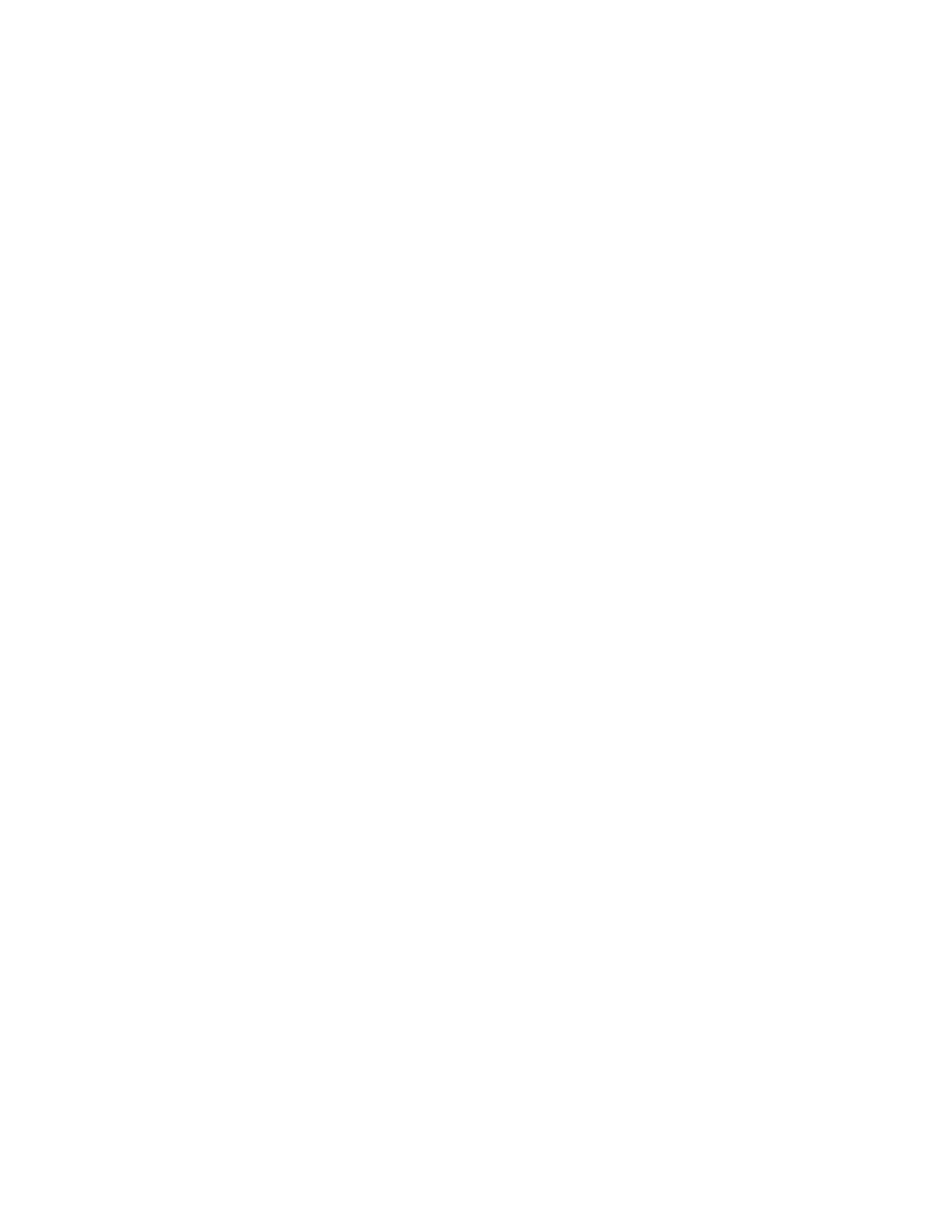355 specifications
The Emulex 355 is a high-performance network interface card (NIC) designed specifically for data centers requiring advanced connectivity, reliability, and speed. With the rapid evolution of data transmission technology, the Emulex 355 stands out due to its robust features and capabilities that cater to the demands of modern IT infrastructures.One of the key features of the Emulex 355 is its support for 10 Gigabit Ethernet, which allows for significantly faster data transfer rates compared to standard Gigabit connections. This increased bandwidth is essential for handling large volumes of data traffic, particularly in virtualized environments and cloud computing applications. Its high throughput ensures that data can be transmitted rapidly across networks, minimizing latency and improving overall performance.
The Emulex 355 employs advanced technologies such as iSCSI Offload and FCoE (Fibre Channel over Ethernet), which help enhance data processing efficiency. These technologies allow the card to offload processing tasks from the host system's CPU, reducing the load on server resources and optimizing performance. The result is a more efficient system that can handle more concurrent connections and processes without being overwhelmed.
In addition to speed and efficiency, reliability is paramount in data center operations. The Emulex 355 includes features like error detection and correction, ensuring data integrity during transmission. Built-in redundancy and failover capabilities safeguard against potential network disruptions, allowing for continuous availability of services—a crucial aspect in mission-critical environments.
The Emulex 355 also offers support for various robust networking protocols, enabling seamless integration into existing network infrastructures. Its compatibility with multiple operating systems and virtualization platforms, such as VMware and Microsoft Hyper-V, further enhances its versatility.
Another notable characteristic of the Emulex 355 is its energy-efficient design. It is optimized for lower power consumption without sacrificing performance, aligning with contemporary efforts to reduce the carbon footprint in data centers.
In conclusion, the Emulex 355 NIC is a powerful solution equipped with features that address the complex demands of modern data centers. Its combination of speed, reliability, and efficiency, along with advanced technologies, makes it a preferred choice for organizations looking to enhance their network capabilities and ensure smooth, uninterrupted operations.