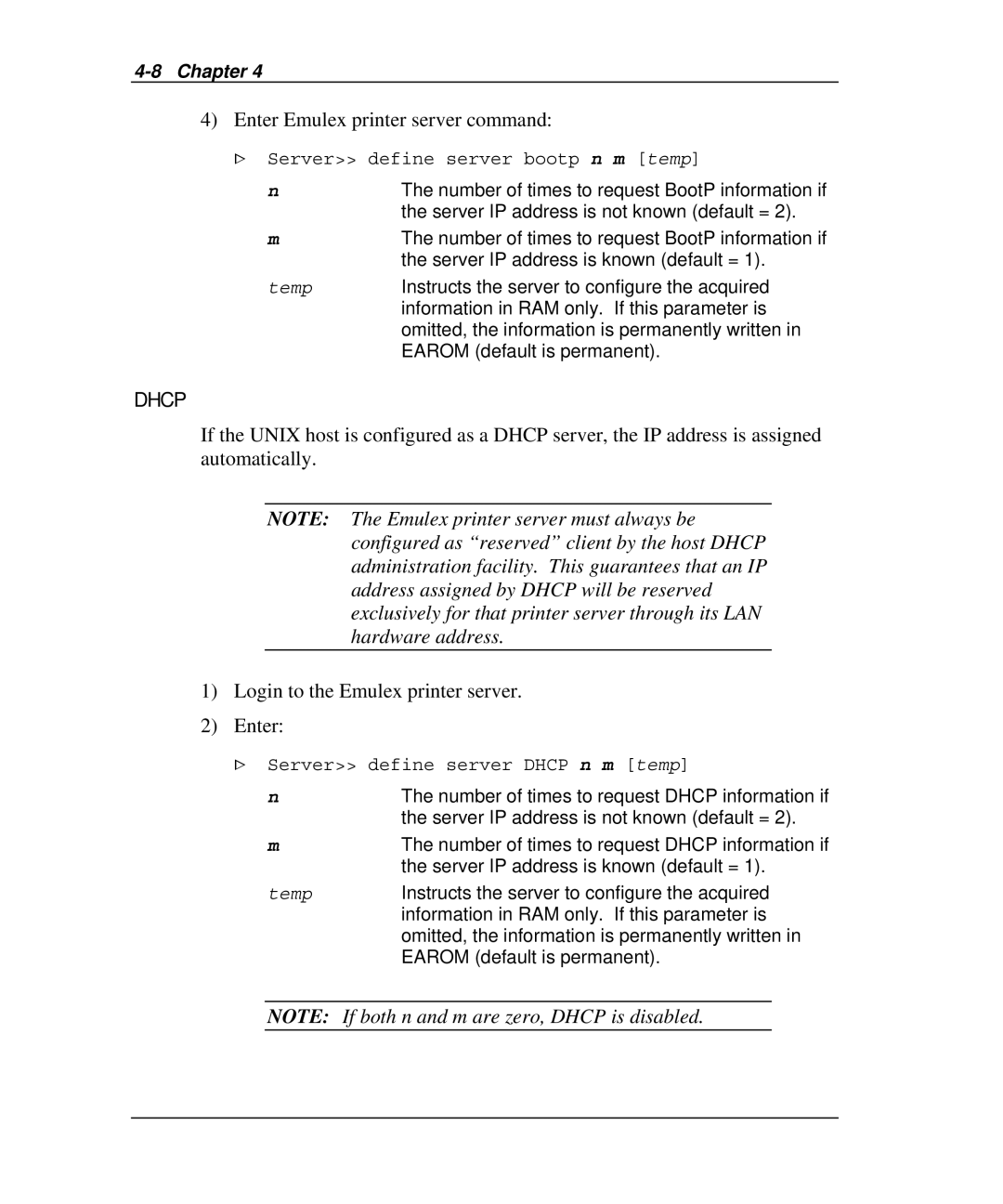User Guide for Emulex Printer Servers
Following are trademark acknowledgments
Table of Contents
Ii Table of Contents
Table of Contents Iii
Iv Table of Contents
Table of Contents
Vi Table of Contents
Table of Contents Vii
Viii Table of Contents
− Upgrade Emulex printer server software
− Install Emulex NET wizard printer server administrator
Documentation
Check Contents
Check Media
Inch Diskette
On-Line Manuals
Prompts
How to Use This Guide
What is a Command?
User Guide Conventions
Variables
Options
Quotation Marks
NETQue NQPro2 NETJet NQToken
NOS & Protocol Support
Netque PRO2
Netjet
Netque
Ii Chapter
Netque Token Ring
Printer Server Installation
Page
Reference Numbers
NETJet
Installation
Unshielded Twisted-Pair Connection
LAN Connections & Cabling
LAN is active
Thinwire BNC Connection
Serial Port
Peripheral Connection
Display Lights LEDs
Power Up
Print Test Pagearameters
Print Configuration Parameters
Cycle printer power
Reset to Factory Defaults
Parameter Default Setting
Factory Default Configuration
Parameter Range
Printer Server Specifications
Declaration of Conformity
Declaration of Conformity
What’s Next?
Configure NOS
NETQue Pro2
BNC UTP
10 BNC T-Adapter With Terminator at End of Segment
Parallel Ports
Peripheral Connections
12 Power Outlet
13 Printer Server Display LEDs
Printout will occur within 90 seconds
Print Test
Print Configuration Parameters
Using Status Button
Using Software Command
Reset Using Status Button
Reset Using Software Commands
Obtain privileged status Enter this command
System privilege mode
Parameter Range
Declaration of Conformity
What’s Next?
14 Location of Reference Numbers
NETQue
15 Printer Server LAN Connections
Unshielded Twisted-Pair UTP Connection
16 BNC T-Adapter Within a Segment
18 Peripheral Connections
Parallel Port
19 Power Outlet
20 Printer Server Display LEDs
Server show server config port portnumber ps
Reset to Factory Defaults
NQAxxxxxx xxxxxx are the last six characters
Ieee 802.3, Ethernet Type
Optional Power Supply Specifications
Declaration of Conformity
What’s Next?
21 Location of Reference Numbers
NETQue Token Ring
22 Switch Settings
Switch Settings
23 Printer Server LAN Connections
24 Peripheral Connections
Shielded Twisted-Pair STP Connection
Immediate removal of power
25 Power Outlet
26 Display LED’s
Print Configuration Parameters
Reset Using Switch Settings
Reset Using Software Command
These may not be renamed
Ieee
+ 5VDC + 5% @ 1 Amp minimum
NQTR0U-NATM, NQTR0V-NATM
What’s Next?
Internet
Product Service
Technical Assistance
Bulletin Board System
Prior to Your Call
Technical Assistance
Placing the Call
Domestic
European
Product Service
Bulletin Board System
Hour Support
Area Description
File
Internet
EmuFax
Configure AS Pserver Netware
Configure AS Rprinter
Requirements
Configure Specific Netware Parameters
Logging Into the Printer Server
WHAT’S NEXT?
Bindery Mode
NDS Mode
Requirements
Choose Pserver or Rprinter
Before Installation
Enter
Configure as Pserver NetWare 1.2 to
Login to the Novell file server as supervisor
Create the Print Queue
From the Available Options menu
Add the Printer Server
Add the Printer
Select the Print Queue
Select Running Press Enter
Configure as Pserver NetWare
Restart the Printer Server
Select Server Info
At the DOS prompt, enter
NDS Mode Requirements
Login to the Novell file server as user Admin under NDS
Create the Print Queue
Add the Printer Server
Add the Printer
Select the Print Queue
Restart the Printer Server
Link Printer Server to Printer
Bindery Emulation Mode
From the Printer Server Information menu
Configure as Rprinter
Add the Remote Printer
Press Insert Enter the new Novell printer server name
Press ESC Select YES to confirm the save
Press Enter Select the printer server name
Non-Dedicated Servers VAP
Dedicated Servers NLM
Dedicated Printer Servers 286 or
Logging into the Printer Server
Remote Login
Connect to printer server
Run TES
TES will terminate but stay resident Run Kermit
MS-Kermit prompt will appear Select port
Log out of the printer server
Local Login
At Password, enter system
Display information about TES commands
At Server, enter su
Configure Specific NetWare Parameters
Add NetWare Password to Printer Server
This gives you supervisor status At Password, enter system
Define the Method of Discovery NetWare
Turn power to the printer server off and on
Default is auto
Define the Preferred Novell NetWare File Server
To remove the context, enter a null statement
Define the Position of the Pserver NDS mode
Define the NDS tree
To define tree to null enter
Configure NOS
Manage With Emulex NET wizard printer server administrator
What’s Next?
Manual Installation
Requirements Before Installation Automatic Installation
Unix TCP/IP
CD ROM
Automatic Installation
For example
Diskette
Manual Installation
Reboot the printer server
Change IP Address
On other systems such as AT&T System V, the ARP command is
Assign IP Address
Turn the printer server off and on
#IPaddress servername
Assign Symbolic Name
System
BootP
Server define server bootp n m temp
Enter Emulex printer server command
Determine if Rarp is running on the Unix host. BSD
Rarp
Configure for BSD Hosts
Configure the Print Queue
#define Sock #define Sysv #define Ling #define Robust
Print a test file
Create a directory for the spooled files
Configure a System V Host
Compile and link RPRINT.C If sockets are available, enter
If sockets are not available, enter
#cp lpdumb lpemlx
Some systems require that the second line use the string
To make the printer the default system printer, enter
LPD
Configure LPD on a BSD Unix Host
LJ4PS
Create the spooling directory
Configure LPD for Non-UNIX Hosts
Add the server’s nodename to the /etc/hosts file
To start the printer queue
Lpstat
Configure for Syslog Support
Server show node syslog
Remove a host as a syslog server
Configure a host as a syslog server
Logout of the printer server
Enter the password
Local Login
What’s Next?
LAT
Printer Queues
Verify LAT port maps to the Emulex printer server correctly
Initialize each printer queue for text documents
Initialize each printer queue for PostScript documents
Connect to the printer server RCF port
Login to the DEC workstation Run the VAX NCP utility
When the following message appears, press Enter to continue
To view the available circuit IDs, enter
Server D
Server logout
What’s Next?
Advanced Appletalk Parameters
AppleTalk
Select Printer
# telnet ipaddress
Local Login
Non Bi-Directional Printers
Advanced AppleTalk Parameters
To view the fonts listed on the printer server, enter
View Printer Fonts
This will display the fonts available on your printer
View Printer Server Fonts
Remove Printer Server Fonts
Tagged Binary Communication Protocol
What’s Next?
Telrcf
Change or Delete Printers
Print Manager Distribution Files
Chapter
TCP/IP Stack
Verify Configuration
Installation
NumSockets
Click Exit
Add New Printers
Select Install Select ADD Printer
From the ADD NEW TCP/IP Rprint Printer window
TCP/IP Protocol
TCP/IP Advanced Options Window
Modify or select other options
Advanced Options
From the ADD NEW Netbios Printer window
NetBios Protocol
Modify or select other
From the NetBios Advanced Options window
Printer Test
This opens the Change TCP/IP PRINTER’S Properties screen
Change or Delete Printers
Delete Printer
Change TCP/IP Printer’s Properties
Change TCP/IP Rprint Printer’s Properties Window
Change NetBios Printer’s Properties
Change Netbios PRINTER’S Properties window is displayed
Following options may be accessed from the Options menu
Options Menu
Telrcf
Configure Telrcf
Enter desired Telrcf options in the Parameters box
Use Telrcf
Enter Scripts
What’s Next?
LAN Server
Installation ADD NEW Printers
LAN Server
Chapter
LAN Server Prior to
LAN Server
Add New Printers
TCP/IP Add New Printer Window
TCP/IP Advanced Options Window
Timeout On
NetBios Add New Printer Window
NetBios Advanced Options Window
Trace Mode
Test Printer
Change or Delete Printers
Change NetBios Printer’s Properties
Options Menu
Pull down Options from the menu
Configure Telrcf
Use Telrcf
IPaddress
What’s Next?
Windows NT
Requirements Before Installation Create a TCP/IP Printer
Windows NT
Assigning an IP Address
Without Dhcp
Create a TCP/IP Printer
Create Printer Menu
This opens the Create Printer dialog box
Select LPR Port Click OK Following dialog box will appear
This displays the Print Destinations dialog box
Unique Printer Queue Names
Return to Windows NT to complete the remaining steps
Create Printer
Print Manager
Printing to Windows NT from Unix
# lpr -SNTHost P LpdPrinter myfile.txt
Local Login
Server change port type Ansi
What’s Next?
Acronyms Glossary
Connector Pinouts
− NETQue − NETQue Pro2 − NETJet
Connector Pinouts
Ethernet UTP Connector Pinout RJ-45
Token Ring UTP Pinout RJ-45
Serial Connector Pinout Male DB9 DTE
Token Ring STP Pinout Female-DB9
− NETQue − NETQue Pro2 − NETQue Token Ring
Console Connector Pinout RJ12 DTE
Parallel Connector Pinout
MAC Address
BootP
Pserver
RPrint
RPrinter
Address
Administrator
10base2
10baseT
NetWare Ping
NetBios
Coaxial Ethernet Address Gateway
Host Internet Address IP Address
Subnet Mask
Printer Server Printer Services Pserver Queue Names Queue
Postscript
RPrinter Server Name
Transmission Control Protocol/Internet Protocol a Unix