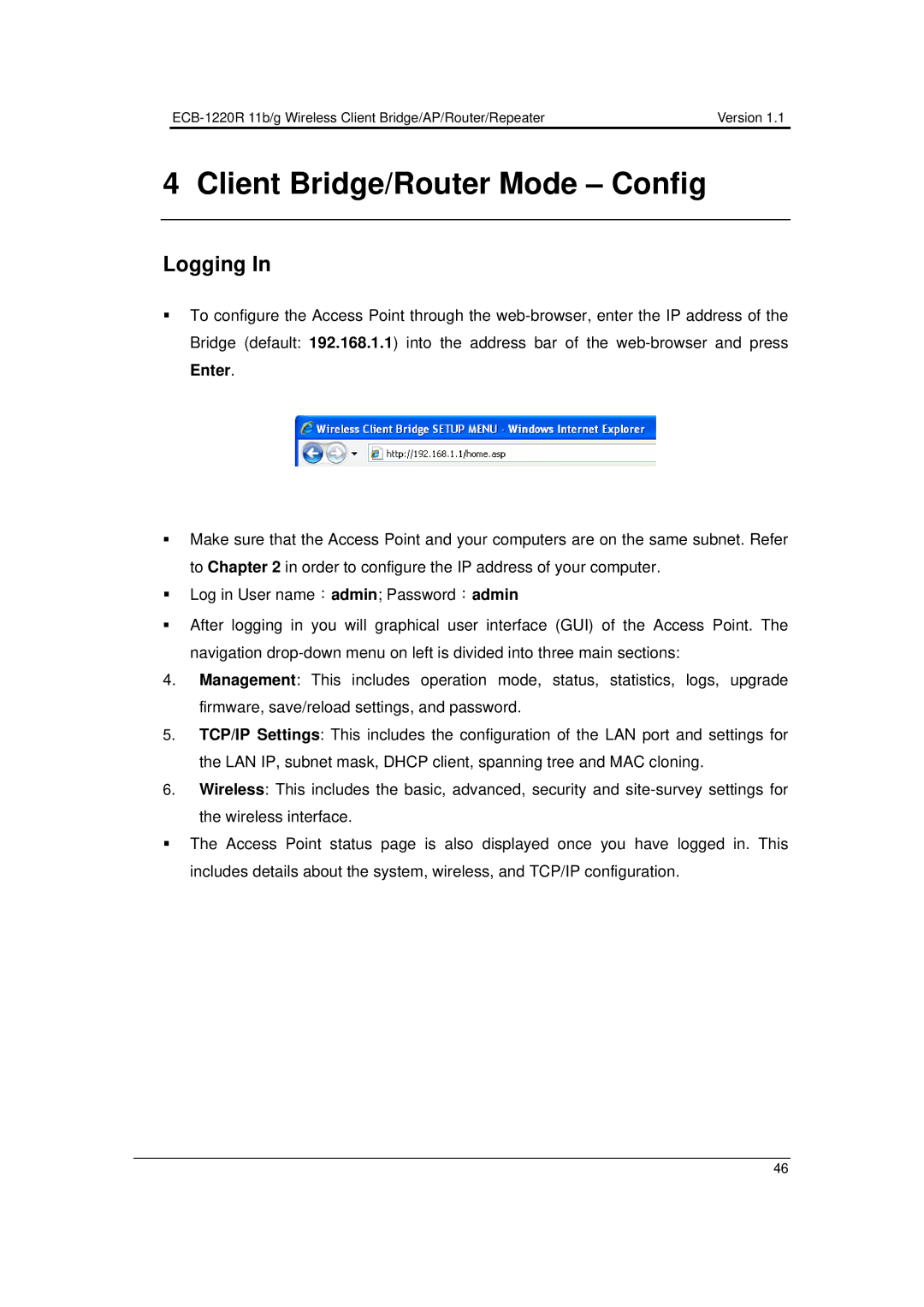Version 1.1 |
4 Client Bridge/Router Mode – Config
Logging In
To configure the Access Point through the
Make sure that the Access Point and your computers are on the same subnet. Refer to Chapter 2 in order to configure the IP address of your computer.
Log in User name:admin; Password:admin
After logging in you will graphical user interface (GUI) of the Access Point. The
navigation
4.Management: This includes operation mode, status, statistics, logs, upgrade firmware, save/reload settings, and password.
5.TCP/IP Settings: This includes the configuration of the LAN port and settings for the LAN IP, subnet mask, DHCP client, spanning tree and MAC cloning.
6.Wireless: This includes the basic, advanced, security and
The Access Point status page is also displayed once you have logged in. This includes details about the system, wireless, and TCP/IP configuration.
46