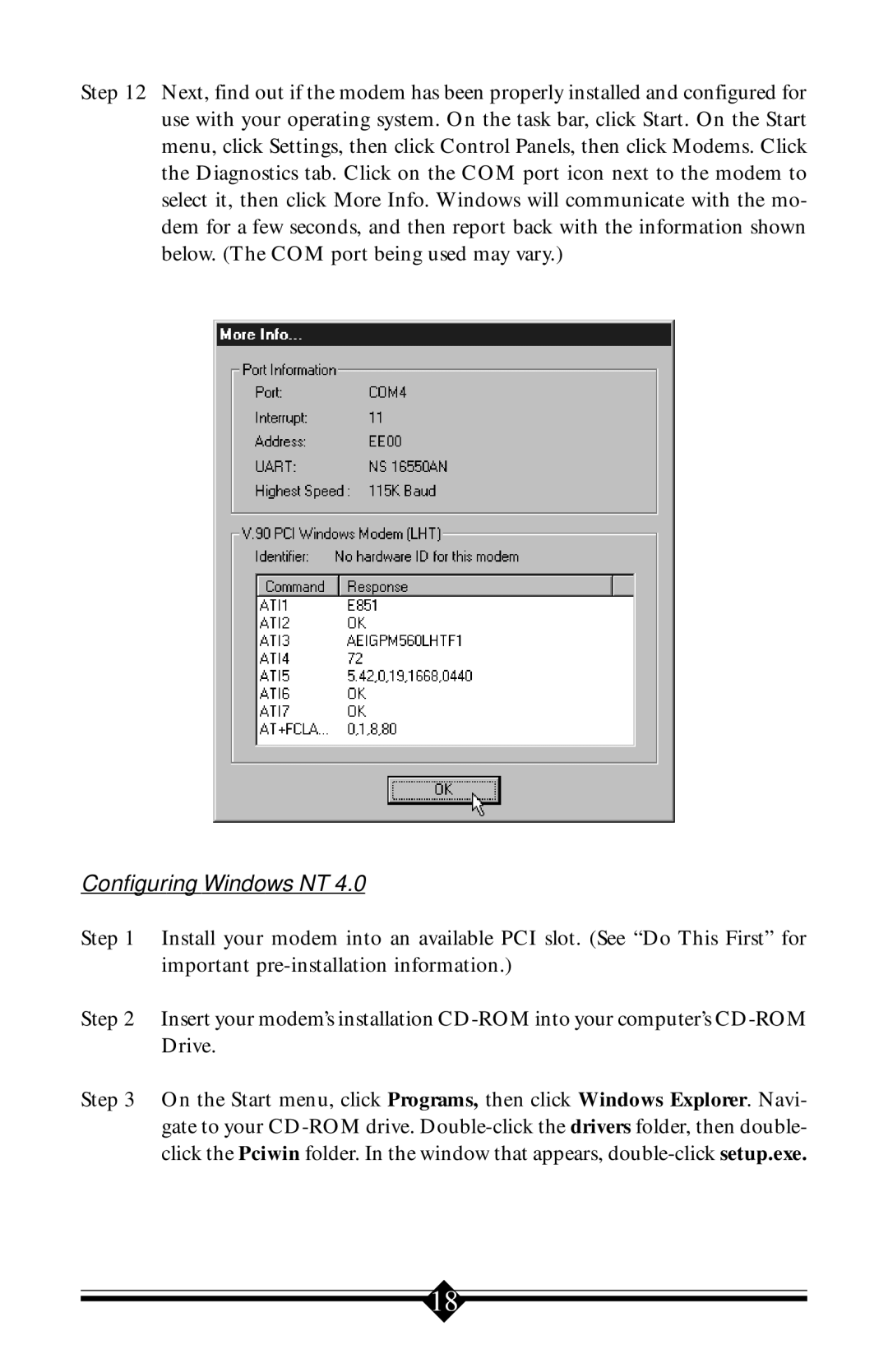Step 12 Next, find out if the modem has been properly installed and configured for use with your operating system. On the task bar, click Start. On the Start menu, click Settings, then click Control Panels, then click Modems. Click the Diagnostics tab. Click on the COM port icon next to the modem to select it, then click More Info. Windows will communicate with the mo- dem for a few seconds, and then report back with the information shown below. (The COM port being used may vary.)
Configuring Windows NT 4.0
Step 1 Install your modem into an available PCI slot. (See “Do This First” for important
Step 2 Insert your modem’s installation
Step 3 On the Start menu, click Programs, then click Windows Explorer. Navi- gate to your
18