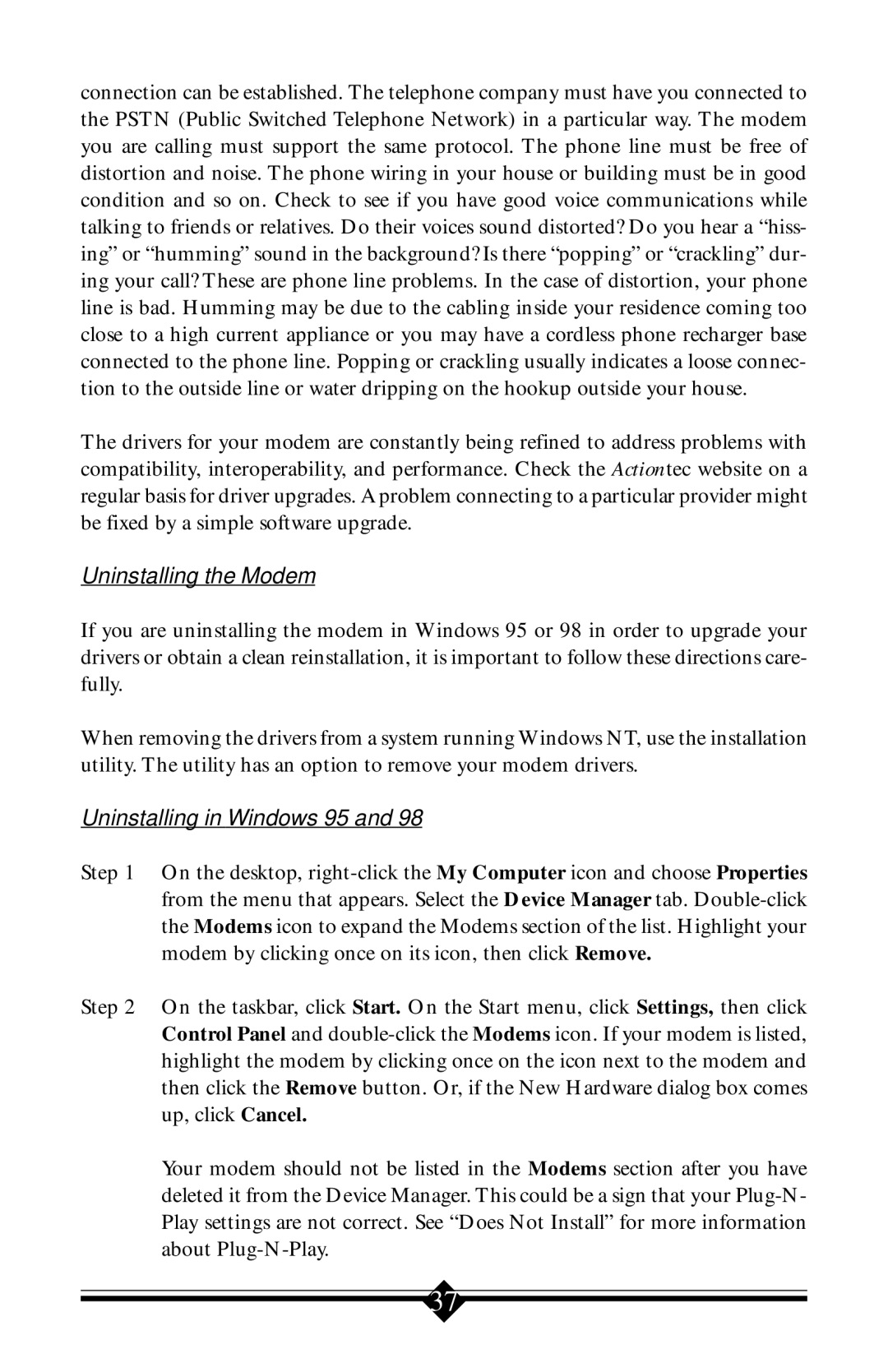connection can be established. The telephone company must have you connected to the PSTN (Public Switched Telephone Network) in a particular way. The modem you are calling must support the same protocol. The phone line must be free of distortion and noise. The phone wiring in your house or building must be in good condition and so on. Check to see if you have good voice communications while talking to friends or relatives. Do their voices sound distorted? Do you hear a “hiss- ing” or “humming” sound in the background? Is there “popping” or “crackling” dur- ing your call? These are phone line problems. In the case of distortion, your phone line is bad. Humming may be due to the cabling inside your residence coming too close to a high current appliance or you may have a cordless phone recharger base connected to the phone line. Popping or crackling usually indicates a loose connec- tion to the outside line or water dripping on the hookup outside your house.
The drivers for your modem are constantly being refined to address problems with compatibility, interoperability, and performance. Check the Actiontec website on a regular basis for driver upgrades. A problem connecting to a particular provider might be fixed by a simple software upgrade.
Uninstalling the Modem
If you are uninstalling the modem in Windows 95 or 98 in order to upgrade your drivers or obtain a clean reinstallation, it is important to follow these directions care- fully.
When removing the drivers from a system running Windows NT, use the installation utility. The utility has an option to remove your modem drivers.
Uninstalling in Windows 95 and 98
Step 1 On the desktop,
Step 2 On the taskbar, click Start. On the Start menu, click Settings, then click Control Panel and
Your modem should not be listed in the Modems section after you have deleted it from the Device Manager. This could be a sign that your
37