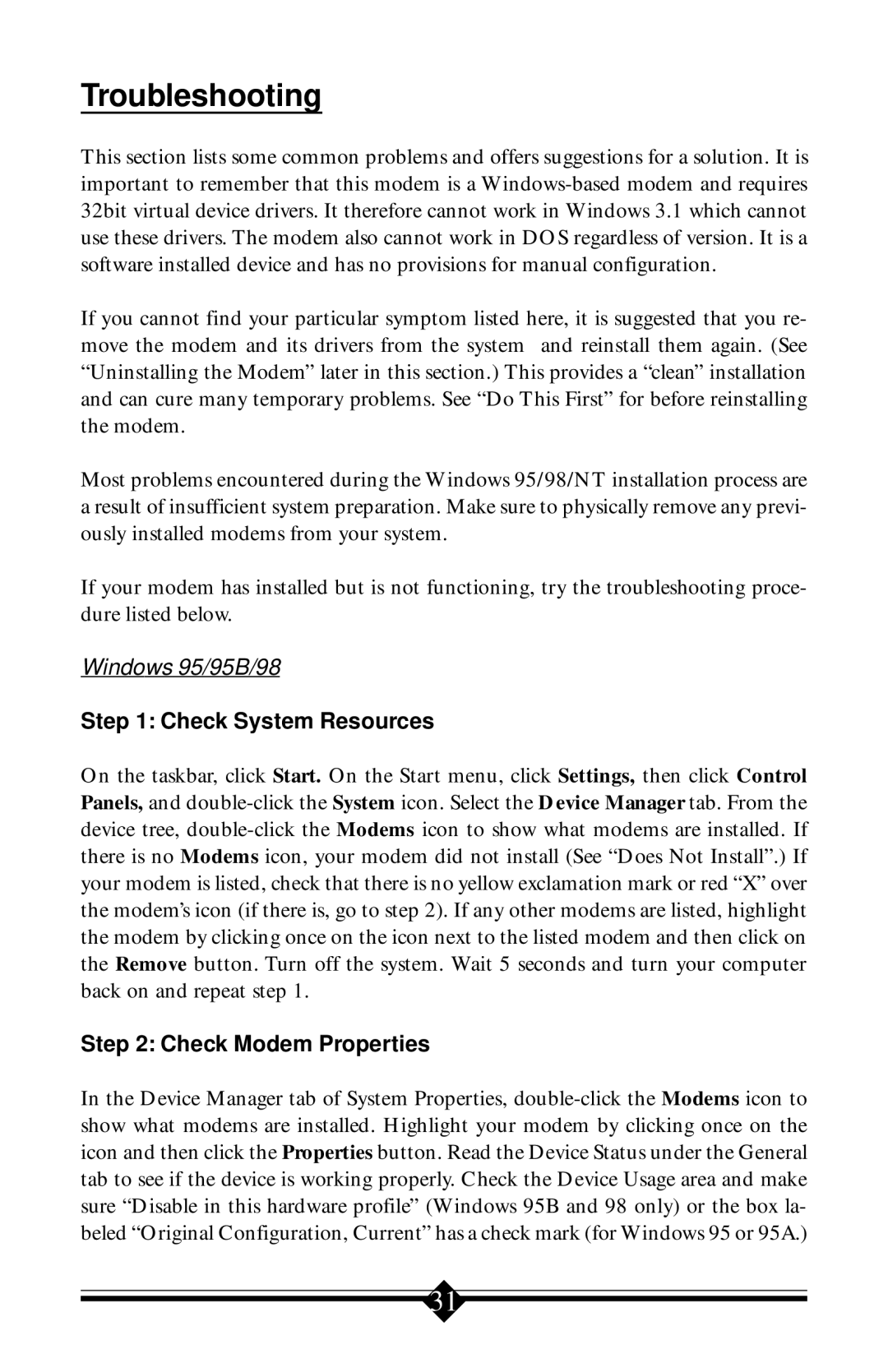Troubleshooting
This section lists some common problems and offers suggestions for a solution. It is important to remember that this modem is a Windows-based modem and requires 32bit virtual device drivers. It therefore cannot work in Windows 3.1 which cannot use these drivers. The modem also cannot work in DOS regardless of version. It is a software installed device and has no provisions for manual configuration.
If you cannot find your particular symptom listed here, it is suggested that you re- move the modem and its drivers from the system and reinstall them again. (See “Uninstalling the Modem” later in this section.) This provides a “clean” installation and can cure many temporary problems. See “Do This First” for before reinstalling the modem.
Most problems encountered during the Windows 95/98/NT installation process are a result of insufficient system preparation. Make sure to physically remove any previ- ously installed modems from your system.
If your modem has installed but is not functioning, try the troubleshooting proce- dure listed below.
Windows 95/95B/98
Step 1: Check System Resources
On the taskbar, click Start. On the Start menu, click Settings, then click Control Panels, and double-click the System icon. Select the Device Manager tab. From the device tree, double-click the Modems icon to show what modems are installed. If there is no Modems icon, your modem did not install (See “Does Not Install”.) If your modem is listed, check that there is no yellow exclamation mark or red “X” over the modem’s icon (if there is, go to step 2). If any other modems are listed, highlight the modem by clicking once on the icon next to the listed modem and then click on the Remove button. Turn off the system. Wait 5 seconds and turn your computer back on and repeat step 1.
Step 2: Check Modem Properties
In the Device Manager tab of System Properties, double-click the Modems icon to show what modems are installed. Highlight your modem by clicking once on the icon and then click the Properties button. Read the Device Status under the General tab to see if the device is working properly. Check the Device Usage area and make sure “Disable in this hardware profile” (Windows 95B and 98 only) or the box la- beled “Original Configuration, Current” has a check mark (for Windows 95 or 95A.)