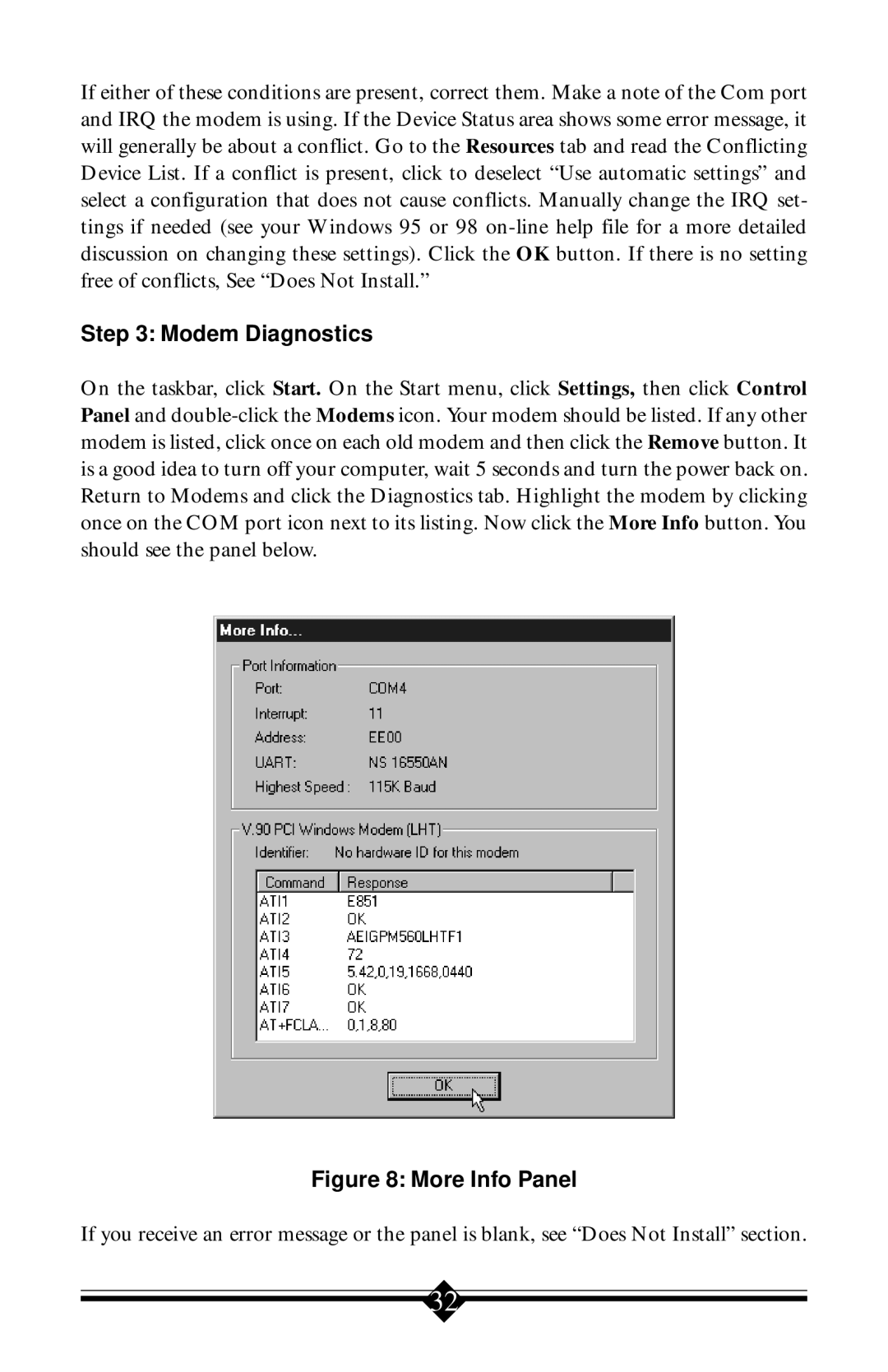If either of these conditions are present, correct them. Make a note of the Com port and IRQ the modem is using. If the Device Status area shows some error message, it will generally be about a conflict. Go to the Resources tab and read the Conflicting Device List. If a conflict is present, click to deselect “Use automatic settings” and select a configuration that does not cause conflicts. Manually change the IRQ set- tings if needed (see your Windows 95 or 98
Step 3: Modem Diagnostics
On the taskbar, click Start. On the Start menu, click Settings, then click Control Panel and
Figure 8: More Info Panel
If you receive an error message or the panel is blank, see “Does Not Install” section.
32