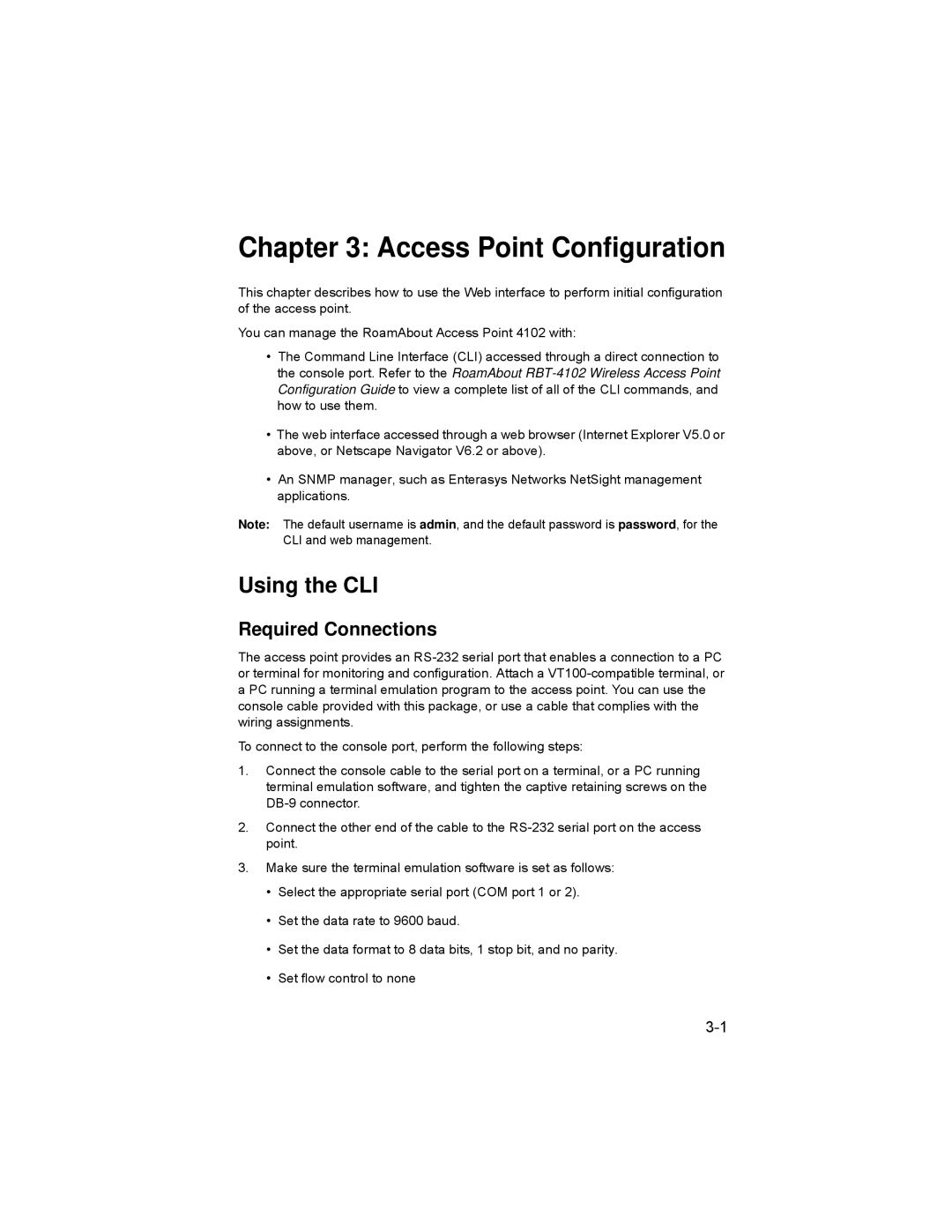Chapter 3: Access Point Configuration
This chapter describes how to use the Web interface to perform initial configuration of the access point.
You can manage the RoamAbout Access Point 4102 with:
•The Command Line Interface (CLI) accessed through a direct connection to the console port. Refer to the RoamAbout
•The web interface accessed through a web browser (Internet Explorer V5.0 or above, or Netscape Navigator V6.2 or above).
•An SNMP manager, such as Enterasys Networks NetSight management applications.
Note: The default username is admin, and the default password is password, for the CLI and web management.
Using the CLI
Required Connections
The access point provides an
To connect to the console port, perform the following steps:
1.Connect the console cable to the serial port on a terminal, or a PC running terminal emulation software, and tighten the captive retaining screws on the
2.Connect the other end of the cable to the
3.Make sure the terminal emulation software is set as follows:
•Select the appropriate serial port (COM port 1 or 2).
•Set the data rate to 9600 baud.
•Set the data format to 8 data bits, 1 stop bit, and no parity.
•Set flow control to none