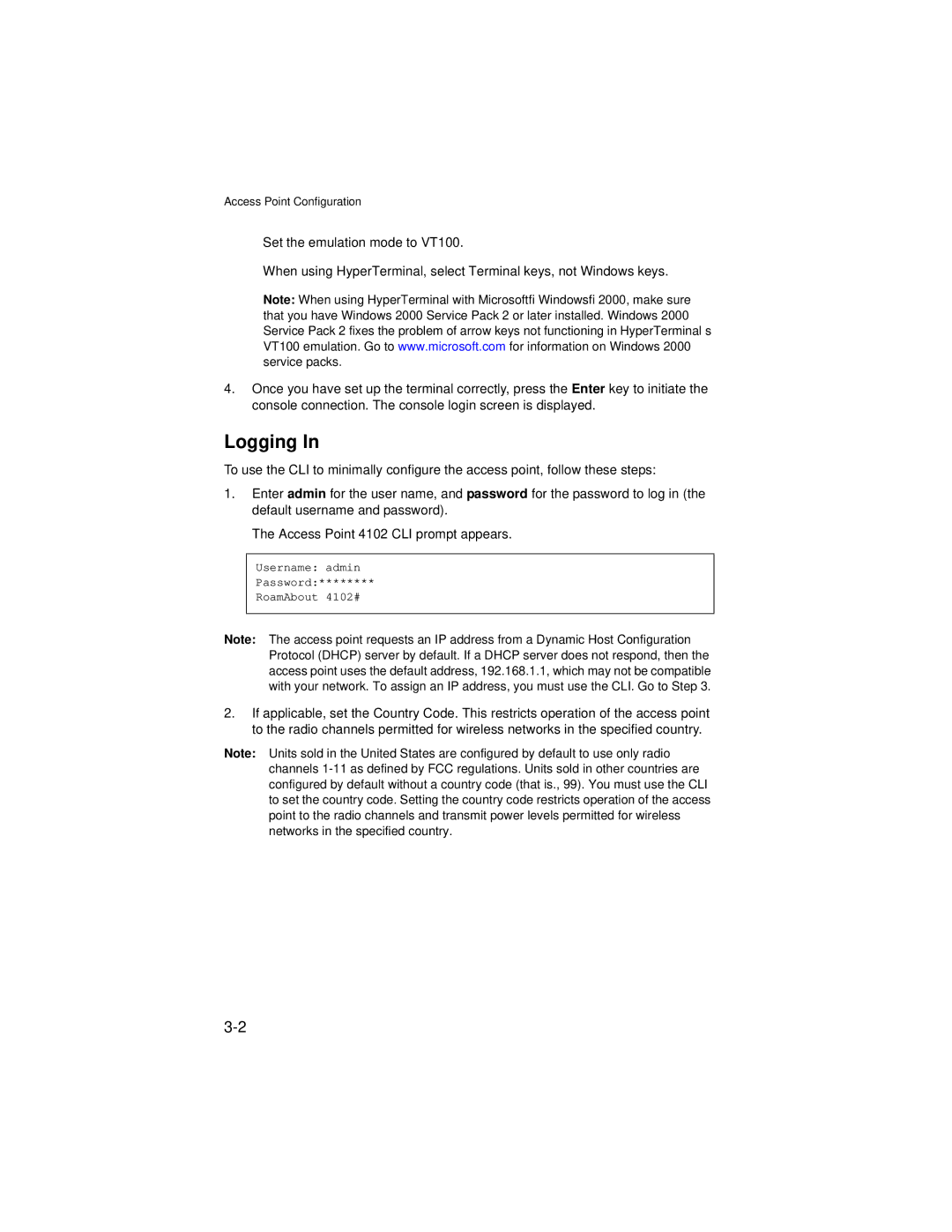Access Point Configuration
•Set the emulation mode to VT100.
•When using HyperTerminal, select Terminal keys, not Windows keys.
Note: When using HyperTerminal with Microsoft® Windows® 2000, make sure that you have Windows 2000 Service Pack 2 or later installed. Windows 2000 Service Pack 2 fixes the problem of arrow keys not functioning in HyperTerminal’s VT100 emulation. Go to www.microsoft.com for information on Windows 2000 service packs.
4.Once you have set up the terminal correctly, press the Enter key to initiate the console connection. The console login screen is displayed.
Logging In
To use the CLI to minimally configure the access point, follow these steps:
1.Enter admin for the user name, and password for the password to log in (the default username and password).
The Access Point 4102 CLI prompt appears.
Username: admin
Password:********
RoamAbout 4102#
Note: The access point requests an IP address from a Dynamic Host Configuration Protocol (DHCP) server by default. If a DHCP server does not respond, then the access point uses the default address, 192.168.1.1, which may not be compatible with your network. To assign an IP address, you must use the CLI. Go to Step 3.
2.If applicable, set the Country Code. This restricts operation of the access point to the radio channels permitted for wireless networks in the specified country.
Note: Units sold in the United States are configured by default to use only radio channels