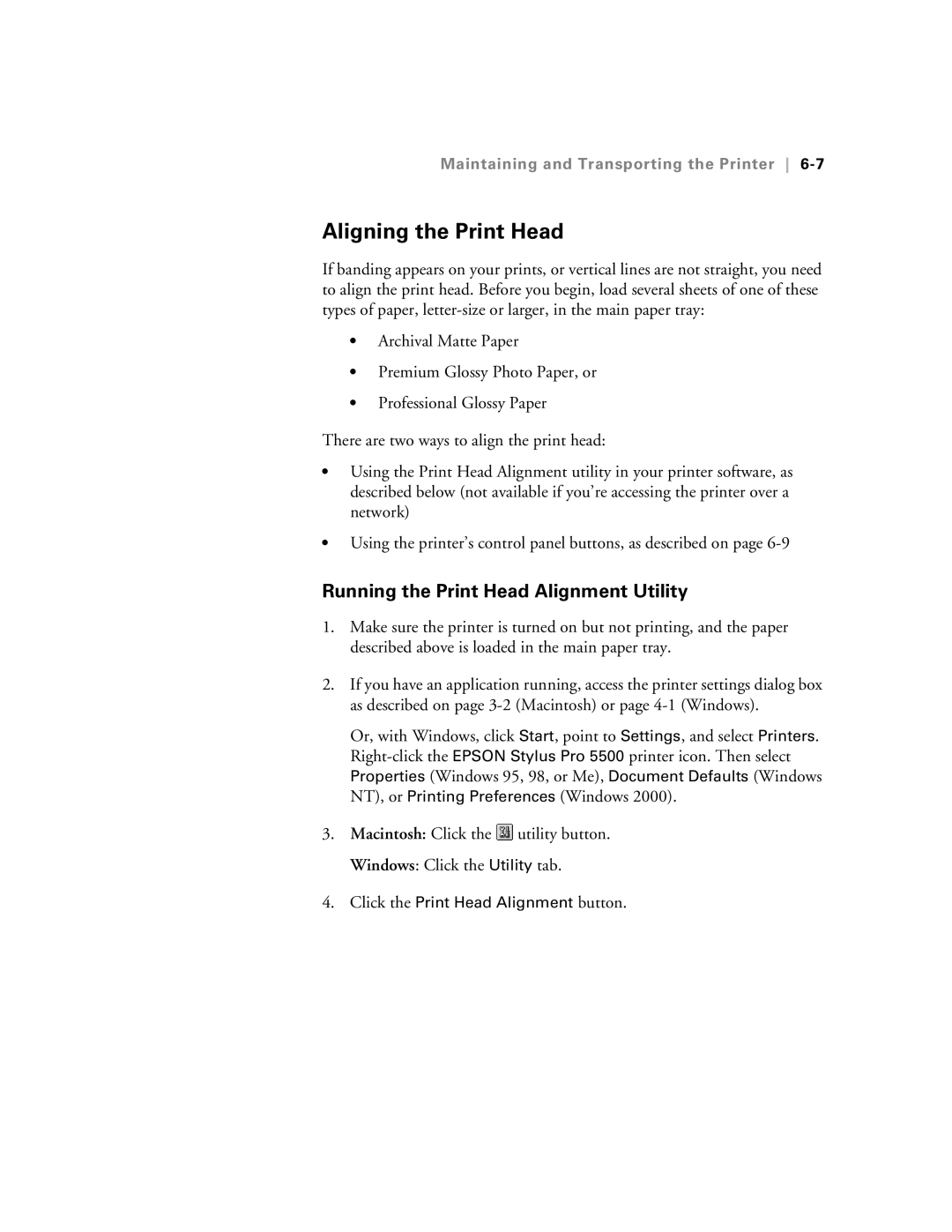Maintaining and Transporting the Printer 6-7
Aligning the Print Head
If banding appears on your prints, or vertical lines are not straight, you need to align the print head. Before you begin, load several sheets of one of these types of paper,
•Archival Matte Paper
•Premium Glossy Photo Paper, or
•Professional Glossy Paper
There are two ways to align the print head:
•Using the Print Head Alignment utility in your printer software, as described below (not available if you’re accessing the printer over a network)
•Using the printer’s control panel buttons, as described on page
Running the Print Head Alignment Utility
1.Make sure the printer is turned on but not printing, and the paper described above is loaded in the main paper tray.
2.If you have an application running, access the printer settings dialog box as described on page
Or, with Windows, click Start, point to Settings, and select Printers.
3.Macintosh: Click the ![]() utility button.
utility button.
Windows: Click the Utility tab.
4.Click the Print Head Alignment button.