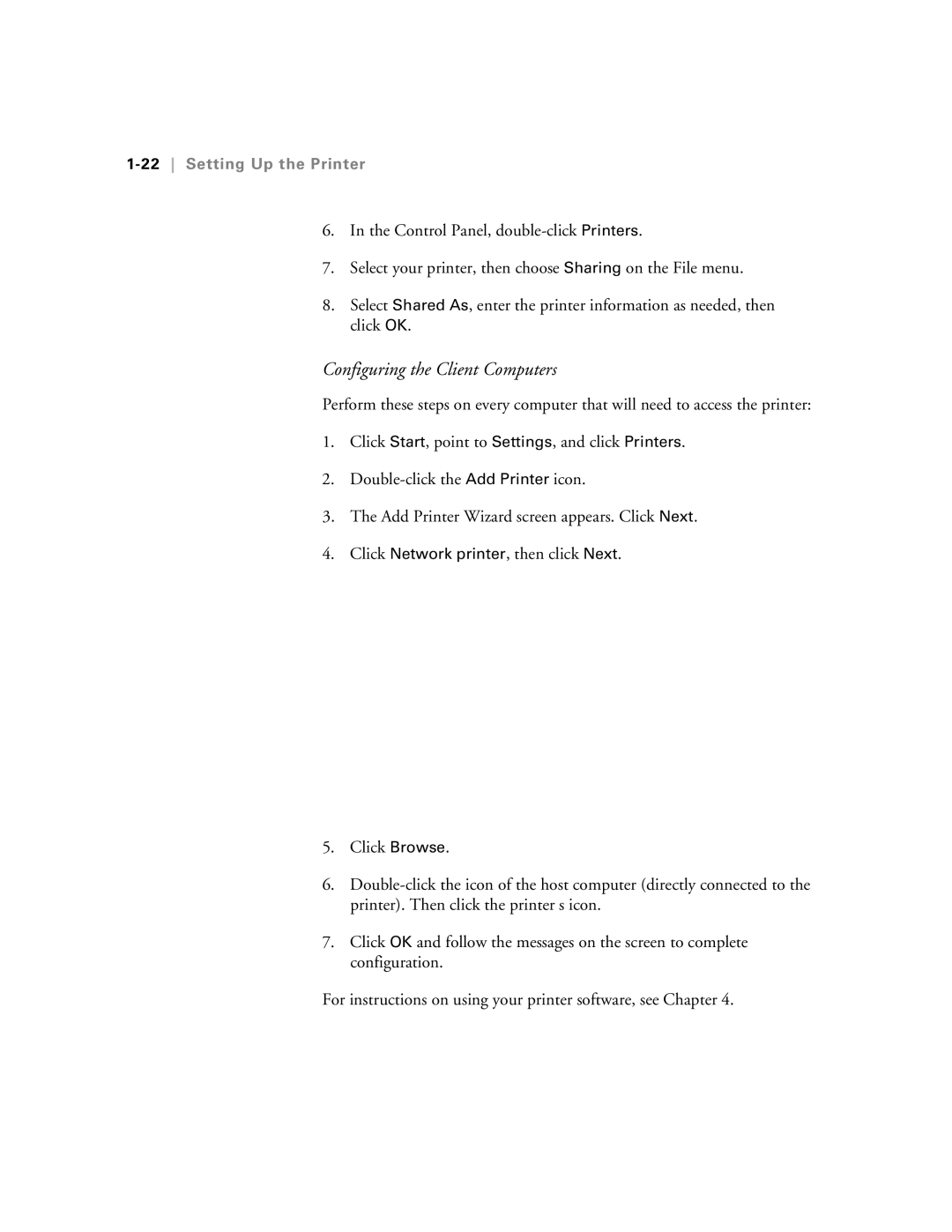1-22 Setting Up the Printer
6.In the Control Panel,
7.Select your printer, then choose Sharing on the File menu.
8.Select Shared As, enter the printer information as needed, then click OK.
Configuring the Client Computers
Perform these steps on every computer that will need to access the printer:
1.Click Start, point to Settings, and click Printers.
2.
3.The Add Printer Wizard screen appears. Click Next.
4.Click Network printer, then click Next.
5.Click Browse.
6.
7.Click OK and follow the messages on the screen to complete configuration.
For instructions on using your printer software, see Chapter 4.