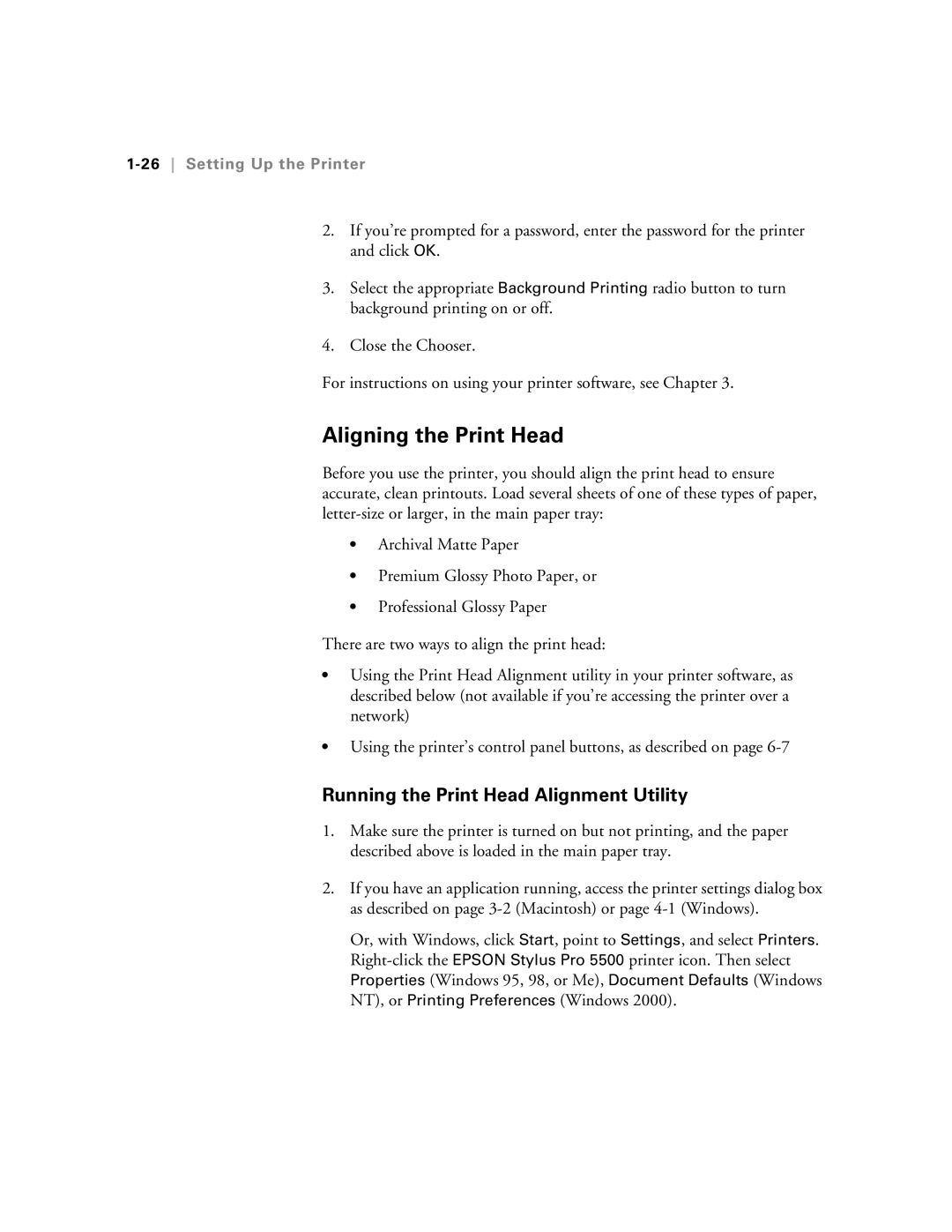1-26 Setting Up the Printer
2.If you’re prompted for a password, enter the password for the printer and click OK.
3.Select the appropriate Background Printing radio button to turn background printing on or off.
4.Close the Chooser.
For instructions on using your printer software, see Chapter 3.
Aligning the Print Head
Before you use the printer, you should align the print head to ensure accurate, clean printouts. Load several sheets of one of these types of paper,
•Archival Matte Paper
•Premium Glossy Photo Paper, or
•Professional Glossy Paper
There are two ways to align the print head:
•Using the Print Head Alignment utility in your printer software, as described below (not available if you’re accessing the printer over a network)
•Using the printer’s control panel buttons, as described on page
Running the Print Head Alignment Utility
1.Make sure the printer is turned on but not printing, and the paper described above is loaded in the main paper tray.
2.If you have an application running, access the printer settings dialog box as described on page
Or, with Windows, click Start, point to Settings, and select Printers.