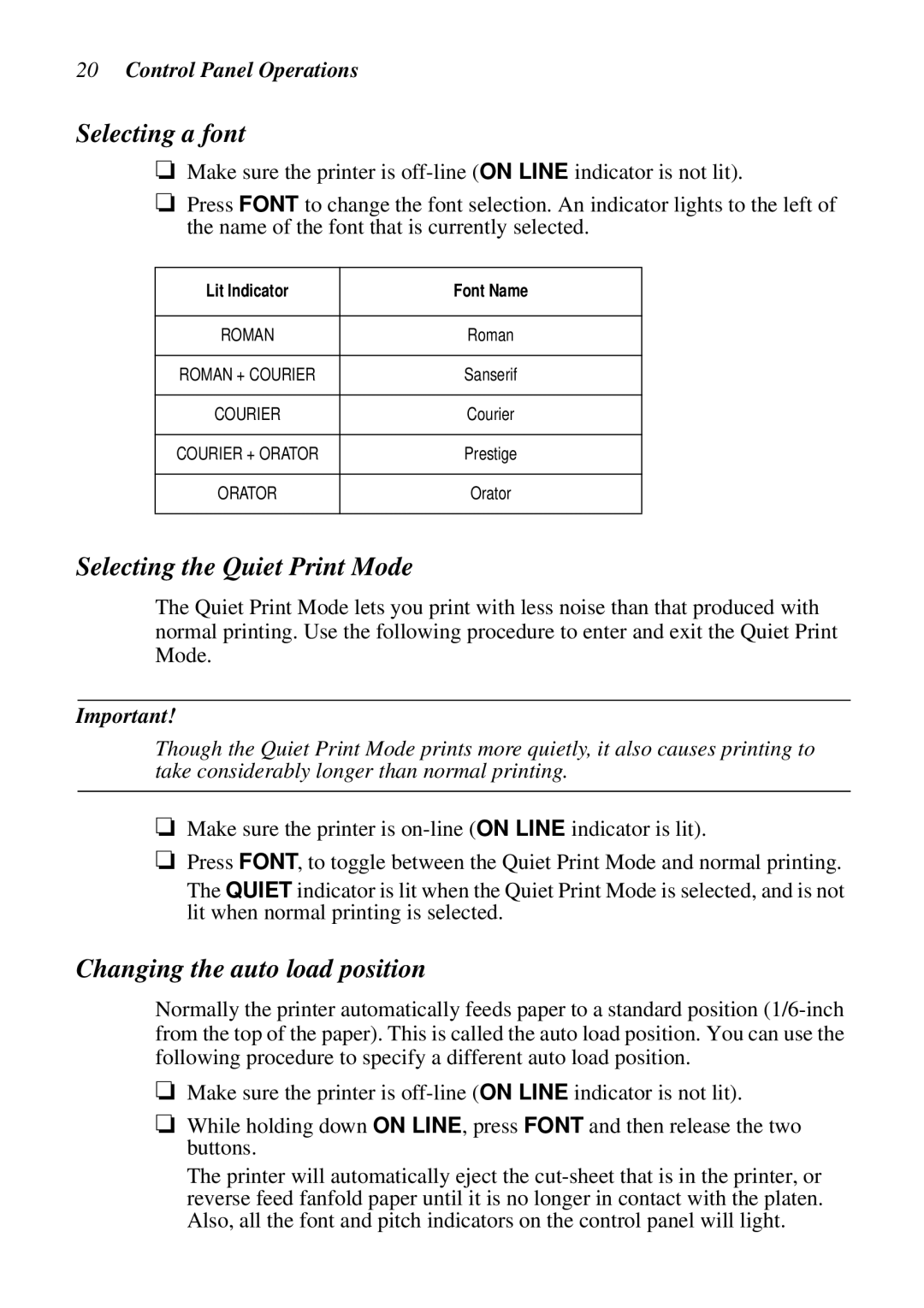20Control Panel Operations
Selecting a font
❏Make sure the printer is
❏Press FONT to change the font selection. An indicator lights to the left of the name of the font that is currently selected.
Lit Indicator | Font Name |
|
|
ROMAN | Roman |
|
|
ROMAN + COURIER | Sanserif |
|
|
COURIER | Courier |
|
|
COURIER + ORATOR | Prestige |
|
|
ORATOR | Orator |
|
|
Selecting the Quiet Print Mode
The Quiet Print Mode lets you print with less noise than that produced with normal printing. Use the following procedure to enter and exit the Quiet Print Mode.
Important!
Though the Quiet Print Mode prints more quietly, it also causes printing to take considerably longer than normal printing.
❏Make sure the printer is
❏Press FONT, to toggle between the Quiet Print Mode and normal printing.
The QUIET indicator is lit when the Quiet Print Mode is selected, and is not lit when normal printing is selected.
Changing the auto load position
Normally the printer automatically feeds paper to a standard position
❏Make sure the printer is
❏While holding down ON LINE, press FONT and then release the two buttons.
The printer will automatically eject the