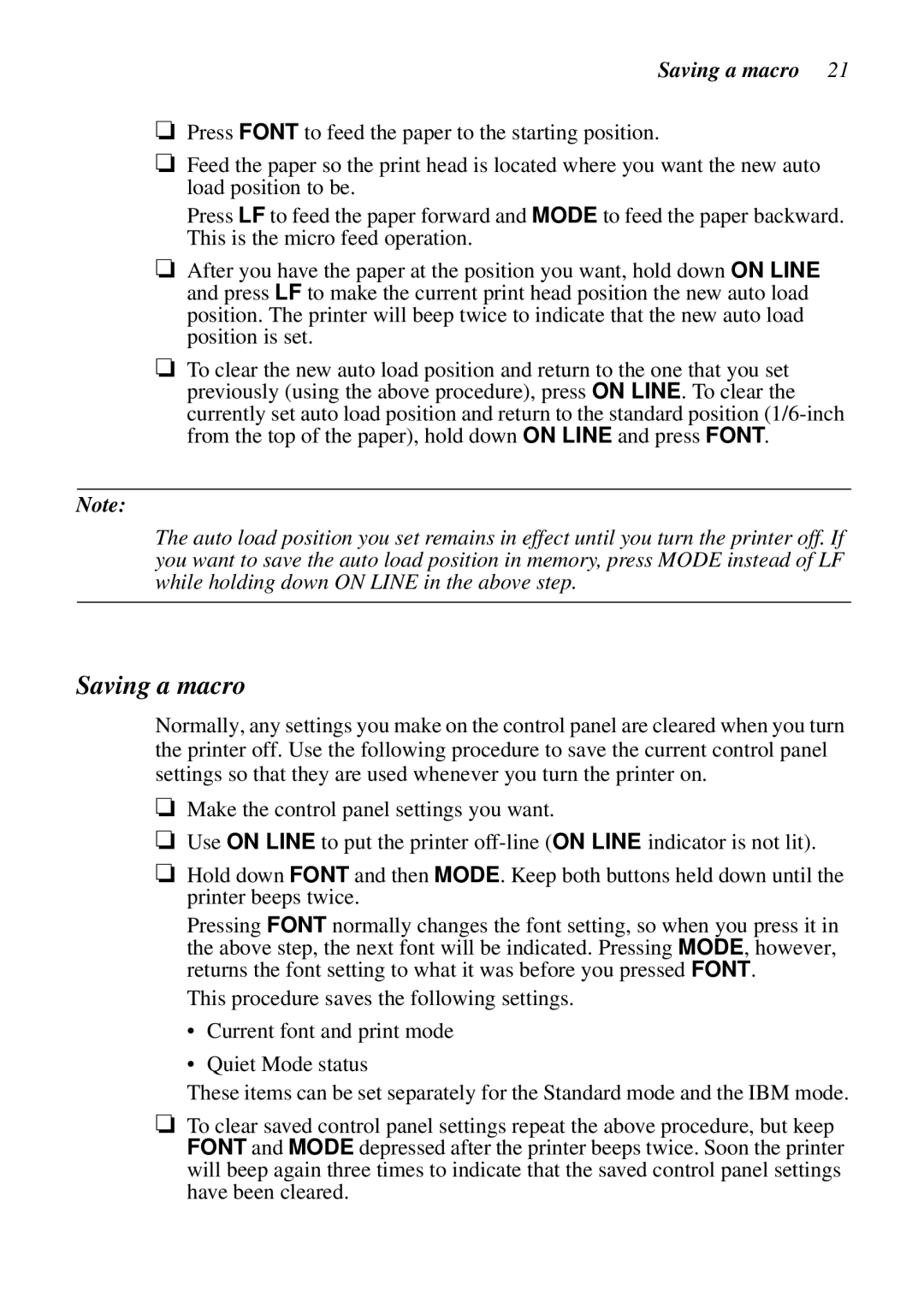Saving a macro 21
❏Press FONT to feed the paper to the starting position.
❏Feed the paper so the print head is located where you want the new auto load position to be.
Press LF to feed the paper forward and MODE to feed the paper backward. This is the micro feed operation.
❏After you have the paper at the position you want, hold down ON LINE and press LF to make the current print head position the new auto load position. The printer will beep twice to indicate that the new auto load position is set.
❏To clear the new auto load position and return to the one that you set previously (using the above procedure), press ON LINE. To clear the currently set auto load position and return to the standard position
Note:
The auto load position you set remains in effect until you turn the printer off. If you want to save the auto load position in memory, press MODE instead of LF while holding down ON LINE in the above step.
Saving a macro
Normally, any settings you make on the control panel are cleared when you turn the printer off. Use the following procedure to save the current control panel settings so that they are used whenever you turn the printer on.
❏Make the control panel settings you want.
❏Use ON LINE to put the printer
❏Hold down FONT and then MODE. Keep both buttons held down until the printer beeps twice.
Pressing FONT normally changes the font setting, so when you press it in the above step, the next font will be indicated. Pressing MODE, however, returns the font setting to what it was before you pressed FONT.
This procedure saves the following settings.
•Current font and print mode
•Quiet Mode status
These items can be set separately for the Standard mode and the IBM mode.
❏To clear saved control panel settings repeat the above procedure, but keep FONT and MODE depressed after the printer beeps twice. Soon the printer will beep again three times to indicate that the saved control panel settings have been cleared.