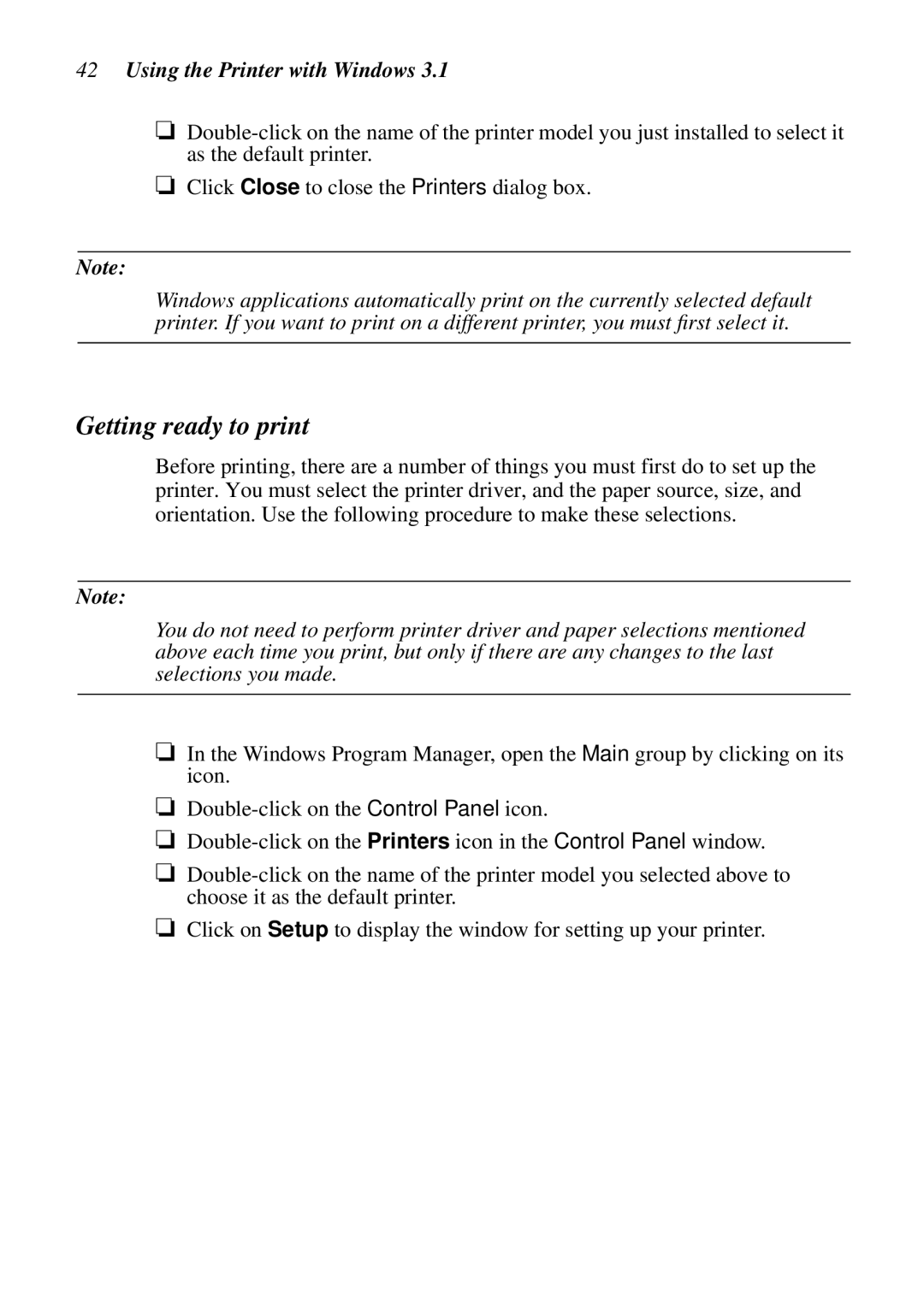LC-7211
EC Council Directive 73/23/EEC and 93/68/EEC of 22 July
Trademark acknowledgments
About this manual
Chapter
Contents
Using the Printer with Windows 3.1
Using the EDS Mode
User Setup Utility
Using the Printer with MS-DOS
Using the printer with Windows 95
Using the Printer with OS/2 Warp
Paper Handling
Page
Printer Setup
Choosing a place for the printer
Printer Setup
Unpacking the printer
General guide
General guide
Installing the platen knob
Removing the protective materials
Opening the front cover
Installing the ribbon cassette
Opening the front cover
Printer Setup
Removing the ribbon cassette
Removing the ribbon cassette
Connecting to a power outlet and turning power on and off
OFF O
Loading fanfold paper
Loading fanfold paper
Fanfold Cut-sheet Release lever
Sheet guide
Printer Setup
Printing on fanfold paper
Printing on fanfold paper
Unparking fanfold paper
Using the tear-off function
Parking fanfold paper
Connecting to your computer
Connecting to your computer
Printer Setup
Switching between on-line and off-line
Control Panel Operations
Paper eject cut-sheet paper
Paper loading
Line feed
Form feed fanfold paper
Micro feed
Setting the top of form position
Setting the print mode
Tear-off function fanfold paper
Changing the auto load position
Selecting the Quiet Print Mode
Selecting a font
Saving a macro
Saving a macro
Clearing the printer’s buffer
Initializing the printer
Entering the EDS Mode
Using the EDS Mode
About EDS Mode settings
Using the EDS Mode
Selecting a switch
Changing a switch setting
Selecting a bank
EDS Mode Settings
Printing the current switch settings
Exiting the EDS Mode
Switch 1 Graphics Direction
Switch 4 Not used Switch 5 Paper Out Detector
Switch 6 Not used
Switch 2 Auto Tear-off
Switches 1, 2 Print Mode
Switch 5 Zero Style
Switch 6 Reserved
Switches 3, 4, 5 Print Pitch
Switches 1, 2, 3, 4 Page Length
Switches 1, 2, 3, 4, 5 Code Page/International Character Set
SW1 SW2 SW3 SW4 SW5
Name Country Remarks
Country Remarks
International
Switches 1, 2, 3, 4, 5 NLQ Font Selection
Bank F
User Setup Utility
Installing the User Setup Utility
Starting the User Setup Utility
Starting the User Setup Utility
To select a window
Changing the General, Font, Paper and Adjust Settings
User Setup Utility
To select a setting box
Adjusting the dot alignment
Adjusting the dot alignment
To change a setting
Saving setup data in a configuration file
Changing the printer port
Exiting the User Setup Utility
Importing setup data from a configuration file
Returning to default settings
Using the Help menu
Using the Printer with Windows
Setting up for printing with Microsoft Windows
Setting up for printing with Microsoft Windows 3.1
Using the Printer with Windows
Getting ready to print
Printing a document
Printing a document
Installing TrueType fonts
Selecting fonts in Windows applications
Selecting fonts in Windows applications
Setting up the printer in Windows
Setting up the printer in Windows 95
Using the printer with Windows
Preparing to print
Preparing to print
Printing a document
Printing a document
Installing TrueType fonts
Using the Printer with OS/2 Warp
Setting up for printing with OS/2 Warp
Using the Printer with OS/2 Warp
Using the Printer with MS-DOS
Setting up for printing with MS-DOS
Cut-Sheet Paper
Paper Handling
Selecting paper types
Fanfold Paper
Envelope
Adjusting for paper thickness
Adjusting for paper thickness
Automatic fanfold feeding
Paper Handling
Manual sheet feeding
Manual sheet feeding
Adjust the paper guide to the position you want
Clearing paper jams
Clearing paper jams
Optional Accessory
Connecting the Interface Converter
Function
Setting the converter’s DIP switches
Setting the converter’s DIP switches
Parity
Data Length Switch
DOS/Windows Setting
Protocol
Long test
Appendix a Troubleshooting
Short test
Troubleshooting
Hexadecimal dump
DOT Adjustment Setting
Troubleshooting guide
Problem Possible Cause
Interface cable is
Printed on Return is enabled
Printer case is hot Printer’s air vents are
Left margin moves to Paper is not loaded
Print head Dealer for repair
To check the Driver Setup
Checking system software settings in Windows
To check the default printer selection
To check the port
Checking system software settings in MS-DOS
To check the application printer selection
Appendix B Specifications
Printing Speed Pitch Draft cps/dpi NLQ cps/dpi
Envelope
Optional Serial Interface
Appendix C Interface Pin Outs
Parallel Interface
Appendix D Character Sets
Standard Italic Character Set International Character Set
Character Sets
IBM Character Set #2 Code Page #437 IBM-PC Character Set #1
Code Page #850 Multi-lingual
IBM Special Character Set
Code Page #860 Portuguese
Code Page #861 Icelandic
Code Page #865 Nordic
Code Page #863 Canadian French
Code Page #866 Russian
Code Page #3840 IBM-Russian
Code Page #3843 Polish
Code Page #3841 Gost-Russian
Code Page #3844
Code Page #3845 Hungarian
Code Page #3847 Brazil-ABNT
Code Page #3846 Turkish
Code Page #3848 Brazil-ABICOMP
Code Page #852 Latin-2
Code Page #851 Greek
Code Page #1001 Arabic
Code Page #737 Greek
Code Page #928 Greek
Code Page #869 Greek
Code Page #2001 Lithuanian-KBL
Code Page #772 Lithuanian
Code Page #3001 Estonian1
Code Page #774 Lithuanian
Code Page #3002 Estonian2
Code Page #3011 Latvian1
Code Page #3021 Bulgarian
Code Page #3012 Latvian2
Code Page #3031 Hebrew
Code Page #3041 Maltese
Font and Character Set Control Commands
Appendix E Printer Control Codes
Printer Control Codes
Print Pitch Control Commands
Top/Bottom Margin and Vertical Tab Commands
Form Feed and Related Commands
Special Print Mode Commands
Bit Image Graphic Commands
Horizontal Print Position Control Commands
Line Spacing Commands
Download Character Commands
Other Commands
Appendix F Glossary
Appendix G Control Panel Operation Guide
ON-LINE
Page
MS-DOS
Page
Customer service information