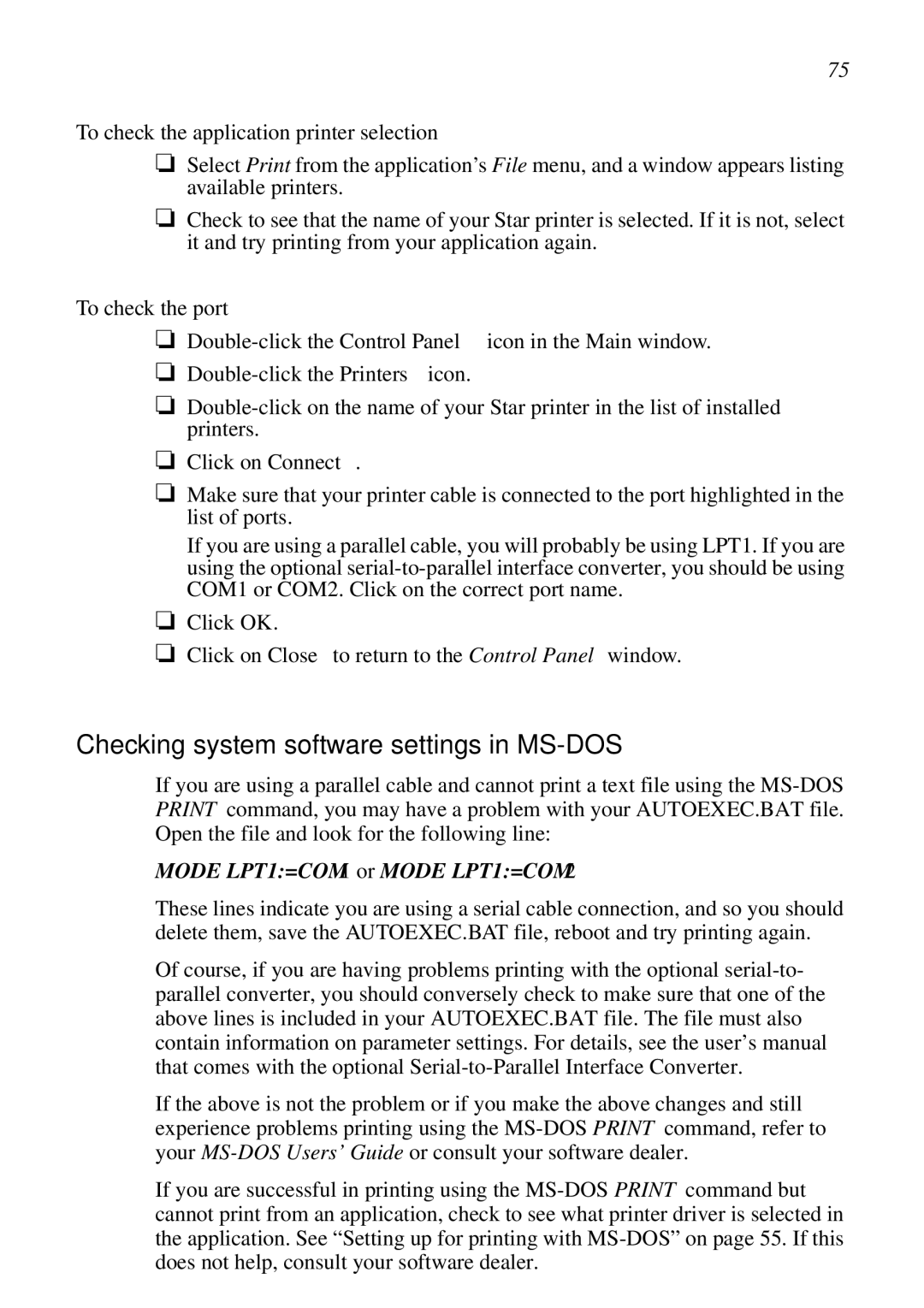75
To check the application printer selection
❏Select Print from the application’s File menu, and a window appears listing available printers.
❏Check to see that the name of your Star printer is selected. If it is not, select it and try printing from your application again.
To check the port
❏
❏
❏
❏Click on Connect.
❏Make sure that your printer cable is connected to the port highlighted in the list of ports.
If you are using a parallel cable, you will probably be using LPT1. If you are using the optional
❏Click OK.
❏Click on Close to return to the Control Panel window.
Checking system software settings in MS-DOS
If you are using a parallel cable and cannot print a text file using the
MODE LPT1:=COM1 or MODE LPT1:=COM2
These lines indicate you are using a serial cable connection, and so you should delete them, save the AUTOEXEC.BAT file, reboot and try printing again.
Of course, if you are having problems printing with the optional
If the above is not the problem or if you make the above changes and still experience problems printing using the
If you are successful in printing using the