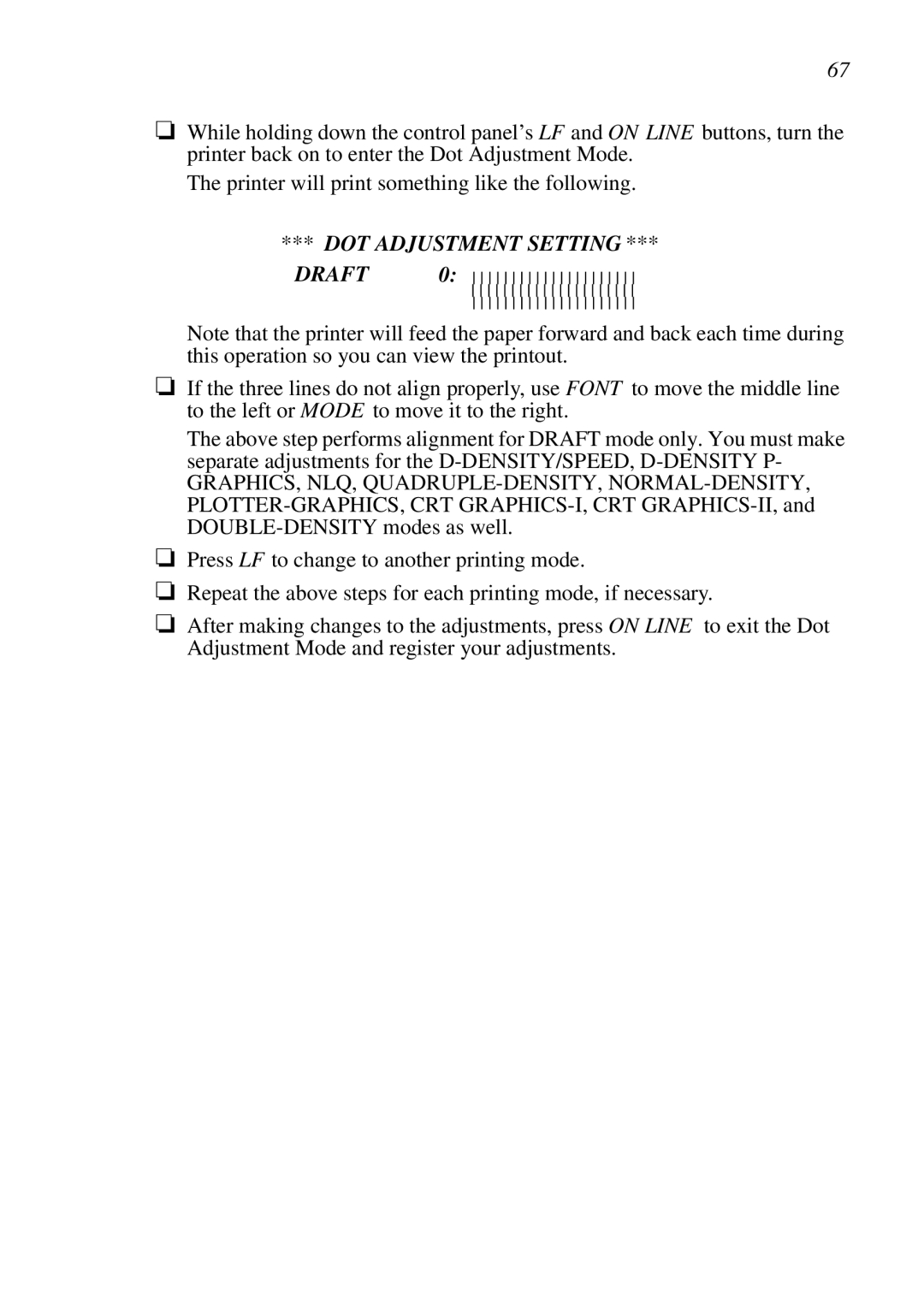67
❏While holding down the control panel’s LF and ON LINE buttons, turn the printer back on to enter the Dot Adjustment Mode.
The printer will print something like the following.
*** DOT ADJUSTMENT SETTING ***
DRAFT 0: ![]()
![]()
![]()
![]()
![]()
![]()
![]()
![]()
![]()
![]()
![]()
![]()
![]()
![]()
![]()
![]()
![]()
![]()
![]()
![]()
![]()
Note that the printer will feed the paper forward and back each time during this operation so you can view the printout.
❏If the three lines do not align properly, use FONT to move the middle line to the left or MODE to move it to the right.
The above step performs alignment for DRAFT mode only. You must make separate adjustments for the
GRAPHICS, NLQ,
❏Press LF to change to another printing mode.
❏Repeat the above steps for each printing mode, if necessary.
❏After making changes to the adjustments, press ON LINE to exit the Dot Adjustment Mode and register your adjustments.