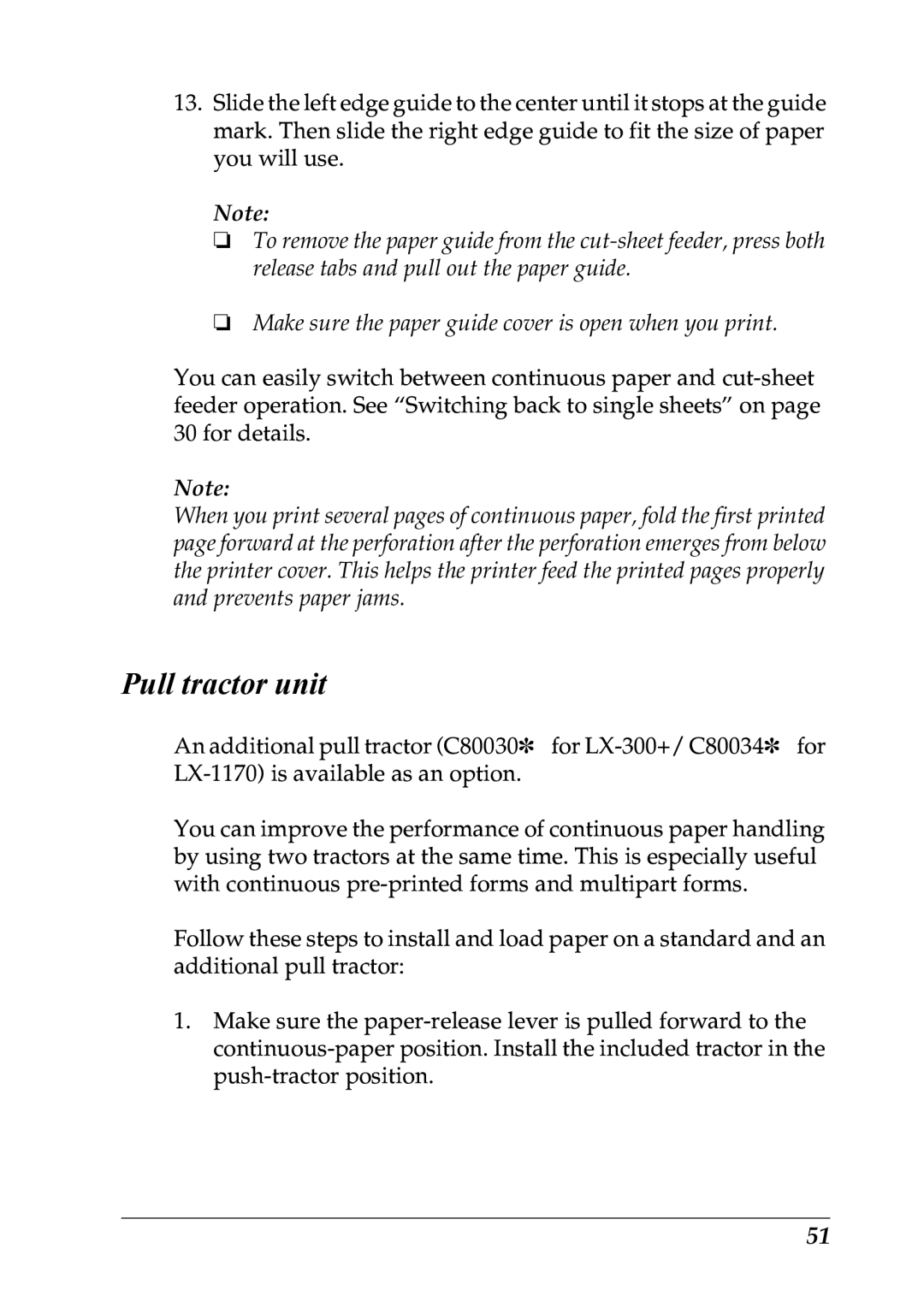LX-1170 specifications
The Epson LX-1170 is a versatile and high-performance dot matrix printer designed primarily for business applications that require robust printing capabilities. Renowned for its reliability, the LX-1170 is ideal for environments where continuous, high-volume printing is necessary, such as in manufacturing, logistics, and warehousing.One of the standout features of the LX-1170 is its ability to produce high-quality prints at impressive speeds. It offers a printing speed of up to 550 characters per second, making it an efficient choice for tasks that demand quick turnaround times. This efficiency is complemented by its 136-column print capability, allowing for the creation of wide-format documents that are useful in various business applications.
The LX-1170 utilizes an 9-pin printhead technology, which enhances the machine's durability and longevity. Unlike inkjet or laser printers, dot matrix printers like the LX-1170 utilize ribbons to transfer ink onto paper, making them more cost-effective for high-volume printing scenarios. Additionally, the replaceable ribbon cartridges ensure that users can easily maintain and refill ink supplies without hassle.
Another significant characteristic of the Epson LX-1170 is its adaptability to various media types and sizes. The printer can handle continuous forms, multi-part forms, labels, and envelopes, making it a highly flexible option for different printing needs. This adaptability allows businesses to execute a wide range of printing tasks without requiring multiple devices, streamlining workflows and reducing costs.
Connectivity is also an essential aspect of the LX-1170. It features parallel and serial interfaces, providing compatibility with various systems and enabling easy integration into existing setups. This ensures that businesses can implement the printer within their current infrastructure without the need for extensive modifications.
Furthermore, the LX-1170 is designed with user-friendly features, including a straightforward control panel and easy-to-navigate settings. This simplicity ensures that operators can quickly set up and manage printing jobs, enhancing overall productivity.
In summary, the Epson LX-1170 stands out as a reliable, efficient, and adaptable dot matrix printer. With its high-speed printing capabilities, durable technology, versatility in media handling, and straightforward connectivity options, the LX-1170 is an excellent investment for businesses seeking a dependable solution for their printing needs. Its proven track record in high-volume environments establishes it as a trusted choice for organizations aiming to maintain productivity while managing costs effectively.