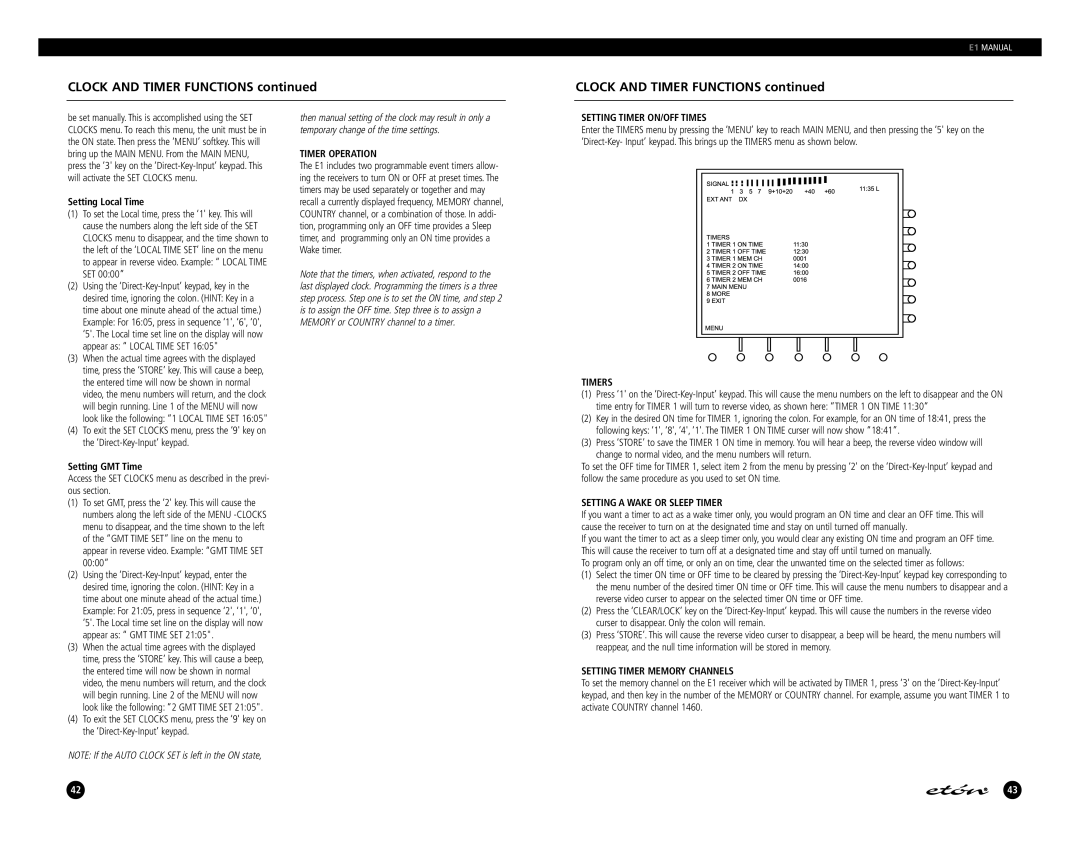E1 MANUAL
CLOCK AND TIMER FUNCTIONS continued
CLOCK AND TIMER FUNCTIONS continued
be set manually. This is accomplished using the SET CLOCKS menu. To reach this menu, the unit must be in the ON state. Then press the ‘MENU’ softkey. This will bring up the MAIN MENU. From the MAIN MENU, press the ‘3' key on the
Setting Local Time
(1)To set the Local time, press the ‘1' key. This will cause the numbers along the left side of the SET CLOCKS menu to disappear, and the time shown to the left of the ‘LOCAL TIME SET’ line on the menu to appear in reverse video. Example: “ LOCAL TIME SET 00:00”
(2)Using the
(3)When the actual time agrees with the displayed time, press the ‘STORE’ key. This will cause a beep, the entered time will now be shown in normal video, the menu numbers will return, and the clock will begin running. Line 1 of the MENU will now look like the following: “1 LOCAL TIME SET 16:05"
(4)To exit the SET CLOCKS menu, press the ‘9' key on the
Setting GMT Time
Access the SET CLOCKS menu as described in the previ- ous section.
(1)To set GMT, press the ‘2' key. This will cause the numbers along the left side of the MENU
(2)Using the
(3)When the actual time agrees with the displayed time, press the ‘STORE’ key. This will cause a beep, the entered time will now be shown in normal video, the menu numbers will return, and the clock will begin running. Line 2 of the MENU will now look like the following: “2 GMT TIME SET 21:05".
(4)To exit the SET CLOCKS menu, press the ‘9' key on the
then manual setting of the clock may result in only a temporary change of the time settings.
TIMER OPERATION
The E1 includes two programmable event timers allow- ing the receivers to turn ON or OFF at preset times. The timers may be used separately or together and may recall a currently displayed frequency, MEMORY channel, COUNTRY channel, or a combination of those. In addi- tion, programming only an OFF time provides a Sleep timer, and programming only an ON time provides a Wake timer.
Note that the timers, when activated, respond to the last displayed clock. Programming the timers is a three step process. Step one is to set the ON time, and step 2 is to assign the OFF time. Step three is to assign a MEMORY or COUNTRY channel to a timer.
SETTING TIMER ON/OFF TIMES
Enter the TIMERS menu by pressing the ‘MENU’ key to reach MAIN MENU, and then pressing the ‘5' key on the
TIMERS
(1)Press ‘1' on the
(2)Key in the desired ON time for TIMER 1, ignoring the colon. For example, for an ON time of 18:41, press the following keys: ‘1', ‘8', ‘4', ‘1'. The TIMER 1 ON TIME curser will now show “18:41”.
(3)Press ‘STORE’ to save the TIMER 1 ON time in memory. You will hear a beep, the reverse video window will change to normal video, and the menu numbers will return.
To set the OFF time for TIMER 1, select item 2 from the menu by pressing ‘2' on the
SETTING A WAKE OR SLEEP TIMER
If you want a timer to act as a wake timer only, you would program an ON time and clear an OFF time. This will cause the receiver to turn on at the designated time and stay on until turned off manually.
If you want the timer to act as a sleep timer only, you would clear any existing ON time and program an OFF time. This will cause the receiver to turn off at a designated time and stay off until turned on manually.
To program only an off time, or only an on time, clear the unwanted time on the selected timer as follows:
(1)Select the timer ON time or OFF time to be cleared by pressing the
(2)Press the ‘CLEAR/LOCK’ key on the
(3)Press ‘STORE’. This will cause the reverse video curser to disappear, a beep will be heard, the menu numbers will reappear, and the null time information will be stored in memory.
SETTING TIMER MEMORY CHANNELS
To set the memory channel on the E1 receiver which will be activated by TIMER 1, press ‘3' on the
NOTE: If the AUTO CLOCK SET is left in the ON state,
42
43