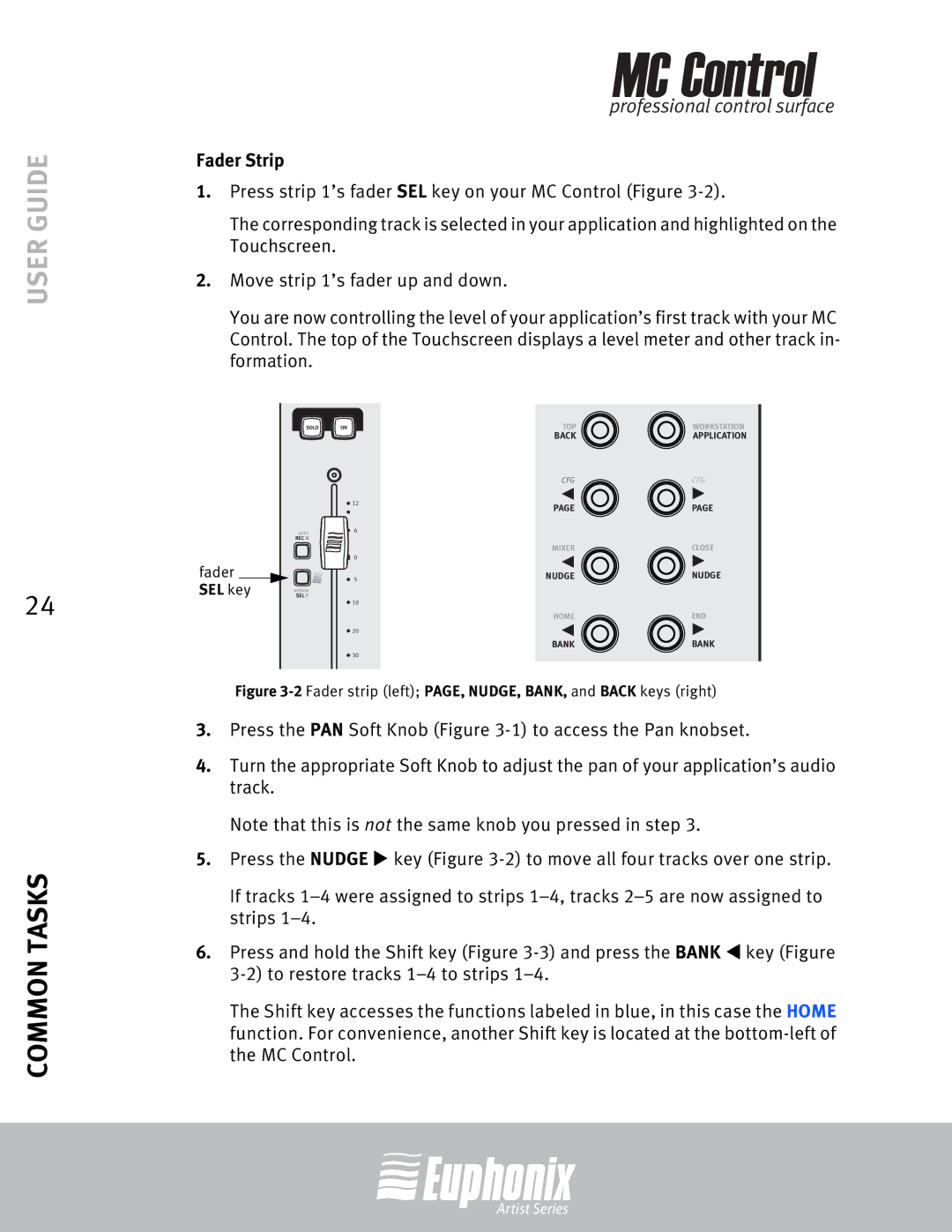MC Control specifications
The Euphonix MC Control is a sophisticated control surface designed for professional audio and video editing, offering seamless integration with popular software applications. Its primary goal is to enhance workflow efficiency, allowing users to manipulate projects with ease and precision.At the heart of the MC Control is its eight touch-sensitive faders, each equipped with a motorized design. These faders provide real-time feedback, enabling users to make nuanced adjustments to mixing levels while maintaining a tactile and responsive feel. This feature is particularly beneficial for audio engineers and music producers who require accurate control over their mixes.
The MC Control also boasts a set of programmable knobs and buttons, offering customizable options for controlling various parameters within software applications. This functionality allows users to tailor the control surface to their specific needs, enhancing productivity and usability. With its intuitive layout, users can quickly familiarize themselves with the functionalities, making it a great asset in high-pressure environments where time is of the essence.
Another remarkable aspect of the Euphonix MC Control is its compatibility with a range of Digital Audio Workstations (DAWs) and video editing software. It utilizes EUCON technology, a high-speed network protocol that ensures a tight integration with applications such as Pro Tools, Logic Pro, and Final Cut Pro. This feature enables users to take advantage of advanced functions and features within their chosen software, transforming their editing and mixing experience.
In addition to its robust hardware features, the MC Control is designed with a sleek, modern aesthetic that can fit into any professional studio setting. Its compact form factor makes it highly portable, allowing for easy relocation between setups when necessary.
The Euphonix MC Control is not just a control surface; it's a versatile tool that bridges the gap between the digital and analog worlds, providing a hands-on approach to managing complex projects. Its blend of advanced technology, ergonomic design, and customizable functionality makes it a standout choice for industry professionals who demand the best from their equipment. Whether you’re mixing a music album or editing a film, the Euphonix MC Control enhances your performance and creativity, making it an invaluable asset in the world of content creation.