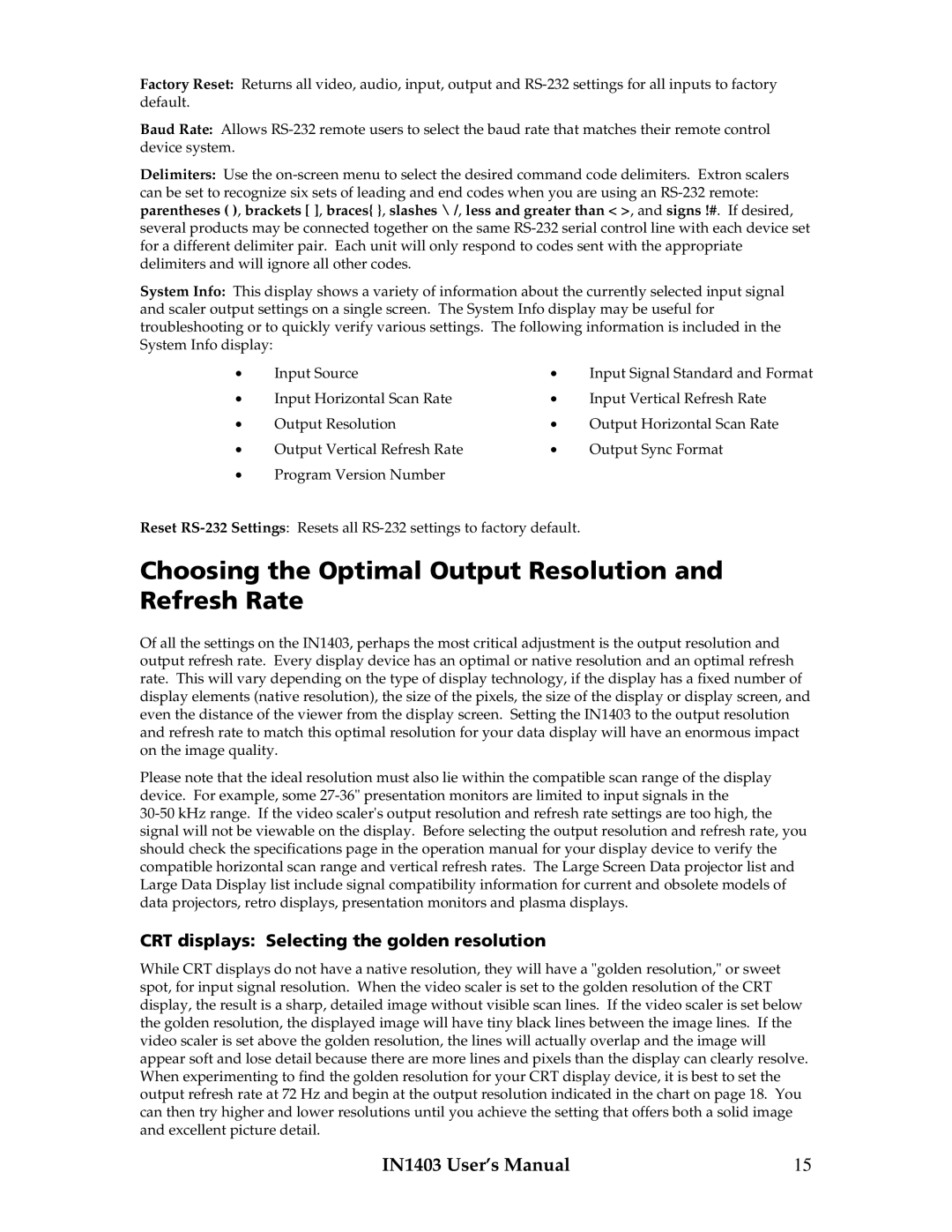Factory Reset: Returns all video, audio, input, output and
Baud Rate: Allows
Delimiters: Use the
System Info: This display shows a variety of information about the currently selected input signal and scaler output settings on a single screen. The System Info display may be useful for troubleshooting or to quickly verify various settings. The following information is included in the System Info display:
• | Input Source | • | Input Signal Standard and Format |
• | Input Horizontal Scan Rate | • | Input Vertical Refresh Rate |
• | Output Resolution | • | Output Horizontal Scan Rate |
• | Output Vertical Refresh Rate | • | Output Sync Format |
•Program Version Number
Reset
Choosing the Optimal Output Resolution and Refresh Rate
Of all the settings on the IN1403, perhaps the most critical adjustment is the output resolution and output refresh rate. Every display device has an optimal or native resolution and an optimal refresh rate. This will vary depending on the type of display technology, if the display has a fixed number of display elements (native resolution), the size of the pixels, the size of the display or display screen, and even the distance of the viewer from the display screen. Setting the IN1403 to the output resolution and refresh rate to match this optimal resolution for your data display will have an enormous impact on the image quality.
Please note that the ideal resolution must also lie within the compatible scan range of the display device. For example, some
CRT displays: Selecting the golden resolution
While CRT displays do not have a native resolution, they will have a "golden resolution," or sweet spot, for input signal resolution. When the video scaler is set to the golden resolution of the CRT display, the result is a sharp, detailed image without visible scan lines. If the video scaler is set below the golden resolution, the displayed image will have tiny black lines between the image lines. If the video scaler is set above the golden resolution, the lines will actually overlap and the image will appear soft and lose detail because there are more lines and pixels than the display can clearly resolve. When experimenting to find the golden resolution for your CRT display device, it is best to set the output refresh rate at 72 Hz and begin at the output resolution indicated in the chart on page 18. You can then try higher and lower resolutions until you achieve the setting that offers both a solid image and excellent picture detail.
IN1403 User’s Manual | 15 |