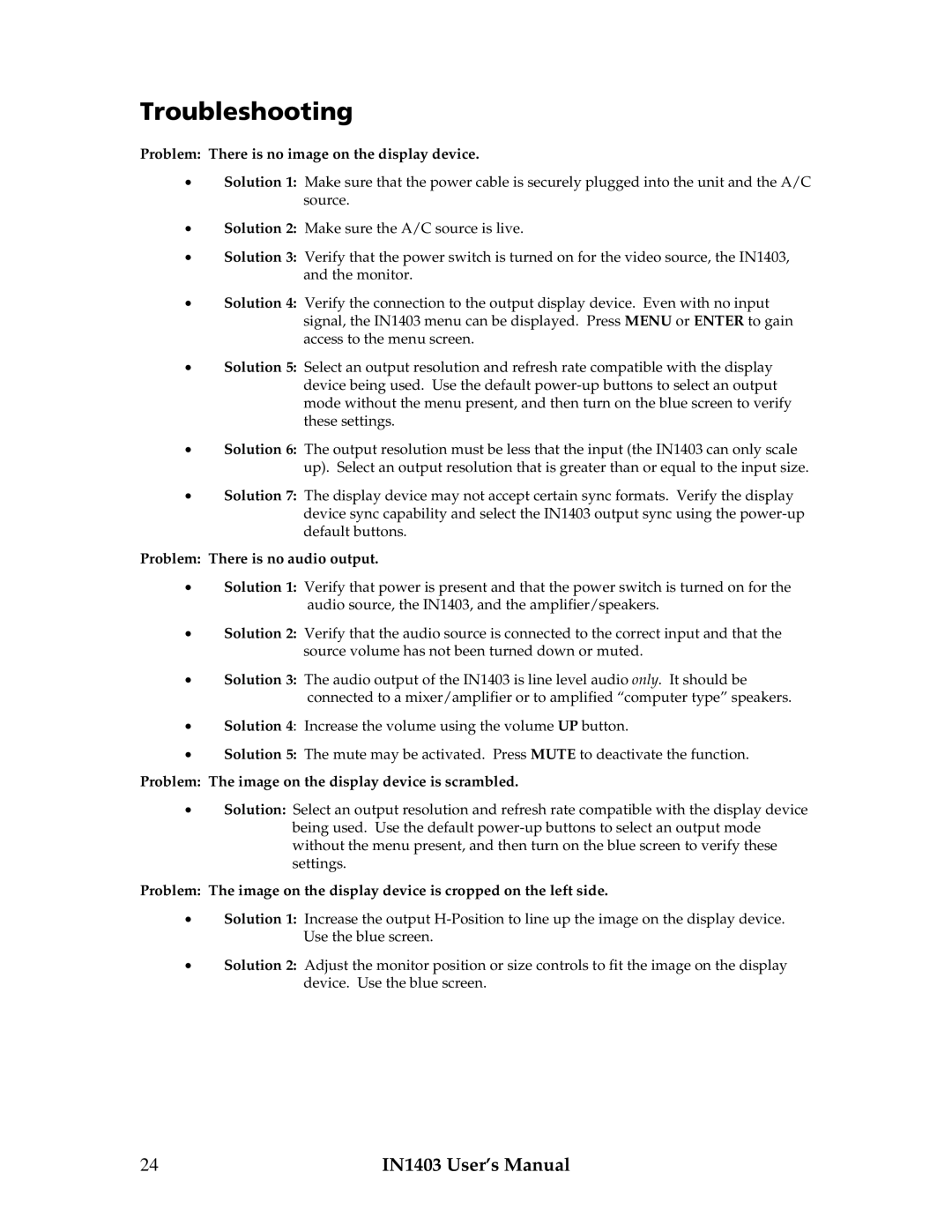Troubleshooting
Problem: There is no image on the display device.
•Solution 1: Make sure that the power cable is securely plugged into the unit and the A/C source.
•Solution 2: Make sure the A/C source is live.
•Solution 3: Verify that the power switch is turned on for the video source, the IN1403, and the monitor.
•Solution 4: Verify the connection to the output display device. Even with no input signal, the IN1403 menu can be displayed. Press MENU or ENTER to gain access to the menu screen.
•Solution 5: Select an output resolution and refresh rate compatible with the display device being used. Use the default
•Solution 6: The output resolution must be less that the input (the IN1403 can only scale up). Select an output resolution that is greater than or equal to the input size.
•Solution 7: The display device may not accept certain sync formats. Verify the display device sync capability and select the IN1403 output sync using the
Problem: There is no audio output.
•Solution 1: Verify that power is present and that the power switch is turned on for the audio source, the IN1403, and the amplifier/speakers.
•Solution 2: Verify that the audio source is connected to the correct input and that the source volume has not been turned down or muted.
•Solution 3: The audio output of the IN1403 is line level audio only. It should be connected to a mixer/amplifier or to amplified “computer type” speakers.
•Solution 4: Increase the volume using the volume UP button.
•Solution 5: The mute may be activated. Press MUTE to deactivate the function.
Problem: The image on the display device is scrambled.
•Solution: Select an output resolution and refresh rate compatible with the display device being used. Use the default
Problem: The image on the display device is cropped on the left side.
•Solution 1: Increase the output
•Solution 2: Adjust the monitor position or size controls to fit the image on the display device. Use the blue screen.
24 | IN1403 User’s Manual |