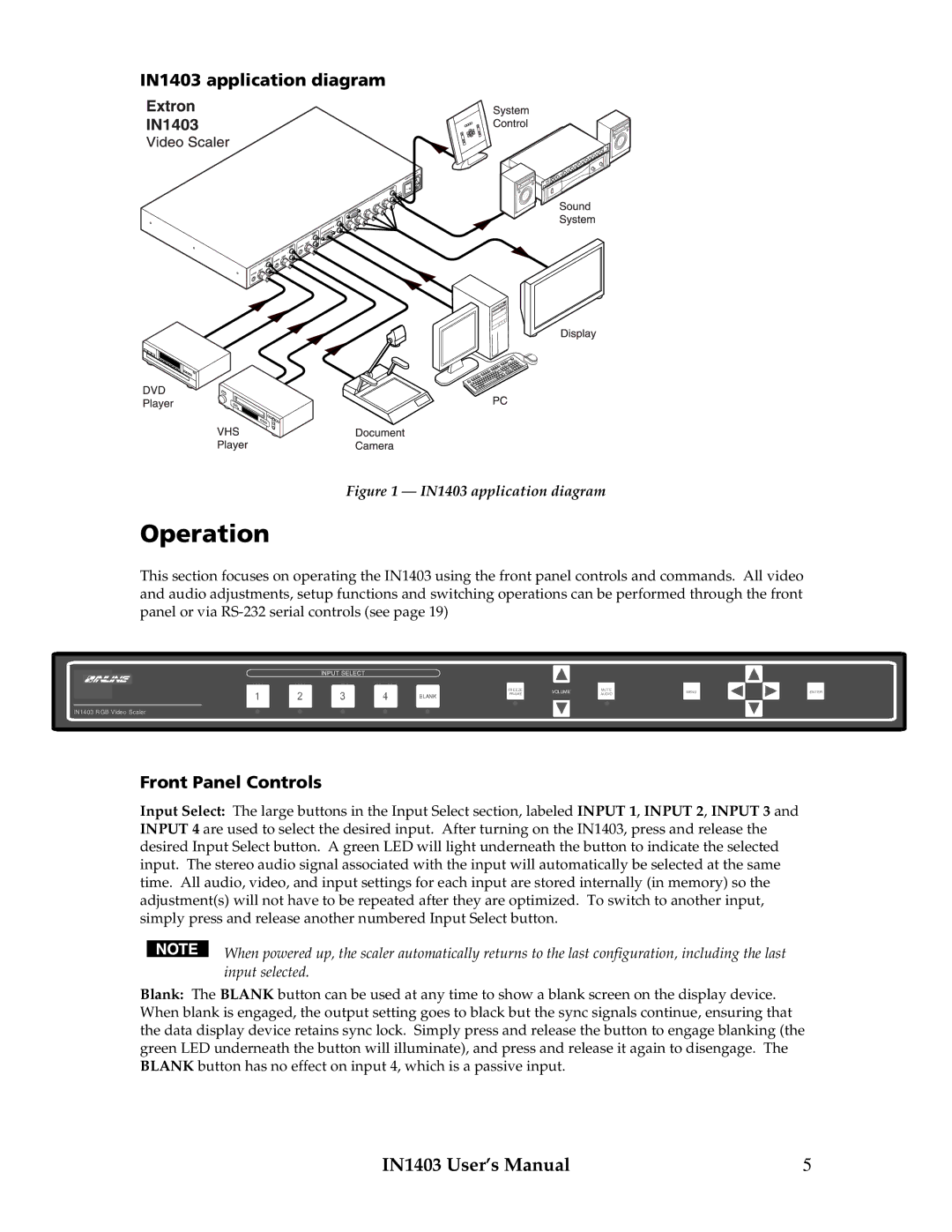IN1403 application diagram
Figure 1 — IN1403 application diagram
Operation
This section focuses on operating the IN1403 using the front panel controls and commands. All video and audio adjustments, setup functions and switching operations can be performed through the front panel or via
INPUT SELECT
VIDEO | VIDEO | VIDEO |
FR EEZE | VOLUME | |
FR AME | ||
|
MUT E AUD IO
MENU
ENT ER
IN1403 RGB Video Scaler
Front Panel Controls
Input Select: The large buttons in the Input Select section, labeled INPUT 1, INPUT 2, INPUT 3 and INPUT 4 are used to select the desired input. After turning on the IN1403, press and release the desired Input Select button. A green LED will light underneath the button to indicate the selected input. The stereo audio signal associated with the input will automatically be selected at the same time. All audio, video, and input settings for each input are stored internally (in memory) so the adjustment(s) will not have to be repeated after they are optimized. To switch to another input, simply press and release another numbered Input Select button.
When powered up, the scaler automatically returns to the last configuration, including the last input selected.
Blank: The BLANK button can be used at any time to show a blank screen on the display device. When blank is engaged, the output setting goes to black but the sync signals continue, ensuring that the data display device retains sync lock. Simply press and release the button to engage blanking (the green LED underneath the button will illuminate), and press and release it again to disengage. The BLANK button has no effect on input 4, which is a passive input.
IN1403 User’s Manual | 5 |