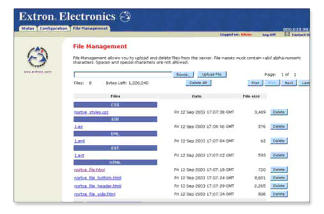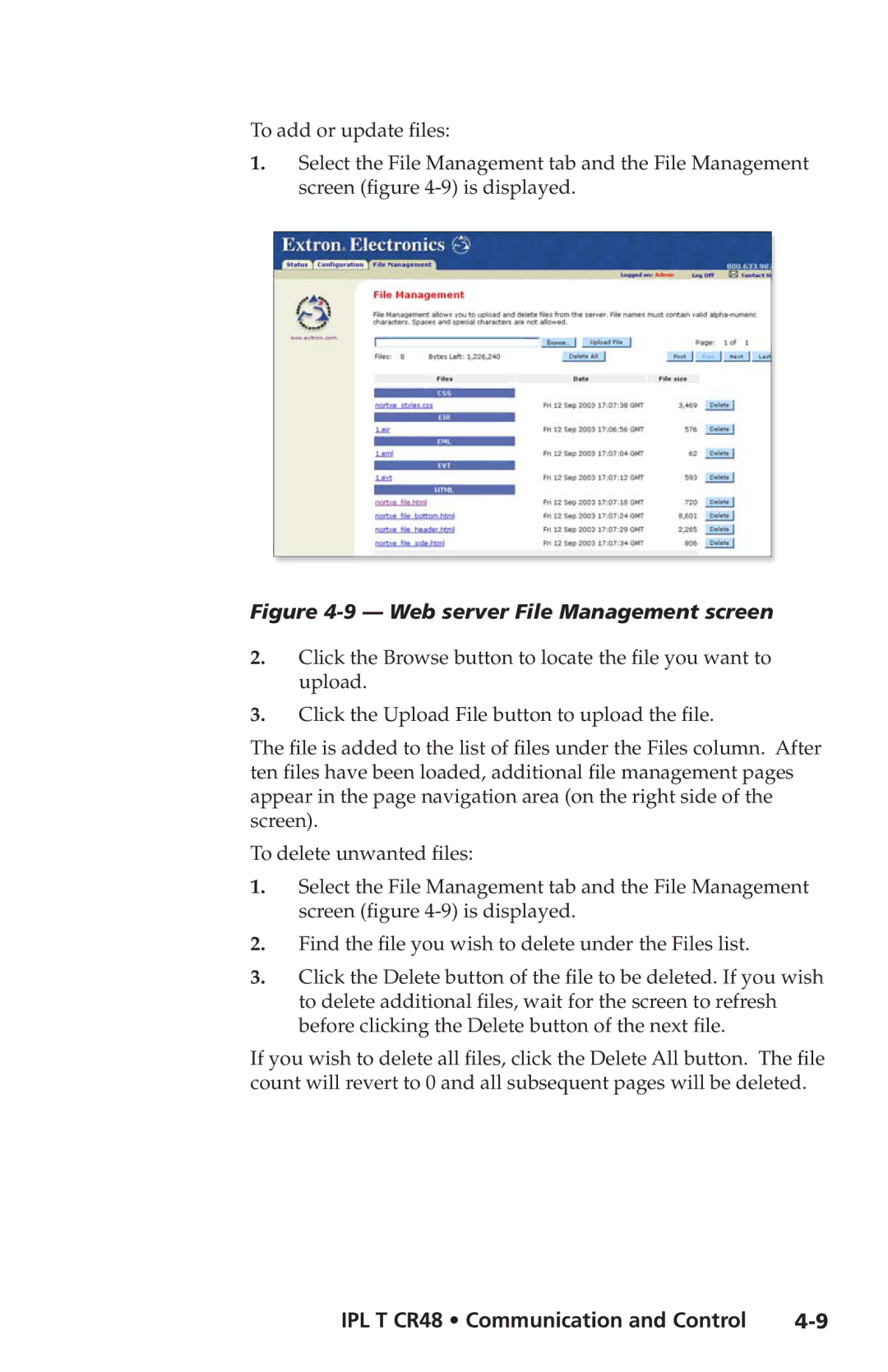IPL T CR48 specifications
The Extron IPL T CR48 is a cutting-edge technology solution designed for modern audiovisual environments. As a compact, high-performance control processor, it is specifically tailored for managing and automating AV systems in various settings, including classrooms, conference rooms, and other collaborative spaces. The IPL T CR48 seamlessly integrates with a wide range of Extron products and third-party devices, making it a versatile choice for any AV installation.One of the main features of the IPL T CR48 is its powerful control capabilities. It supports up to 48 programmable control ports, which allow users to manage multiple displays, projectors, and other audiovisual equipment effortlessly. This extensive control range ensures that every device in the AV system is easily operable from a single interface, streamlining the user experience.
In addition to its impressive control capabilities, the IPL T CR48 integrates advanced IPLink technology. This unique feature allows for remote control and monitoring of AV systems over an IP network, offering system administrators the flexibility to manage equipment from virtually anywhere. This capability is particularly valuable in large installations, where managing multiple systems simultaneously can be complex and time-consuming.
The IPL T CR48 also boasts a user-friendly interface, thanks to its compatibility with Extron's GlobalViewer Enterprise software. This robust software provides users with a web-based platform for real-time monitoring and management of their AV systems. It enables users to configure, schedule, and control their AV devices, ensuring a smooth operation throughout all events and presentations.
Moreover, the IPL T CR48 is engineered with enhanced security features, including customizable user access levels, ensuring that only authorized personnel can control sensitive equipment. This aspect is crucial for educational and corporate environments, where security and privacy are paramount.
Compact and reliable, the IPL T CR48 excels in both functionality and performance. Its durable design and advanced technologies make it a preferred choice among AV professionals looking to improve the efficiency of their installations. Overall, the Extron IPL T CR48 represents a significant advancement in control processing technology, providing a comprehensive solution for diverse audiovisual applications today.