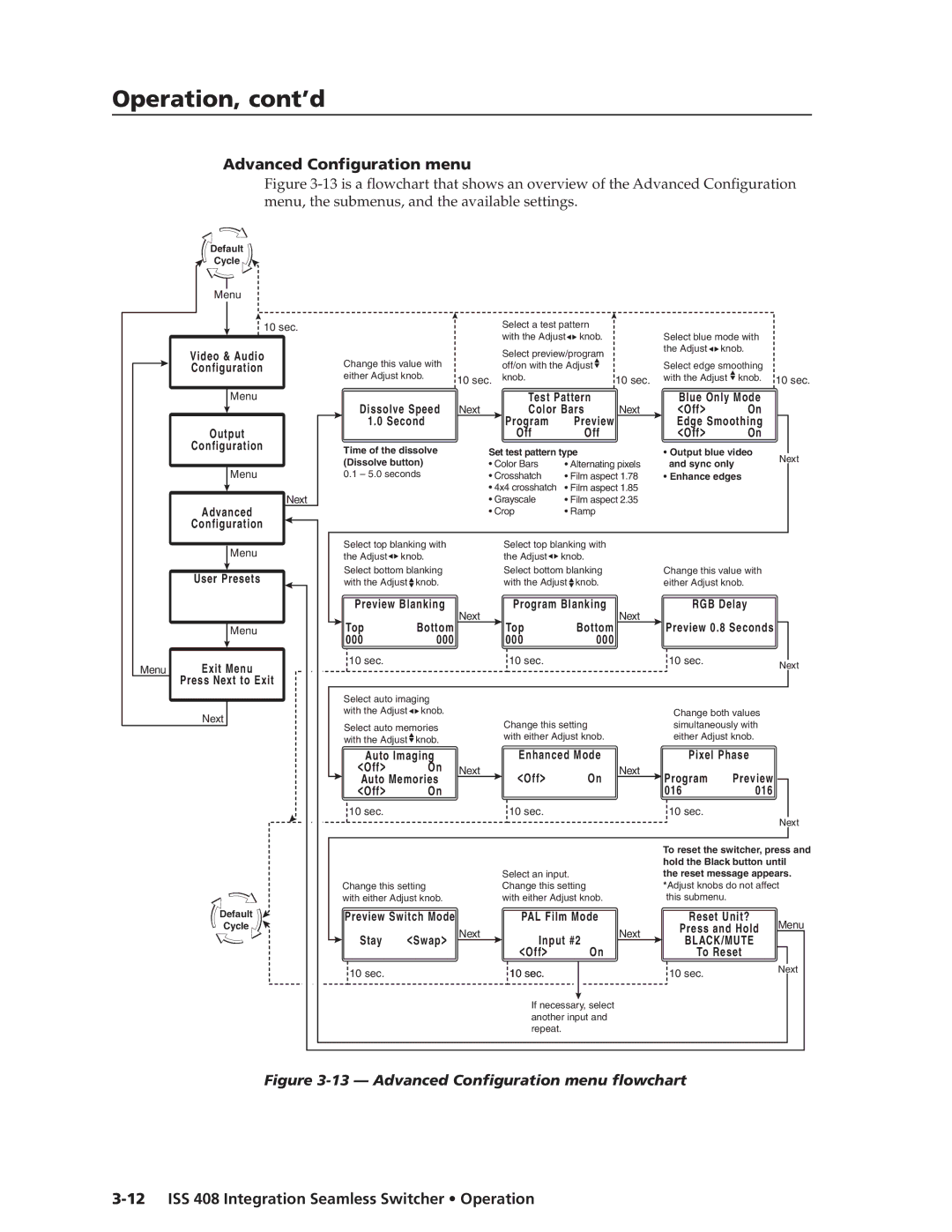ISS
Precautions
FCC Class B Notice
ISS 408 Integration Seamless Switcher Quick Start QS-1
Quick Start ISS Integration Seamless Switcher
QS-2 ISS 408 Integration Seamless Switcher Quick Start
Quick Start ISS Integration Seamless Switcher, cont’d
Table of Contents
Table of Contents, cont’d
ISS 408 Integration Seamless Switcher Table of Contents Iii
Iv ISS 408 Integration Seamless Switcher Table of Contents
One
ISS 408 Integration Seamless Switcher Introduction
About the Switcher
Introductiontroduction, cont’d
About this Manual
Typical ISS 408 Integration Seamless Switcher application
Introduction, cont’d
ISS 408 Integration Seamless Switcher Introduction
Introduction, cont’d
Two
Mounting the Switcher
Installationstallation, cont’d
Tabletop placement
Rack mounting
Mounting instructions
Mounting the switcher
Cabling and Rear Panel Views
Installation, cont’d
Input connections
Captive screw connector wiring for inputs
BNC output connections for Rgbhv and Rgbs video
Standard output connections
Optional output connection
Wiring the network cable
Cabling and RJ-45 connector wiring
Choosing a network cable
RS-232 connection
Configuration
Installation, cont’d
Three
ISS 408 Integration Seamless Switcher Operation
Front Panel Controls and Indicators
Operationeration, cont’d
Black/Mute, input selection, and Cut/Dissolve controls
Inputs
Picture adjustment and menu system controls
Operation, cont’d
Power-on indications
Front Panel Operations
Press and release an input button figure
Selecting an input and switching it to the program output
Cutting to the selected input
Auto imaging an input
Recalling a user preset
Extron Electronics ISS 60-423-01 Version
Menu system overview
Input Configuration submenu
Video & Audio Configuration menu
Output Resolution submenu
Output Configuration menu
ISS 408 Integration Seamless Switcher Operation
Off
Advanced Configuration menu
RGB Delay submenu
Blue-Only Mode and Edge Smoothing submenu
Dissolve Speed submenu
Test Pattern submenu
Pixel Phase submenu
Enhanced Mode submenu
Preview Switch Mode submenu
Auto Imaging and Auto Memories submenu
Reset submenu
PAL Film Mode submenu
Save Preview Preset submenu
User Presets menu
Exit menu
Erase Preview Presets submenu
127 128 063 450 400 500 550
Picture adjustments
Adjust knobs have no mechanical limits to their rotation
Front panel security lockout Executive mode
IP information
Optimizing the Video
Controls to position the image
Setting up a DVD source
Optimizing the Audio
Troubleshooting
General checks
Problem Cause Solution
Specific problems
Operation, cont’d
Four
RS-232 Link
ISS 408 Integration Seamless Switcher Programmer’s Guide
Ethernet Link
Default address
Symbols
Ethernet connection
Power-up
Switcher-Initiated Messages
Programmer’s Guide, cont’d
Input selection
Input and output video type
Cutting or dissolving in swap mode
RGB delay and dissolve speed
PAL film mode
Preview switch mode
Automated adjustments
Test pattern
Switcher Error Responses
Host-to-Switcher Instructions
Using the Command/Response Table
Command Ascii Command Response Additional description
Command/response table for SIS commands
Command/response table for SIS commands cont’d
Horizontal detail filter RGB and component video inputs
Vertical detail filter RGB and component video inputs
Command/response table for SIS commands cont’d
Information requests
Date and time entered should be Greenwich Mean Time GMT
Command/response table for IP SIS commands
Command Ascii Command Response
Command/response table for special function SIS commands
Auto Image
Command Hex Command Response
Command/response table for advanced instruction set commands
Five
ISS 408 Integration Seamless Switcher Switcher Software
Installing the software
Control Software for Windows
Software operation via Ethernet
Ethernet protocol settings
Using the control program
Switcher Software, cont’d
Windows Control program window
Button-Label Generator
Using the help program
To run the Button-Label Generator program, click Start
Using the software
Switcher Software, cont’d
Six
EthernetOperation,cont’d
ISS 408 Integration Seamless Switcher Ethernet Operation
Loading the Startup Control
Control
Control
Changing the RGB delay or dissolve speed
Selecting and switching an input
Ethernet Operation, cont’d
Blacking out the screen and muting the audio
Using Blue-Only mode
Freezing the output
Outputting a test pattern
Administration fields
System Configuration
ISS IP Address field
ISS IP Settings fields
ISS Name field
Hardware Address field
File Management
File Management
Setup
Input configuration
Ethernet Operation, cont’d
Output rate
Output resolution
Output polarity
Output format
Seven
Opening and Closing the Switcher
Maintenance and Modifications
Grounding wrist strap is recommended
Installing a Firmware Upgrade
Maintenance and Modifications, Cont’d
DVI output card connector opening and socket J14
Installing a DVI Output Card
Output DVI board installation
AAppendix a
Ethernet Connection
ISS 408 Integration Seamless Switcher Ethernet Connection
Cabling
Pinging to determine the switcher’s IP address
Determining Default Addresses
Pinging to determine Web IP address
Ethernet Connection, cont’d
Connecting as a Telnet Client
Telnet tips
Open
Local echo
Escape character and Esc key
Set carriage return-line feed
Close
Ethernet Connection, cont’d
AppendixBB
Reference Information
Audio
Reference Information, cont’d
Button Labels
Reference Information, cont’d
ISS 408 Integration Seamless Switcher Reference Information
Reference Information, cont’d
Extron’s Warranty
Extron Electronics, Europe Beeldschermweg 6C