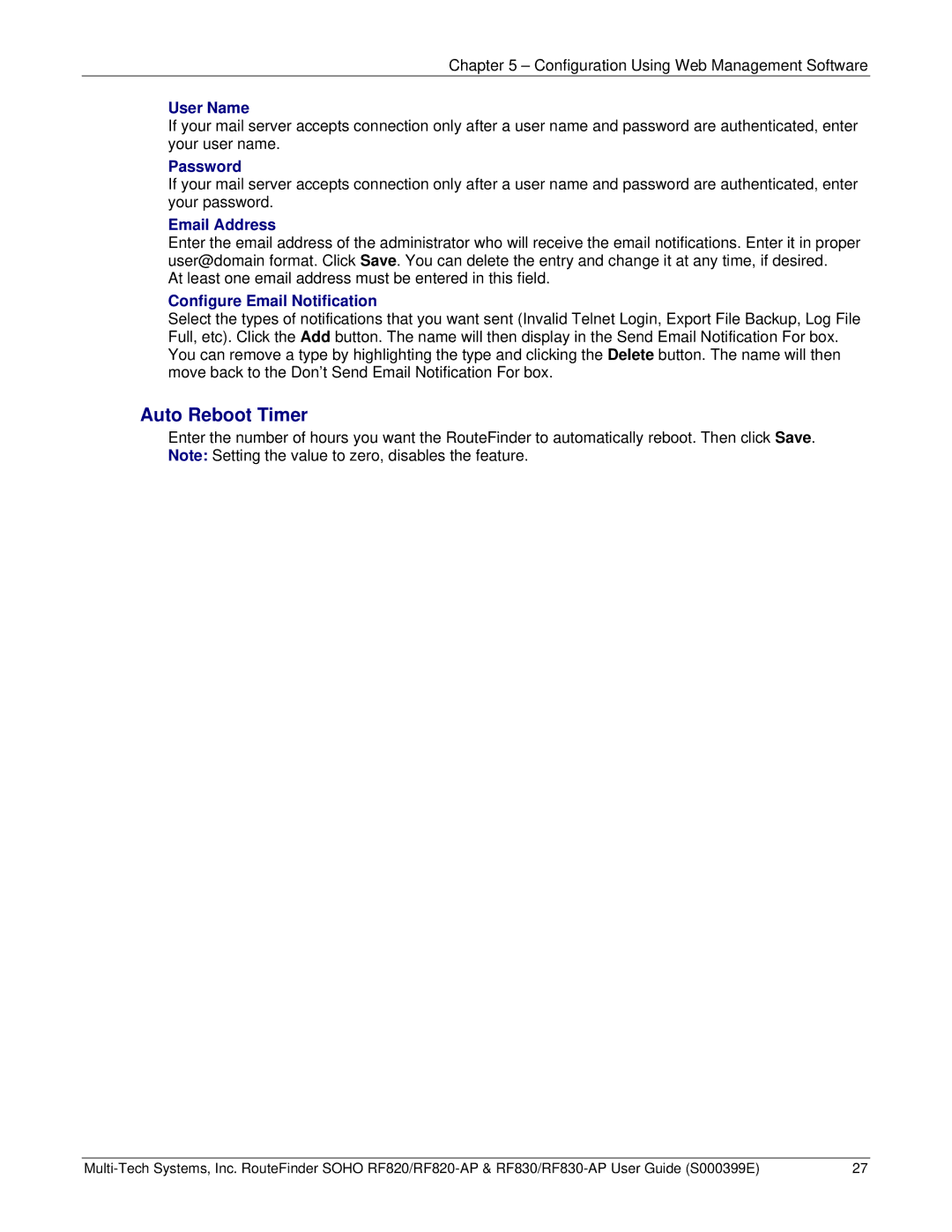Chapter 5 – Configuration Using Web Management Software
User Name
If your mail server accepts connection only after a user name and password are authenticated, enter your user name.
Password
If your mail server accepts connection only after a user name and password are authenticated, enter your password.
Email Address
Enter the email address of the administrator who will receive the email notifications. Enter it in proper user@domain format. Click Save. You can delete the entry and change it at any time, if desired.
At least one email address must be entered in this field.
Configure Email Notification
Select the types of notifications that you want sent (Invalid Telnet Login, Export File Backup, Log File Full, etc). Click the Add button. The name will then display in the Send Email Notification For box. You can remove a type by highlighting the type and clicking the Delete button. The name will then move back to the Don't Send Email Notification For box.
Auto Reboot Timer
Enter the number of hours you want the RouteFinder to automatically reboot. Then click Save. Note: Setting the value to zero, disables the feature.
27 |