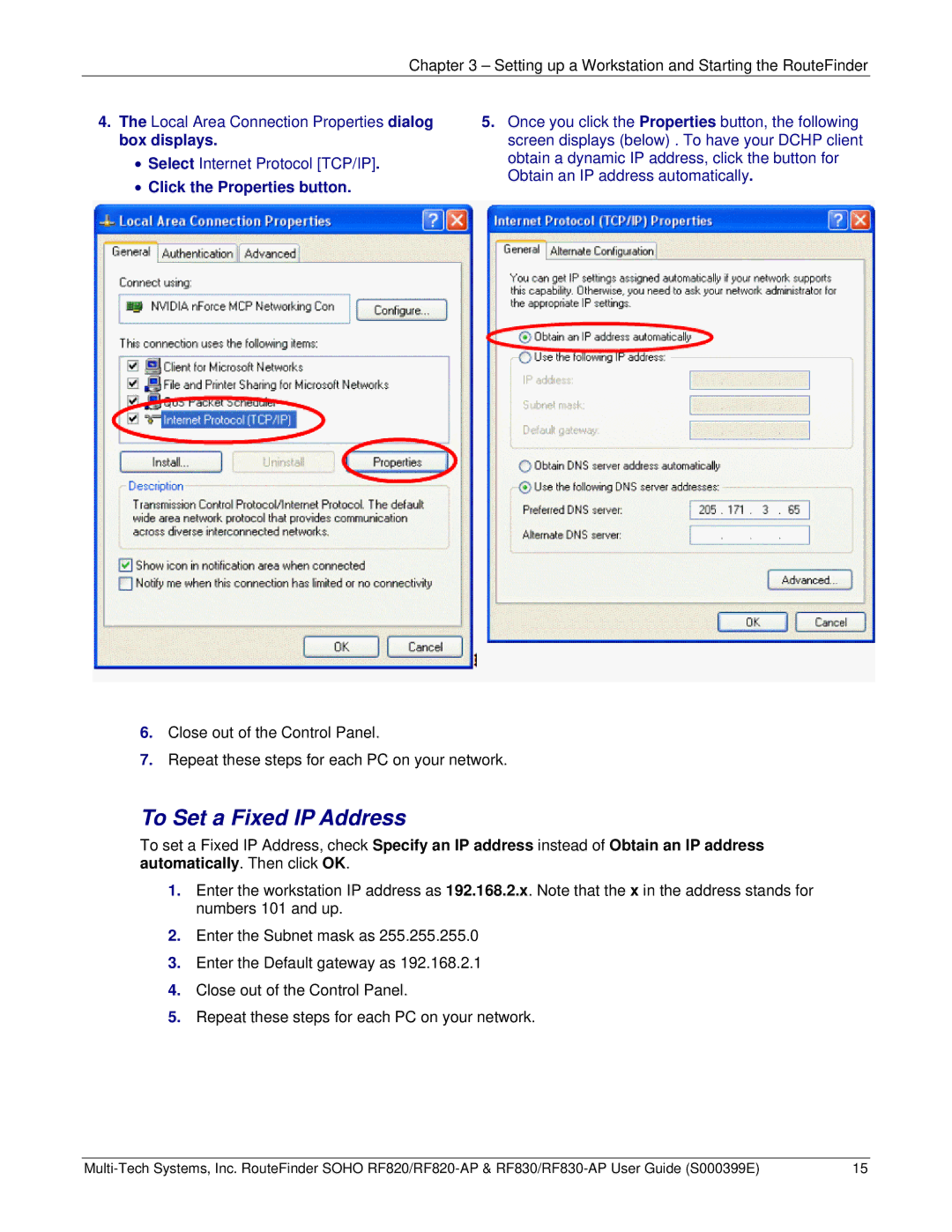Chapter 3 – Setting up a Workstation and Starting the RouteFinder
4.The Local Area Connection Properties dialog box displays.
•Select Internet Protocol [TCP/IP].
•Click the Properties button.
5.Once you click the Properties button, the following screen displays (below) . To have your DCHP client obtain a dynamic IP address, click the button for Obtain an IP address automatically.
6.Close out of the Control Panel.
7.Repeat these steps for each PC on your network.
To Set a Fixed IP Address
To set a Fixed IP Address, check Specify an IP address instead of Obtain an IP address automatically. Then click OK.
1.Enter the workstation IP address as 192.168.2.x. Note that the x in the address stands for numbers 101 and up.
2.Enter the Subnet mask as 255.255.255.0
3.Enter the Default gateway as 192.168.2.1
4.Close out of the Control Panel.
5.Repeat these steps for each PC on your network.
15 |