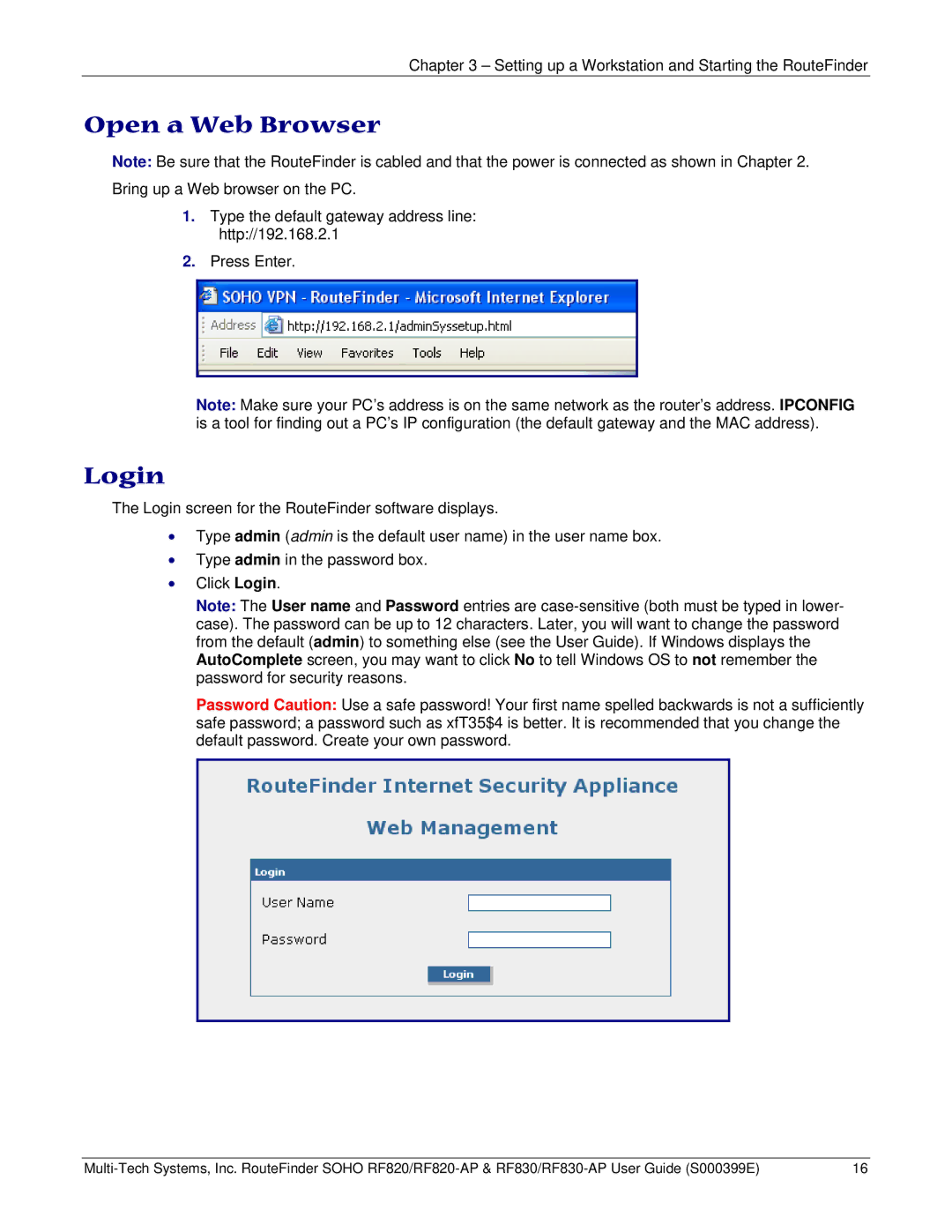Chapter 3 – Setting up a Workstation and Starting the RouteFinder
Open a Web Browser
Note: Be sure that the RouteFinder is cabled and that the power is connected as shown in Chapter 2. Bring up a Web browser on the PC.
1.Type the default gateway address line: http://192.168.2.1
2.Press Enter.
Note: Make sure your PC’s address is on the same network as the router’s address. IPCONFIG is a tool for finding out a PC’s IP configuration (the default gateway and the MAC address).
Login
The Login screen for the RouteFinder software displays.
•Type admin (admin is the default user name) in the user name box.
•Type admin in the password box.
•Click Login.
Note: The User name and Password entries are
Password Caution: Use a safe password! Your first name spelled backwards is not a sufficiently safe password; a password such as xfT35$4 is better. It is recommended that you change the default password. Create your own password.
16 |