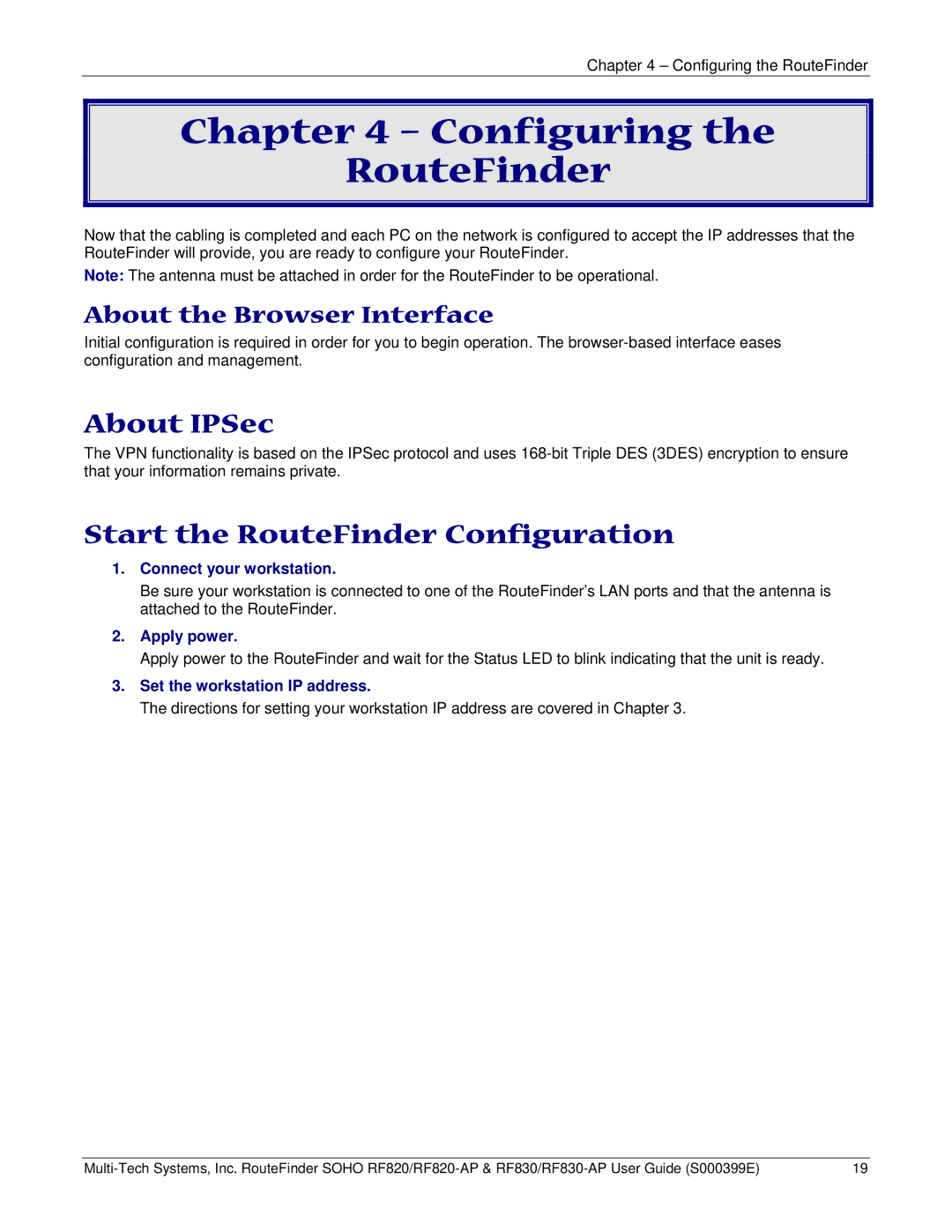Chapter 4 – Configuring the RouteFinder
Chapter 4 – Configuring the
RouteFinder
Now that the cabling is completed and each PC on the network is configured to accept the IP addresses that the RouteFinder will provide, you are ready to configure your RouteFinder.
Note: The antenna must be attached in order for the RouteFinder to be operational.
About the Browser Interface
Initial configuration is required in order for you to begin operation. The
About IPSec
The VPN functionality is based on the IPSec protocol and uses
Start the RouteFinder Configuration
1.Connect your workstation.
Be sure your workstation is connected to one of the RouteFinder’s LAN ports and that the antenna is attached to the RouteFinder.
2.Apply power.
Apply power to the RouteFinder and wait for the Status LED to blink indicating that the unit is ready.
3.Set the workstation IP address.
The directions for setting your workstation IP address are covered in Chapter 3.
19 |