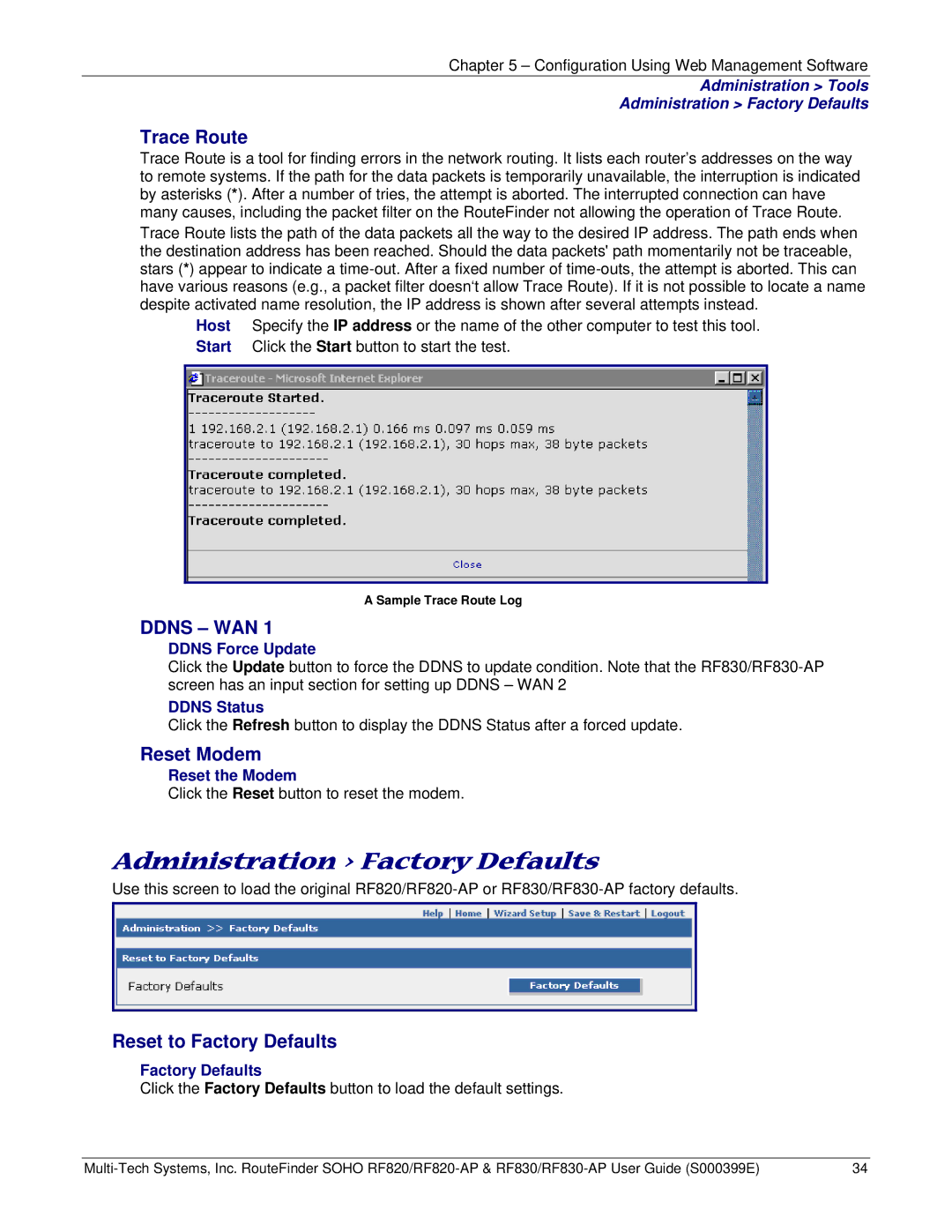Chapter 5 – Configuration Using Web Management Software
Administration > Tools
Administration > Factory Defaults
Trace Route
Trace Route is a tool for finding errors in the network routing. It lists each router’s addresses on the way to remote systems. If the path for the data packets is temporarily unavailable, the interruption is indicated by asterisks (*). After a number of tries, the attempt is aborted. The interrupted connection can have many causes, including the packet filter on the RouteFinder not allowing the operation of Trace Route.
Trace Route lists the path of the data packets all the way to the desired IP address. The path ends when the destination address has been reached. Should the data packets' path momentarily not be traceable, stars (*) appear to indicate a
Host Specify the IP address or the name of the other computer to test this tool. Start Click the Start button to start the test.
A Sample Trace Route Log
DDNS – WAN 1
DDNS Force Update
Click the Update button to force the DDNS to update condition. Note that the
DDNS Status
Click the Refresh button to display the DDNS Status after a forced update.
Reset Modem
Reset the Modem
Click the Reset button to reset the modem.
Administration > Factory Defaults
Use this screen to load the original
Reset to Factory Defaults
Factory Defaults
Click the Factory Defaults button to load the default settings.
34 |