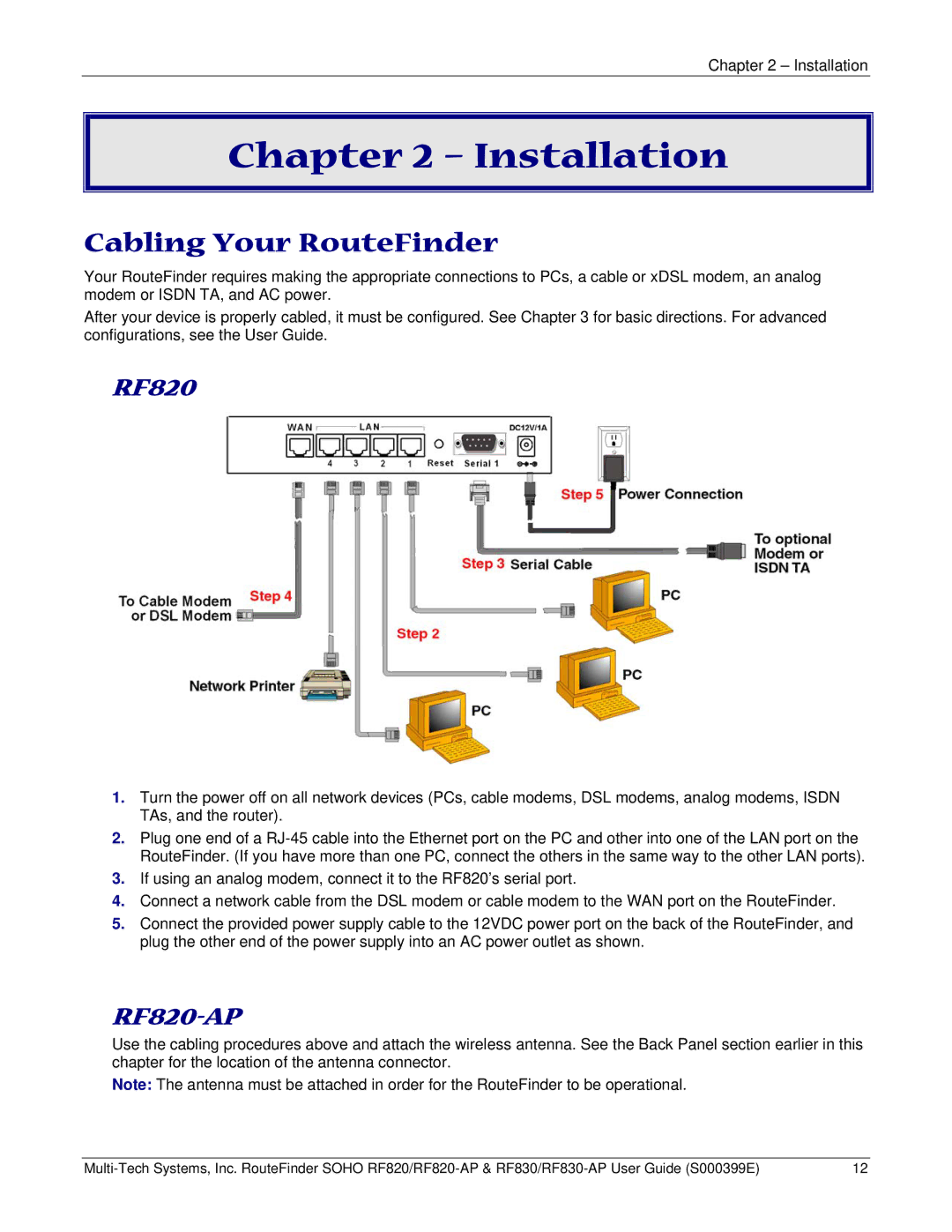Chapter 2 – Installation
Chapter 2 – Installation
Cabling Your RouteFinder
Your RouteFinder requires making the appropriate connections to PCs, a cable or xDSL modem, an analog modem or ISDN TA, and AC power.
After your device is properly cabled, it must be configured. See Chapter 3 for basic directions. For advanced configurations, see the User Guide.
RF820
1.Turn the power off on all network devices (PCs, cable modems, DSL modems, analog modems, ISDN TAs, and the router).
2.Plug one end of a
3.If using an analog modem, connect it to the RF820’s serial port.
4.Connect a network cable from the DSL modem or cable modem to the WAN port on the RouteFinder.
5.Connect the provided power supply cable to the 12VDC power port on the back of the RouteFinder, and plug the other end of the power supply into an AC power outlet as shown.
RF820-AP
Use the cabling procedures above and attach the wireless antenna. See the Back Panel section earlier in this chapter for the location of the antenna connector.
Note: The antenna must be attached in order for the RouteFinder to be operational.
12 |