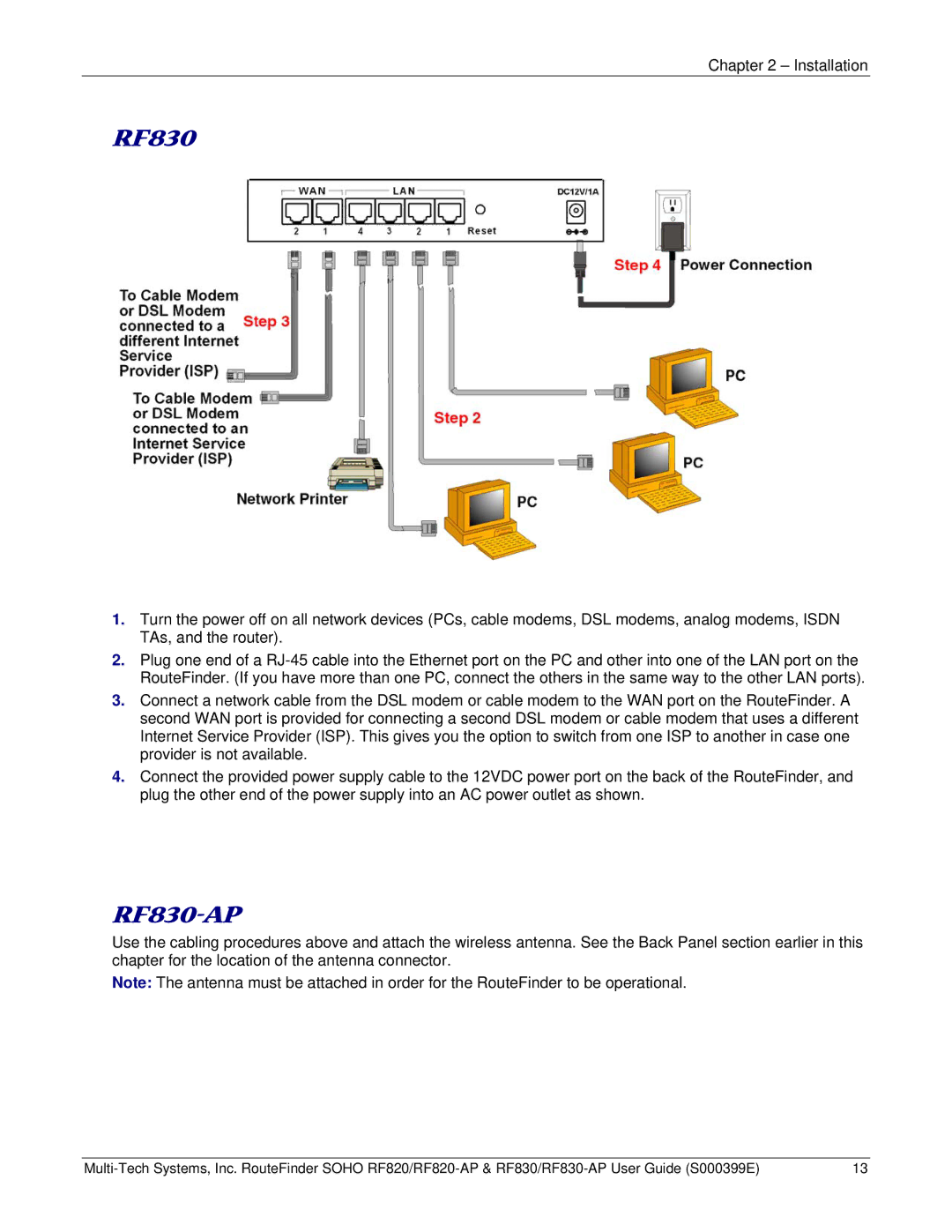Chapter 2 – Installation
RF830
1.Turn the power off on all network devices (PCs, cable modems, DSL modems, analog modems, ISDN TAs, and the router).
2.Plug one end of a
3.Connect a network cable from the DSL modem or cable modem to the WAN port on the RouteFinder. A second WAN port is provided for connecting a second DSL modem or cable modem that uses a different Internet Service Provider (ISP). This gives you the option to switch from one ISP to another in case one provider is not available.
4.Connect the provided power supply cable to the 12VDC power port on the back of the RouteFinder, and plug the other end of the power supply into an AC power outlet as shown.
RF830-AP
Use the cabling procedures above and attach the wireless antenna. See the Back Panel section earlier in this chapter for the location of the antenna connector.
Note: The antenna must be attached in order for the RouteFinder to be operational.
13 |