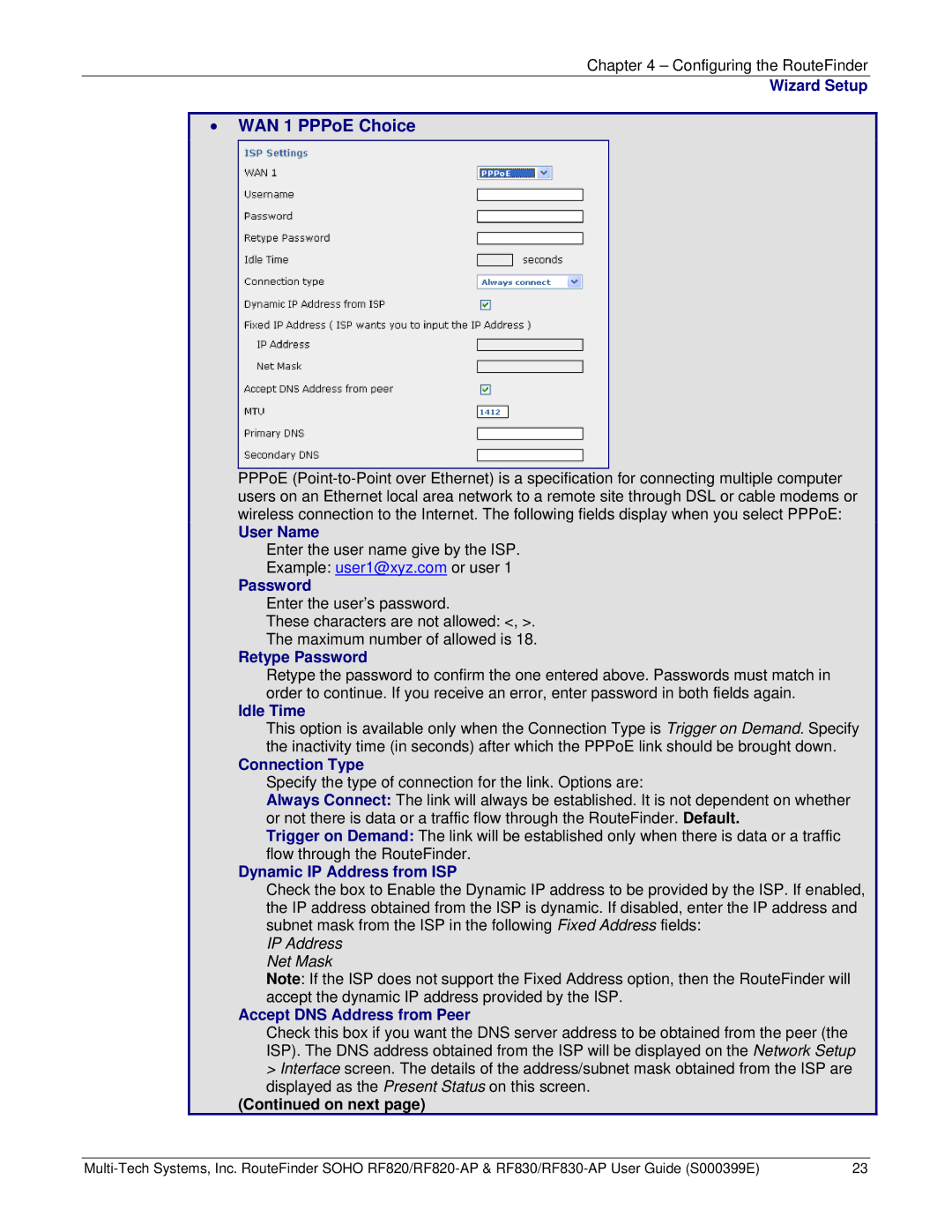Chapter 4 – Configuring the RouteFinder
Wizard Setup
•WAN 1 PPPoE Choice
PPPoE
User Name
Enter the user name give by the ISP.
Example: user1@xyz.com or user 1
Password
Enter the user’s password.
These characters are not allowed: <, >.
The maximum number of allowed is 18.
Retype Password
Retype the password to confirm the one entered above. Passwords must match in order to continue. If you receive an error, enter password in both fields again.
Idle Time
This option is available only when the Connection Type is Trigger on Demand. Specify the inactivity time (in seconds) after which the PPPoE link should be brought down.
Connection Type
Specify the type of connection for the link. Options are:
Always Connect: The link will always be established. It is not dependent on whether or not there is data or a traffic flow through the RouteFinder. Default.
Trigger on Demand: The link will be established only when there is data or a traffic flow through the RouteFinder.
Dynamic IP Address from ISP
Check the box to Enable the Dynamic IP address to be provided by the ISP. If enabled, the IP address obtained from the ISP is dynamic. If disabled, enter the IP address and subnet mask from the ISP in the following Fixed Address fields:
IP Address
Net Mask
Note: If the ISP does not support the Fixed Address option, then the RouteFinder will accept the dynamic IP address provided by the ISP.
Accept DNS Address from Peer
Check this box if you want the DNS server address to be obtained from the peer (the ISP). The DNS address obtained from the ISP will be displayed on the Network Setup
>Interface screen. The details of the address/subnet mask obtained from the ISP are displayed as the Present Status on this screen.
(Continued on next page)
23 |