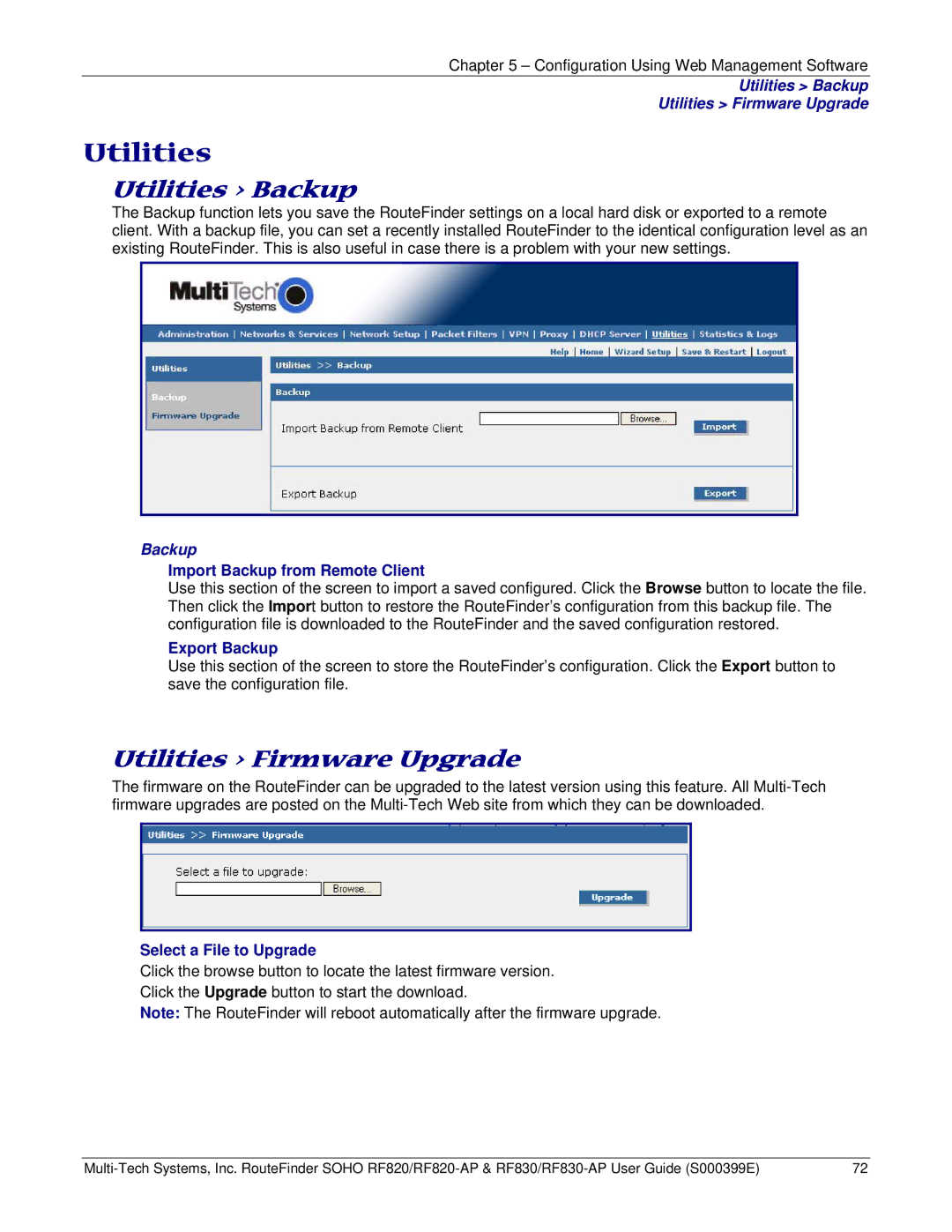Chapter 5 – Configuration Using Web Management Software
Utilities > Backup
Utilities > Firmware Upgrade
Utilities
Utilities > Backup
The Backup function lets you save the RouteFinder settings on a local hard disk or exported to a remote client. With a backup file, you can set a recently installed RouteFinder to the identical configuration level as an existing RouteFinder. This is also useful in case there is a problem with your new settings.
Backup
Import Backup from Remote Client
Use this section of the screen to import a saved configured. Click the Browse button to locate the file. Then click the Import button to restore the RouteFinder’s configuration from this backup file. The configuration file is downloaded to the RouteFinder and the saved configuration restored.
Export Backup
Use this section of the screen to store the RouteFinder’s configuration. Click the Export button to save the configuration file.
Utilities > Firmware Upgrade
The firmware on the RouteFinder can be upgraded to the latest version using this feature. All
Select a File to Upgrade
Click the browse button to locate the latest firmware version.
Click the Upgrade button to start the download.
Note: The RouteFinder will reboot automatically after the firmware upgrade.
72 |