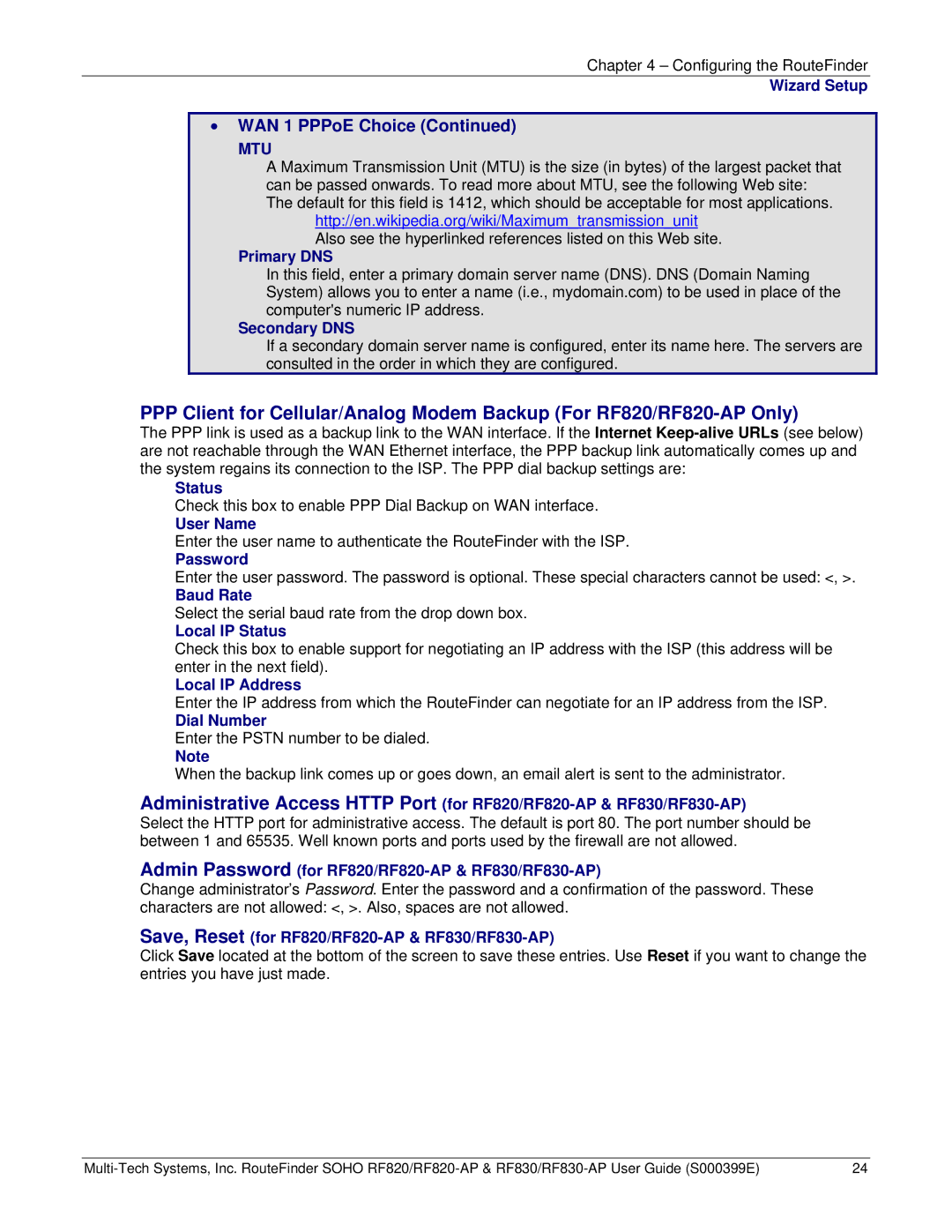Chapter 4 – Configuring the RouteFinder
Wizard Setup
•WAN 1 PPPoE Choice (Continued)
MTU
A Maximum Transmission Unit (MTU) is the size (in bytes) of the largest packet that can be passed onwards. To read more about MTU, see the following Web site: The default for this field is 1412, which should be acceptable for most applications.
http://en.wikipedia.org/wiki/Maximum_transmission_unit Also see the hyperlinked references listed on this Web site.
Primary DNS
In this field, enter a primary domain server name (DNS). DNS (Domain Naming System) allows you to enter a name (i.e., mydomain.com) to be used in place of the computer's numeric IP address.
Secondary DNS
If a secondary domain server name is configured, enter its name here. The servers are consulted in the order in which they are configured.
PPPClient for Cellular/Analog Modem Backup (For
The PPP link is used as a backup link to the WAN interface. If the Internet
Status
Check this box to enable PPP Dial Backup on WAN interface.
User Name
Enter the user name to authenticate the RouteFinder with the ISP.
Password
Enter the user password. The password is optional. These special characters cannot be used: <, >.
Baud Rate
Select the serial baud rate from the drop down box.
Local IP Status
Check this box to enable support for negotiating an IP address with the ISP (this address will be enter in the next field).
Local IP Address
Enter the IP address from which the RouteFinder can negotiate for an IP address from the ISP.
Dial Number
Enter the PSTN number to be dialed.
Note
When the backup link comes up or goes down, an email alert is sent to the administrator.
Administrative Access HTTP Port (for
Select the HTTP port for administrative access. The default is port 80. The port number should be between 1 and 65535. Well known ports and ports used by the firewall are not allowed.
Admin Password (for RF820/RF820-AP & RF830/RF830-AP)
Change administrator’s Password. Enter the password and a confirmation of the password. These characters are not allowed: <, >. Also, spaces are not allowed.
Save, Reset (for RF820/RF820-AP & RF830/RF830-AP)
Click Save located at the bottom of the screen to save these entries. Use Reset if you want to change the entries you have just made.
24 |