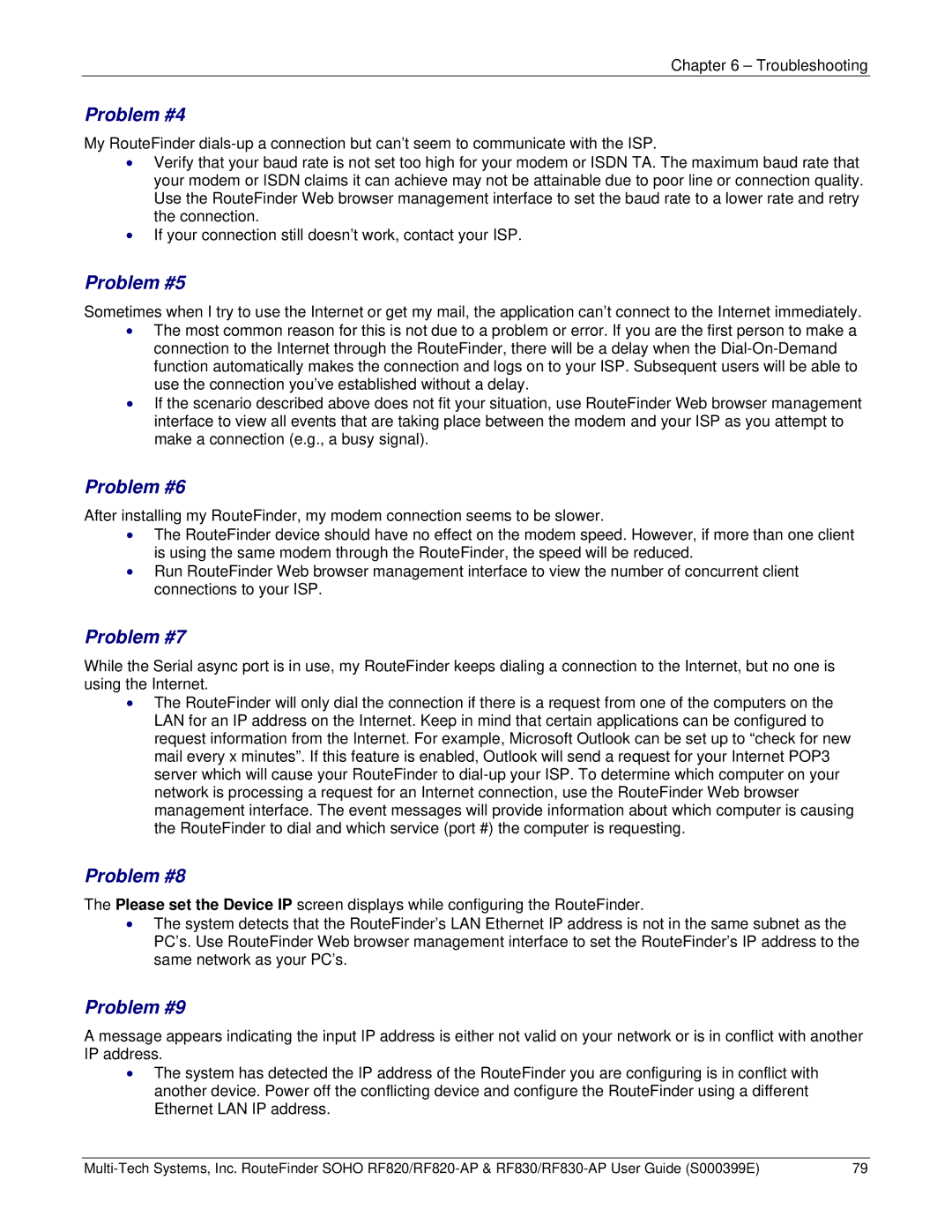Chapter 6 – Troubleshooting
Problem #4
My RouteFinder
•Verify that your baud rate is not set too high for your modem or ISDN TA. The maximum baud rate that your modem or ISDN claims it can achieve may not be attainable due to poor line or connection quality. Use the RouteFinder Web browser management interface to set the baud rate to a lower rate and retry the connection.
•If your connection still doesn’t work, contact your ISP.
Problem #5
Sometimes when I try to use the Internet or get my mail, the application can’t connect to the Internet immediately.
•The most common reason for this is not due to a problem or error. If you are the first person to make a connection to the Internet through the RouteFinder, there will be a delay when the
•If the scenario described above does not fit your situation, use RouteFinder Web browser management interface to view all events that are taking place between the modem and your ISP as you attempt to make a connection (e.g., a busy signal).
Problem #6
After installing my RouteFinder, my modem connection seems to be slower.
•The RouteFinder device should have no effect on the modem speed. However, if more than one client is using the same modem through the RouteFinder, the speed will be reduced.
•Run RouteFinder Web browser management interface to view the number of concurrent client connections to your ISP.
Problem #7
While the Serial async port is in use, my RouteFinder keeps dialing a connection to the Internet, but no one is using the Internet.
•The RouteFinder will only dial the connection if there is a request from one of the computers on the LAN for an IP address on the Internet. Keep in mind that certain applications can be configured to request information from the Internet. For example, Microsoft Outlook can be set up to “check for new mail every x minutes”. If this feature is enabled, Outlook will send a request for your Internet POP3 server which will cause your RouteFinder to
Problem #8
The Please set the Device IP screen displays while configuring the RouteFinder.
•The system detects that the RouteFinder’s LAN Ethernet IP address is not in the same subnet as the PC’s. Use RouteFinder Web browser management interface to set the RouteFinder’s IP address to the same network as your PC’s.
Problem #9
A message appears indicating the input IP address is either not valid on your network or is in conflict with another IP address.
•The system has detected the IP address of the RouteFinder you are configuring is in conflict with another device. Power off the conflicting device and configure the RouteFinder using a different Ethernet LAN IP address.
79 |