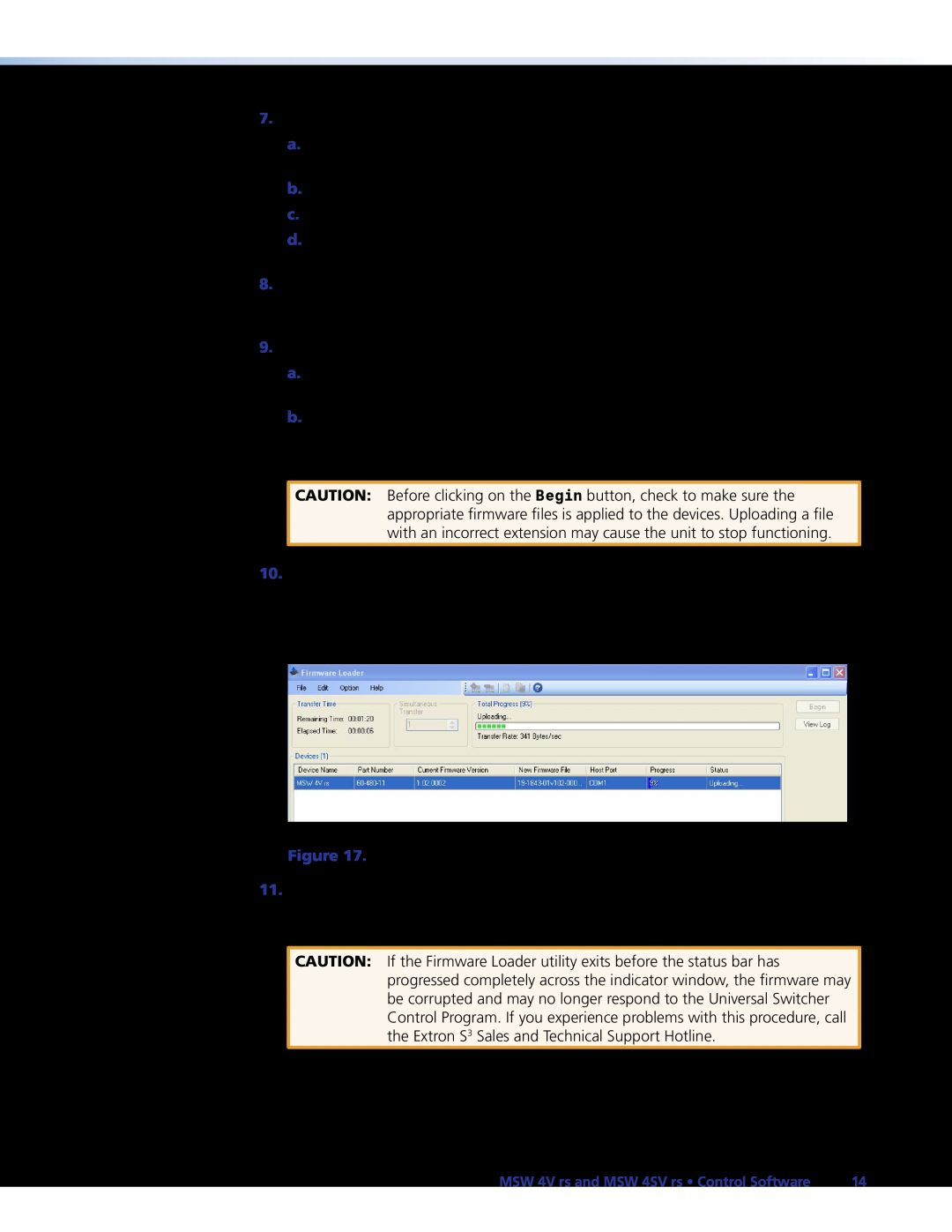7.If you will be uploading firmware to multiple MSW switchers, do the following:
a.Click Add Next. Your first device is added to the Devices field in Firmware
Loader window, and the Add Device window remains open.
b.Enter the connection information for the device and click the Connect button.
c.Select the appropriate firmware for the device by using the Browse button.
d.Repeat steps 7a through 7c until all desired devices have been added to the Firmware Loader window.
8.When finished adding devices, click Add. The Add Device window closes, leaving the Firmware Loader window open with the added MSW devices highlighted and selected.
9.If you want to remove a device from the Firmware Loader window, do the following:
a.Highlight the names of the devices to be deleted from the Firmware Loader window.
b.Select Remove Selected Devices from the Edit menu.
To remove all devices from the Firmware Loader window, select Remove All Devices from the Edit menu.
CAUTION: Before clicking on the Begin button, check to make sure the appropriate firmware files is applied to the devices. Uploading a file with an incorrect extension may cause the unit to stop functioning.
10.Click Begin to start the firmware uploading process. While the firmware is being updated, a progress bar shows the status of the upload, while the Transfer Time field displays the time elapsed and the time remaining in the process. In addition, the percent of the file that has been uploaded is displayed in the Total Progress field until the entire firmware file is uploaded.
Figure 17. Firmware Upload in Progress
11.When the firmware update is finished, “Completed” appears above the progress bar in the Total Progress field. The Total Progress field displays “100%” and the status displays “Completed”. Close the Firmware Loader window.
CAUTION: If the Firmware Loader utility exits before the status bar has progressed completely across the indicator window, the firmware may be corrupted and may no longer respond to the Universal Switcher Control Program. If you experience problems with this procedure, call the Extron S3 Sales and Technical Support Hotline.
MSW 4V rs and MSW 4SV rs • Control Software | 14 |